Categories
In this article
- Introduction
- How does archiving in Slack work?
- Why shouldn’t you use archiving as a backup solution
How to Archive a Slack Channel: A Complete Guide
21 Apr 2022
5 min read
Ahana
How to archive a Slack channel- article at a glance
- Archiving a channel doesn’t protect against accidental deletions or data corruption.
- Archived channels can be hard to restore, and data might be lost if not backed up properly.
What is the solution? SysCloud provides automated backups for Slack, ensuring all channel data, including messages and files, is securely backed up and easily recoverable, preventing data loss even if a channel is archived.
1. Introduction
2. How does archiving in Slack work
Note: A #general channel cannot be archived or deleted.
2.1. How to archive a Slack channel
Step 1: From your Slack homepage, click on the channel you would like to archive.
Step 2: Click on the channel name on the conversation header.
Step 3: Click on Settings and select Archive channel for everyone.
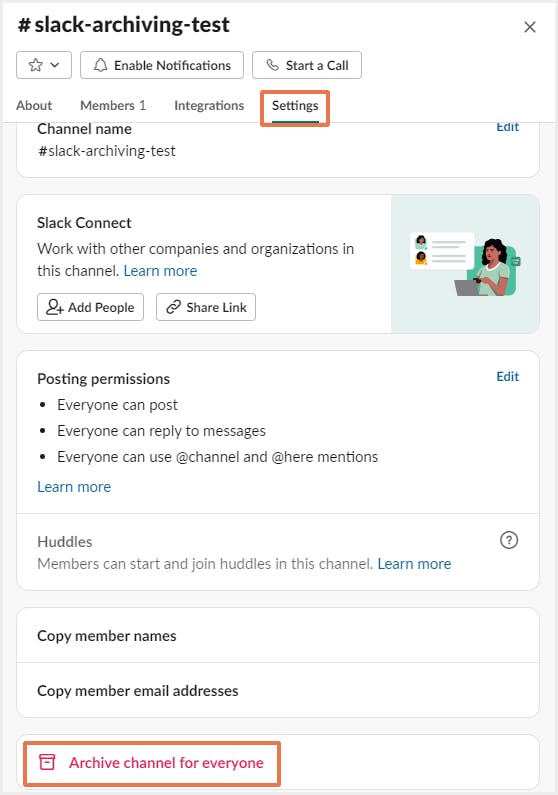
Step 4: Click on Archive Channel to confirm.
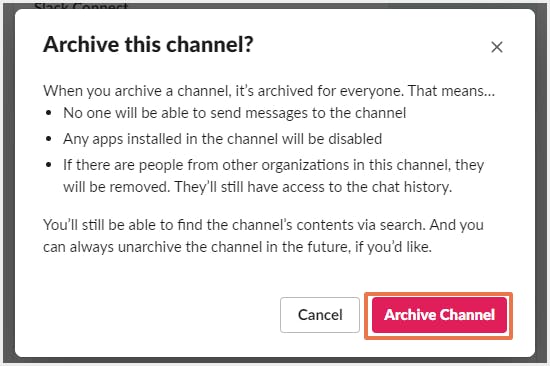
Note: By default, all users of a Slack workspace can archive, unarchive, and delete a Slack channel. However, workspace owners and admins can restrict this activity. If you can’t see these options, contact your workspace admin or owner.
2.2. How to find archived channels in your workspace
Step 1: From the sidebar of your Slack workspace, click on the three dots icon and select Browse Channels.
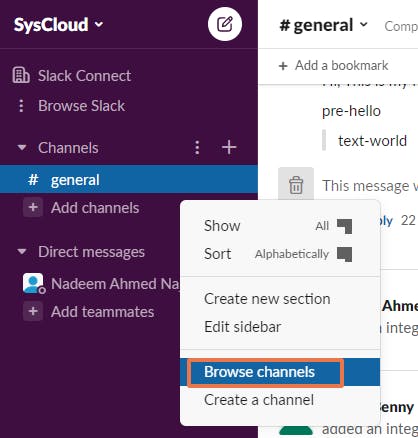
Step 2: Search the name of the archived channel you want to view. You can also select the filter option Archived channels to view the archived channels only.
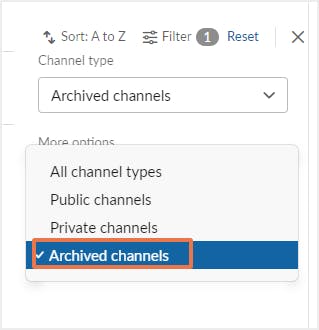
Step 3: From the list, select the channel you want to view, unarchive, or delete.
3. Why shouldn’t you use archiving as a backup solution?
3.1. Archiving vs. Backup
| Archiving | Backup |
|---|---|
Contains historical data stored for investigation or legal purposes | Protects an organization’s data by continuously taking second copies and securing them |
The files stored in the archive are generally no longer in use and not needed frequently | The data stored in backup is a copy of the current and active operational data in use by a business |
Can only preserve the final version of messages and files | Automatically backs up point -in -time snapshots of all critical business data |
Does not restore data | Designed to quickly restore the data exactly the way it was |
Access is often controlled by admins | Built for administrators and end users to quickly find the lost data and restore it |
3.2. Why shouldn’t you use archiving as backup solution for Slack?
- Any member of a Slack workspace can archive, unarchive, or delete a channel by default making the risk of data loss high.
- Archiving a Slack channel does not relocate data to a more secure storage location. Archiving in Slack only hides the channel from the sidebar and is still accessible to the users.
- There is no second copy of your organizational data if you use archiving as a backup solution for your Slack business data. It will lead to data loss during Slack outages.
- When you archive a public channel, all the members are removed from the channel and cannot be retrieved.
3.3. Backup Slack data using SysCloud
Since Slack’s native data retention features are not designed for the purpose of backup and restore, it is not wise to depend only on them for your data backup. Third-party backup tools like SysCloud are designed to offer a reliable backup solution for Slack data. With SysCloud, administrators can effortlessly back up and restore Slack channels, conversations, threads, and messages in addition to exporting all Slack data as .csv files and files in their original format. Admins can easily restore data from any point-in-time backup snapshots and restore deleted messages to a different channel.
3.3.1. Why should you backup your Slack data using SysCloud?
- Automated Slack backups and automatically resolves API errors.
- Export threads, channels, direct messages, or even the entire workspace in JSON format.
- Restore threads in a channel, direct messages, and channels with a single click.
- Search for content inside conversations, files, channels, and user groups using keywords, across all your workspaces.
Recommended Content
30 Mar 2022
5 min read
29 Mar 2022
7 min read
Get actionable SaaS administration insights
We don’t spam. Unsubscribe anytime.
In this article
- Introduction
- How does archiving in Slack work?
- Why shouldn’t you use archiving as a backup solution

