Categories
In this article
- Why backup Salesforce?
- What happens when you delete Salesforce data?
- Limitations of the Salesforce recycle bin
- Data Export Service
- Report Export
- Full copy sandbox
- Data Loader
- Salesforce new native Backup and Restore
- AppExchange and third-party backup tools
Admin’s Guide to Salesforce Backup
22 Mar 2023
7 min read
Ragavarshini
Salesforce is a leading software platform that offers Customer Relationship Management (CRM) services to over 150,000 businesses globally. Given the large amount of critical business data that’s stored in Salesforce, it is the responsibility of IT administrators to ensure that Salesforce data is secure.
While Salesforce recommends using third-party cloud backup solutions, more than 30% of businesses still rely on Salesforce Data Export Service or similar tools to back up their Salesforce data.
Salesforce backup- article at a glance
- Salesforce’s Data Export Service offers manual and scheduled data exports, but these are infrequent and require active management to ensure completeness.
- The Salesforce Recycle Bin only retains deleted data for 15 days and cannot restore previous versions, metadata, or object relationships.
Read more
Note: This article covers backup for Salesforce data, and not metadata. To learn more about metadata backup, check out How to Backup Salesforce Metadata.
1. Why back up Salesforce?
Even with the best of intentions, users and administrators have been in situations where they have either deleted large amounts of data or have modified records, only to later realize that a mistake was made. With tools like the data loader, it is very easy to mass delete or update records and a simple mistake in your source file or field mapping could spell disaster for your data. It is recommended that you keep a regular backup of your data and do a manual point-in-time backup before you proceed with any major data project within your org.
Human error – accidental deletion/overwriting of data
A Stanford study revealed that over 88% of data breaches are caused by human errors. Salesforce tools such as data loader make it easy to import large amounts of data that are vulnerable to accidental deletion or modification. Moreover, having too many people with administrator permissions can lead to data loss that may go unnoticed for days or weeks. A backup of critical data ensures smooth recovery of such deleted/overwritten data.
Scheduled/unplanned maintenance
Salesforce schedules systematic maintenance windows to continuously enhance their application for customers. During the maintenance, a major chunk of organization data becomes unavailable to use. Having a backup serves as a bulwark against such scheduled or sudden maintenance, so that your business continuity is not affected.
Malicious activity
A Clark School study has revealed that hackers attack computers every 39 seconds on average. The Salesforce ecosystem contains plenty of confidential information and it is essential to have a backup and recovery plan in place to protect your data from cyberattacks.
Malicious activity is not limited to external attackers. Disgruntled employees within a company may tamper with confidential information. This makes it even more important to have a backup of critical data.Salesforce outage
In May 2019, Salesforce users suffered an incident that later came to be known as ‘Permageddon.’ Salesforce teams that had integrated Pardot, a marketing automation tool, found that their permissions models were corrupted and that all users were granted permissions to modify all organization data. As a result, Salesforce had to block access to its entire database for about 15 hours. Businesses affected by the outage lost precious time and critical Salesforce data, all of which could have been avoided if they had a backup solution in place.
Check out our comprehensive guide comparing all the Salesforce backup vendors in 2023.

2. What happens when you delete Salesforce data?
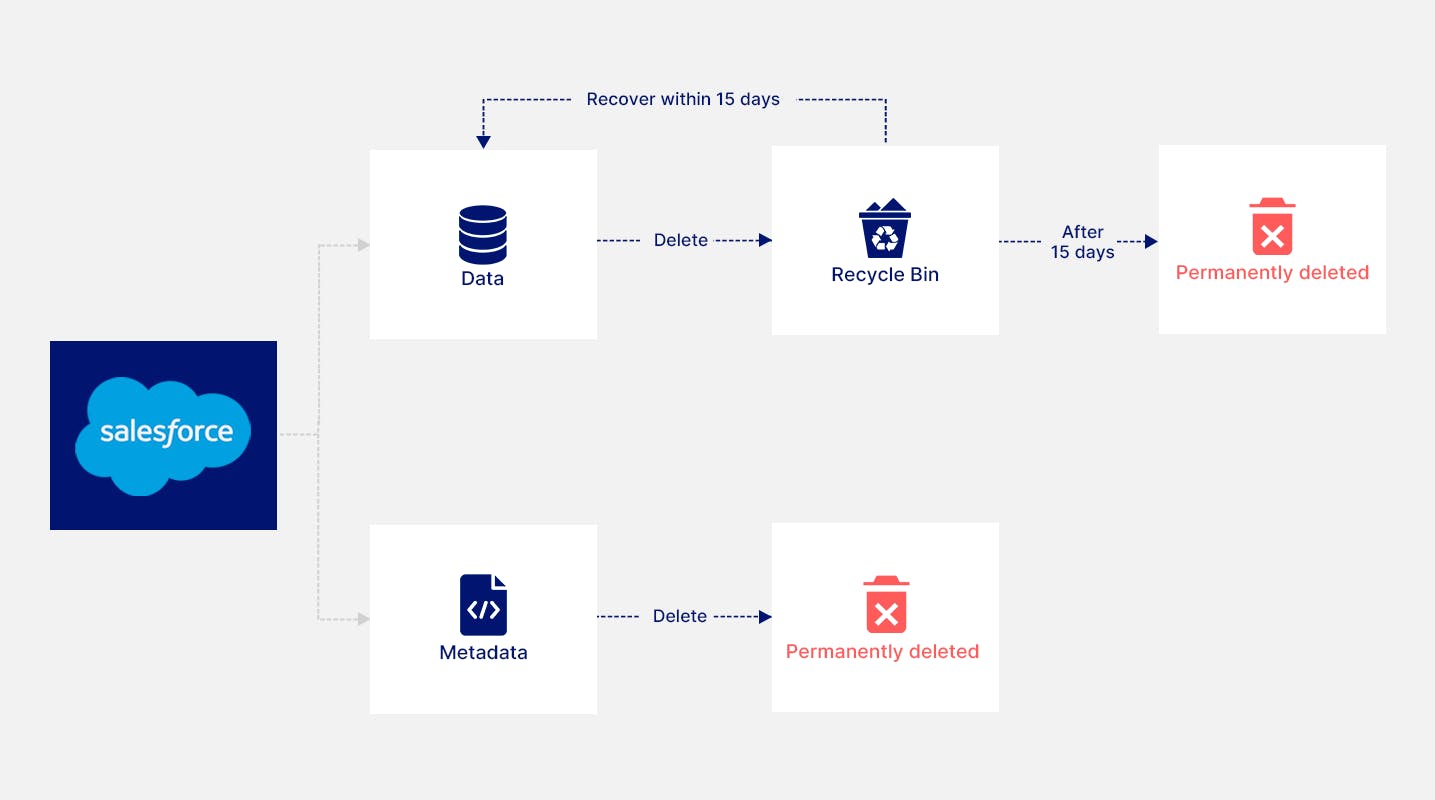
To learn more about the storage limits and how to recover items from the recycle bin, check out Salesforce Recycle Bin: Everything You Need to Know.
2.1. Limitations of the Salesforce recycle bin
Versioning: You cannot restore previous versions of the record. In other words, if a user accidentally overwrites data before deleting it, they will only be able to recover the latest, modified version of the record.
Time crunch: Deleted data is only available for 15 days after the date of deletion, beyond which it is permanently deleted.
Metadata lost: Reports, customizations, and other metadata are not stored, and cannot be recovered. They must be recreated from scratch in case of accidental modification/deletion.
Object relationships not intact: Salesforce clearly mentions that the restores only apply to lookup relationships that have not been replaced.
3. How can you back up Salesforce data?
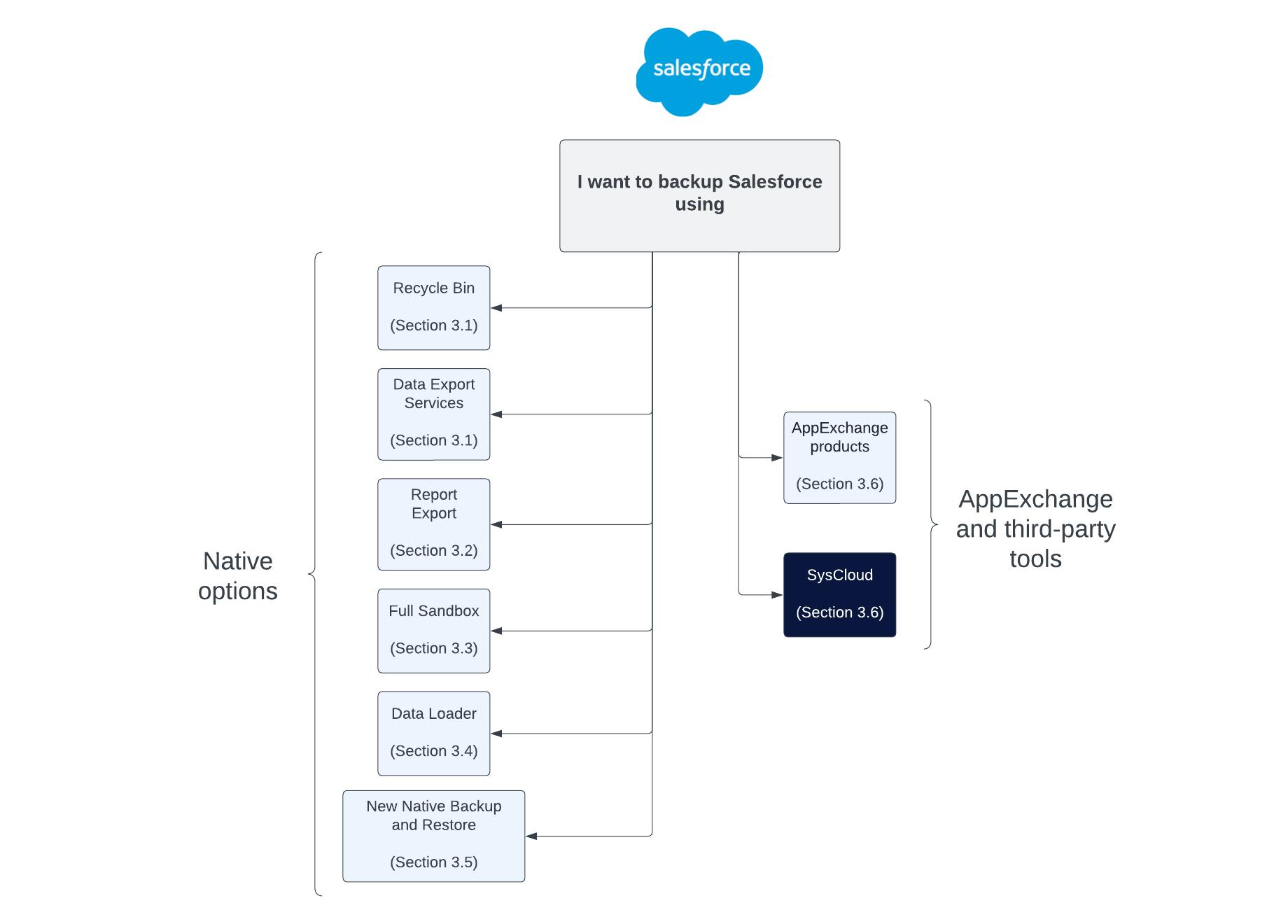
3.1. Salesforce backup using Data Export Service
3.1.1 Required editions and user permissions
Editions:
User permissions:
3.1.2. How to backup Salesforce data using the Data Export Service
To learn how to export Salesforce data using the Data Export Service, click here.
3.1.3. Limitations of Salesforce backup using Data Export Service
- Formula and roll-up summary fields cannot be exported using the Data Export Service.
- The exported files will only be available for 48 hours after the email has been sent.
- Weekly export is not available in the Professional and Developer Editions of Salesforce.
- The Data Export Service isn't supported in sandboxes.
Heavy Salesforce traffic can delay export delivery. Sometimes, your first request will still be in the queue when your next request is made, as specified in the Salesforce Help document.
- There is no option to select specific records to be exported. All the records of a particular object will be exported, thus increasing the size of the export.
- There is no option to select specific fields to be exported. All the fields of a selected object will be exported.
- The weekly export can only run once a week, not daily or hourly. This means you will lose up to seven days' worth of data - that was changed or deleted in between backups.
- If the size of data in the org is greater than 512 MB, the export generates multiple .zip files instead of a single .zip file.
3.2. Salesforce backup using Report Export
3.2.1. Required editions and user permissions
Editions:
Available in: Salesforce Classic (not available in all orgs) and Lightning Experience
Available in: Essentials, Group, Professional, Enterprise, Performance, Unlimited, and Developer Editions
User permissions:
3.2.2. How to back up Salesforce data using the Report Export service
To learn how to back up Salesforce data using the Report Export Service, click here.
3.2.3. Limitations of Salesforce backup using Report Export
- Each user can only export up to 5 reports at once.
- When exporting a report in Lightning Experience as Formatted Report or .xlsx Details Only, you can export only up to 100,000 rows and 100 columns.
- If a report takes 10 minutes or more to export, the export times out and fails. As a workaround, create a copy of the report, filter both reports so that they each return half the data of the original, and then export each report.
- Historical trending reports cannot be exported.
- Joined reports can include a maximum of 2000 rows and are available for export only as Formatted Report.
3.3. Salesforce backup using Full copy sandbox
Full copy sandboxes are not intended to be used as backup solutions. Rather, they should be used for support performance testing, load testing, and staging, as mentioned in the Salesforce Help page.
3.3.1. Required editions and user permissions
Editions:
Available in: both Salesforce Classic (not available in all orgs) and Lightning Experience
User permissions:
3.3.2. How to back up Salesforce data using a full copy sandbox?
To learn how to back up Salesforce data using a full copy sandbox, click here.
3.3.3. Limitations of Salesforce data backup using a full copy sandbox
- You need to manually refresh a sandbox, and the old version is gone once you refresh it.
- Sandboxes refreshes can take days, or even weeks to complete, depending on the size of the org.
- Full copy sandboxes can only be refreshed every 29 days. Anything new created in between is not backed up.
- Metadata restore is not possible via the fully copy sandboxes.
- Full copy sandboxes are quite expensive because they are complete replicas of the production org.
- Full copy sandboxes are not available in the Professional Edition of Salesforce.
- Restoring data from the full copy sandbox to the production environment must be done manually and is a hassle.
- It is difficult to identify data loss as full copy sandboxes do not have any compare or discovery tools.
3.4. Salesforce backup using Data Loader
Data loader is a client application that needs to be installed separately. The application allows you to perform mass data operations such as import, export, update, or delete. It can be operated either through the Salesforce user interface or command line. The latter is useful if you want to automate the data export process. Click here to learn more about Data Loader.
3.4.1. Required editions and user permissions
Editions:
Available in both Salesforce Classic (not available in all orgs) and Lightning Experience
User permissions:
3.4.2. How to back up Salesforce data using Data Loader
To learn how to back up Salesforce data using Data Loader, click here.
3.4.3. Limitations of Salesforce backup using Data Loader
- Needs to be installed separately on your system.
- Does not support export of attachments.
- Data Loader can only produce output in CSV formats.
- It takes multiple steps and a lot of time to complete the migration process.
Restoring data with object relationships intact is difficult.
3.5. Salesforce New Native Backup and Restore
In September 2021, Salesforce announced that their own backup and restore solution will be debuting in the summer of 2022. Marla Hay, Salesforce’s VP of Product Management said, ‘The native solution gives customers the tools to create and restore comprehensive backups with just a few clicks, all within Salesforce, rather than waiting weeks for a .csv file that then requires days to re-load.’ In addition to quick restore, the tool is expected to help organizations meet regulatory and compliance needs while satisfying industry requirements for disaster recovery.
- Backup for custom and standard objects, metadata, files and attachments on a recurring schedule
- Automatic purge for aging backups
- Access control to create, manage and restore backups
- Audit and view summaries of upcoming and active backups
- Specify which records to restore using time-based and filed-based criteria
3.5.1. Why choose third-party cloud backup tools over Salesforce Backup and Restore?
Having a backup solution built within the platform is risky.
- There are significant drawbacks to using a backup solution built within the platform you are backing up. Even though Salesforce segregates the storage of backup data from production data, your point of data access is still the same - the Salesforce platform.
- Using a native backup solution means you will not be able to access your backups in the event of a Salesforce outage.
- Having the backup copy on the same platform also means a malicious user with access to the data in your Salesforce org can easily access your backup data as well.
- Backup centers are also regionally co-located, so an outage in that region will disable both the backup and production data.
- There is no option to download or export the backup data and move it out of the Salesforce environment.
Backups are only taken daily.
Most enterprises want backups of their business-critical data to be no older than 15 minutes, according to Christopher Bertrand, Senior Analyst at Enterprise Strategy Group.
It is easier to integrate Salesforce backup into an existing backup architecture.
If an organization is already using a third-party cloud backup solution, then it makes sense to use that vendor’s backup software for Salesforce as well, rather than using the native Salesforce backup tool. This way, administrators can manage backups for all the clouds from a single console.
Pro-tip: Having a single pane of glass to manage all SaaS (Software as a Service) applications will save a lot of effort and time, which in turn can be used to focus on the core business. SysCloud backup solution provides a unified platform from which administrators can manage all critical SaaS applications.
Backing up your data is a third-party cloud backup vendor’s primary business, which means they will work diligently to make sure your backups and restores are working perfectly. On the other hand, Salesforce is not a backup company, and while the backup tool integrated into the Salesforce platform will likely work as advertised, users prefer to use a dedicated backup solution since it offers greater capabilities.
3.6. AppExchange and third-party backup tools
With SysCloud’s intelligent backup solution, administrators can effortlessly back up all standard and custom objects, metadata, and Apex triggers., and easily export all Salesforce objects as .csv or .xlsx files. Admins can also quickly restore data from any point-in-time backup snapshot with object relationships intact.
Frequently asked questions
Does Salesforce backup my data?
Salesforce keeps a backup copy of customer data to support its disaster recovery plan but warns users against relying on the service in the event of data loss and recommends using third-party cloud backup solutions to back up Salesforce data. The disaster recovery plan costs $10000 per recovery and there is no guarantee that 100% of your data will be recovered. (See limitations of Salesforce Data Recovery Service). It
Where/how does Salesforce store my data?
How can I recover permanently deleted Salesforce data?
Permanently deleted Salesforce data (data that has been deleted from the Recycle Bin after 15 days of initial deletion) can only be recovered if you have backed up your Salesforce data using native or third-party cloud backup tools. To learn how to recover deleted Salesforce data using the various tools that are available, read our in-depth article: Salesforce Data Recovery: Admin's Guide.
Recommended content
9 Nov 2022
10 min read
16 May 2022
20 min read
3 Jan 2023
10 min read
16 May 2022
3 min read
Get actionable SaaS administration insights
We don’t spam. Unsubscribe anytime.
In this article
- Why backup Salesforce?
- What happens when you delete Salesforce data?
- Limitations of the Salesforce recycle bin
- Data Export Service
- Report Export
- Full copy sandbox
- Data Loader
- Salesforce new native Backup and Restore
- AppExchange and third-party backup tools

