Categories
In this article
- Teams data architecture
- Chat data storage
- Channel data storage
- Calls data storage
- Calendar data storage
- Files data storage
A Guide to Microsoft Teams Data Storage Location
18 Apr 2025
2 min read
Anju George
Article at a glance
- Teams data, including chats, files, and meeting recordings, is distributed across Exchange Online, SharePoint, and OneDrive, complicating data management.
- Native retention policies in Microsoft 365 are not designed for comprehensive backup and may leave critical data at risk of permanent loss.
Read more
- To apply retention policies and legal holds
- To conduct eDiscovery searches
- To back up organizational Teams data
- To manage users’ access to Teams data
1. Teams data architecture
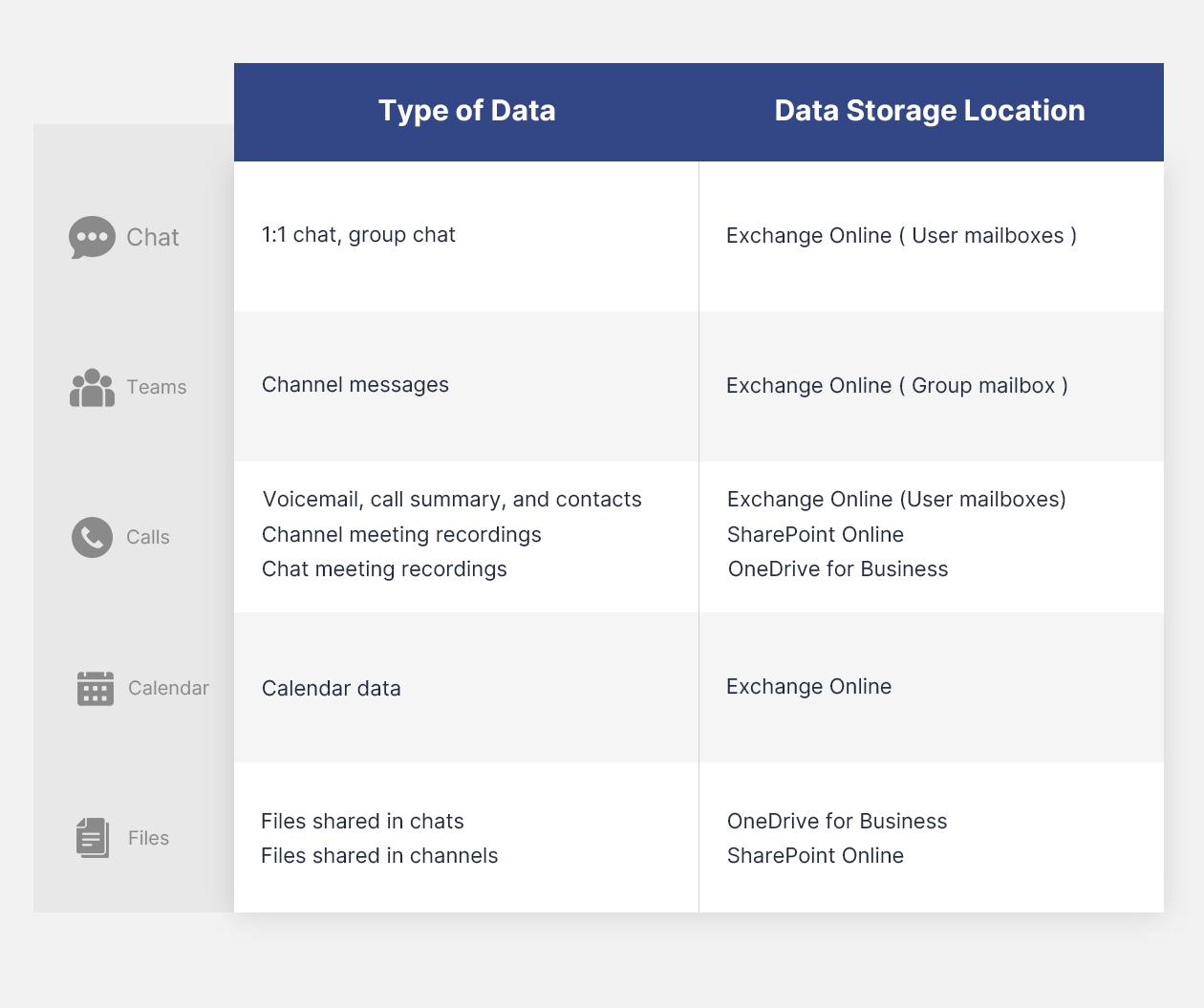
Quiz time! Do you use retention policies or legal holds as a backup alternative?
2. Teams chat data storage
One-to-one chats and group chats
Files shared within a chat
Files that are shared in a private or a group chat are stored in the OneDrive for Business of the user who shared the file, in a folder called “Microsoft Teams Chat Files.” Permissions are set on the folder by default to allow all the members of the chat to access the files within the folder. For the members of the chat, these files can be found in the Shared folder of their OneDrive.
3. Teams channel data storage
Channel messages
Files shared within a channel
Email messages sent to channels
Since a large amount of Teams data is stored in SharePoint, it is important to consider SharePoint storage limitations. The total SharePoint storage limit is set at 1TB plus 10GB x number of licensed Microsoft 365 users in your tenant. If you exceed the limit, you will have to purchase additional storage priced at $200/month/TB. To save on storage costs, you can opt for a third-party backup solution, like SysCloud.
Note:
4. Teams calls data storage
Meeting recordings
Voicemail, call summary, and contacts
Meeting chats
Teams live events
5. Teams calendar data storage
6. Teams files data storage
Conclusion
While Teams makes use of several Microsoft 365 services to deliver multiple features to a central location, it is important to remember that your Teams data is not stored in a central location. Once you understand where the different types of data within Teams are stored, you can easily apply retention policies and legal holds to retain your organizational Teams data. It also helps you to narrow down eDiscovery content searches to specific locations. While retention policies and legal holds help to ensure legal compliance, it is not a data backup alternative. Using these as a Teams backup solution is risky, inefficient, and does not safeguard against data loss.
SysCloud Backup for Microsoft 365 provides automated, secure cloud backup for all your Microsoft 365 apps, including Teams. With SysCloud, administrators can easily restore Teams data, with all app relationships intact.
Recommended content
25 Jun 2024
2 min read
2 May 2024
8 min read
3 May 2023
3 min read
12 Jun 2024
8 min read
Get actionable SaaS administration insights
We don’t spam. Unsubscribe anytime.
In this article
- Teams data architecture
- Chat data storage
- Channel data storage
- Calls data storage
- Calendar data storage
- Files data storage

