Categories
In this article
- What happens when a HubSpot workflow is deleted?
- Can you restore deleted workflows in HubSpot?
- How to restore deleted workflows from the HubSpot recycle bin
- How to recover deleted workflows using SysCloud
Article at a glance
• Limited recovery window: Deleted workflows can only be restored from the HubSpot recycle bin within 90 days; beyond that, they are permanently lost. • Loss of revision history: HubSpot does not restore revision history after workflow deletion, making it impossible to revert changes.
Read more
How to Restore Deleted Workflows in HubSpot
19 Apr 2022
5 min read
Ragavarshini
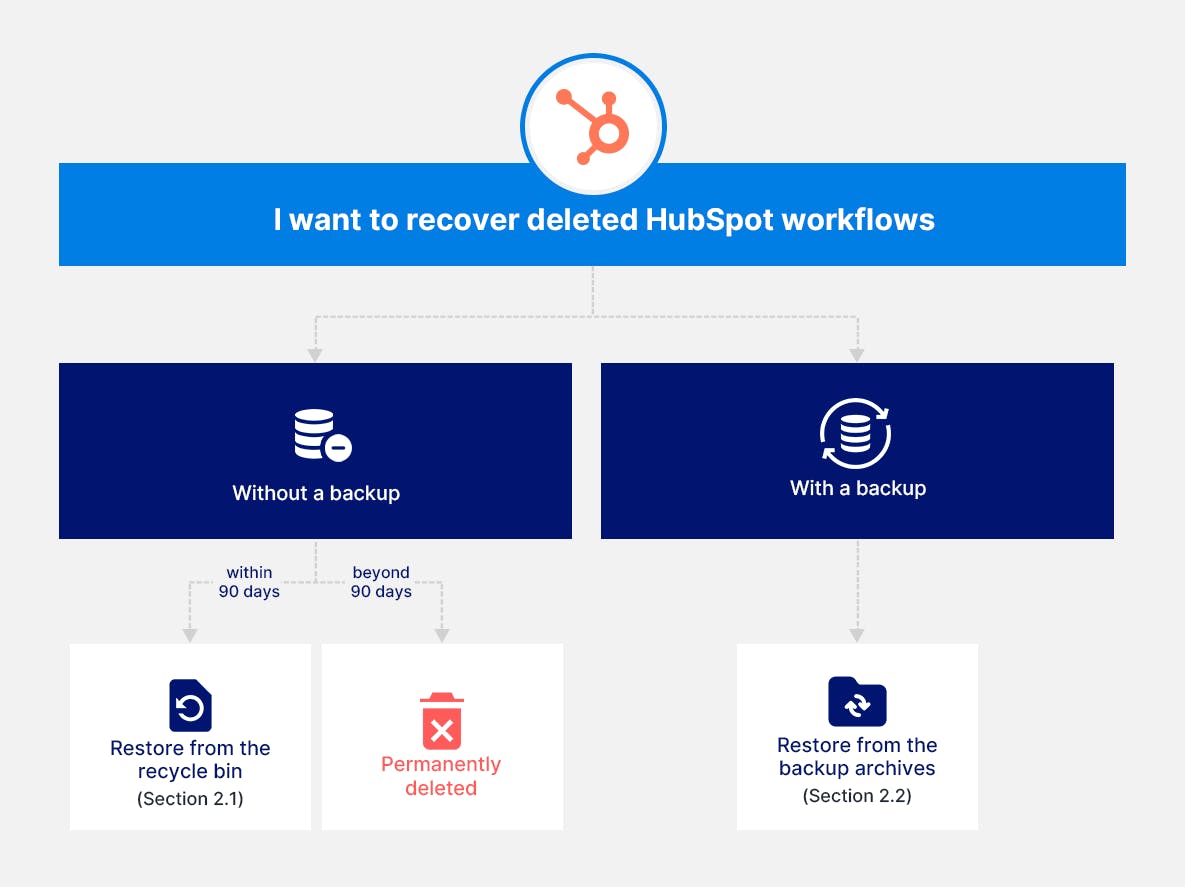
1. What happens when a HubSpot workflow is deleted?
Note: While HubSpot records your revision history, it does not allow you to revert or ‘Undo’ an action. You can only view the previous versions of a workflow. However, if the workflow is deleted, the revision history is also permanently lost and there is no way to restore it, regardless of the time of deletion.
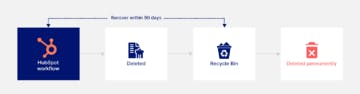
2. Can you restore deleted workflows in HubSpot?
2.1. How to restore deleted workflows from the HubSpot recycle bin
Here’s how you can recover deleted HubSpot workflows from the recycle bin:
Step 1: Navigate to the ‘Workflows’ page from the menu bar.
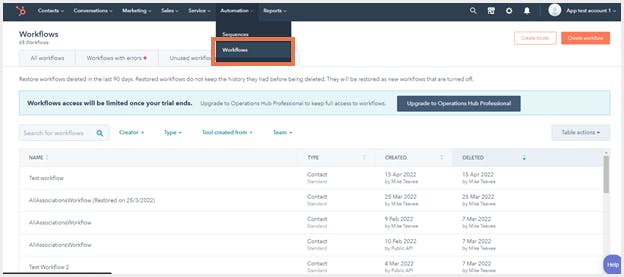
Step 2: Navigate to the ‘Recently Deleted’ tab.
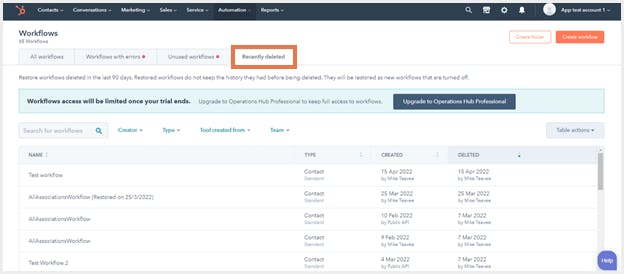
Step 3: Hover around the workflow you want to restore and click ‘Restore.’
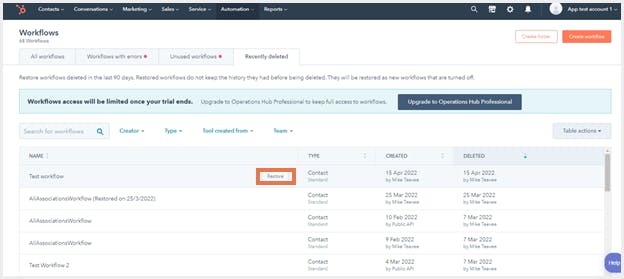
Step 4: A pop-up appears to notify you that the history of the workflow will not be restored. To proceed, select ’Restore workflow.’
Note: Regardless of whether a workflow is deleted, the history of the workflow cannot be restored. However, you can simply view the version history before a workflow is deleted.
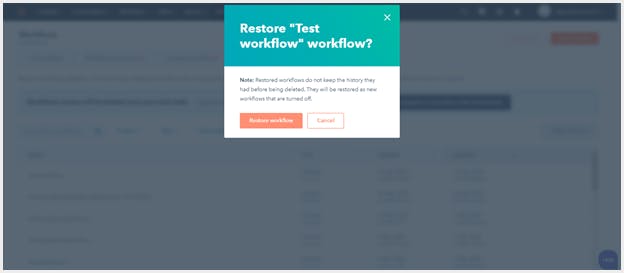
Note:
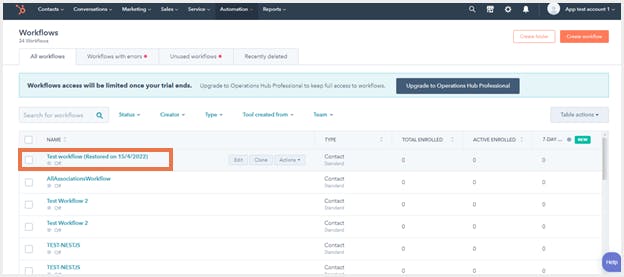
2.2. How to recover deleted workflows using SysCloud
Here’s how you can restore deleted workflow(s) using SysCloud:
Step 1: From the SysCloud dashboard, select the ‘Accounts’ tab and select the account from which you want to recover the deleted workflow.
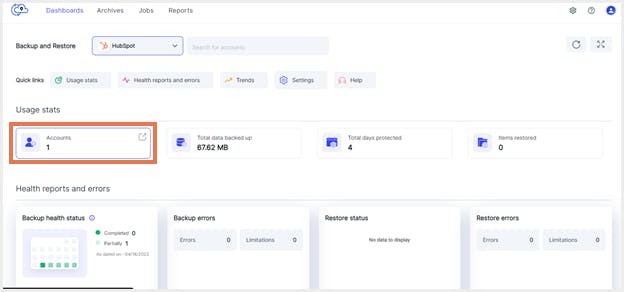
Step 2: Select the ‘Accounts’ card and select the account from which you want to recover the contact(s).
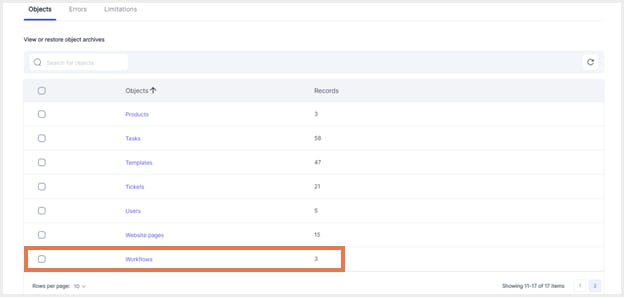
Step 3: To recover an earlier version, select the date tab on the top right corner. Navigate to your desired date and time of the version from the pop-up box.
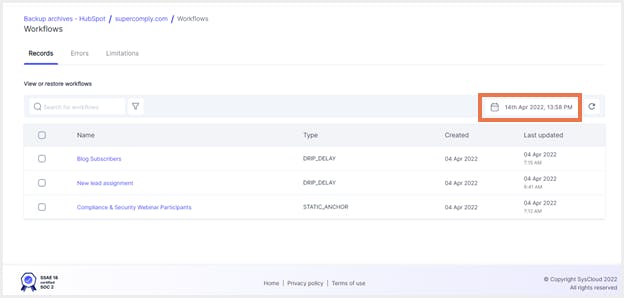
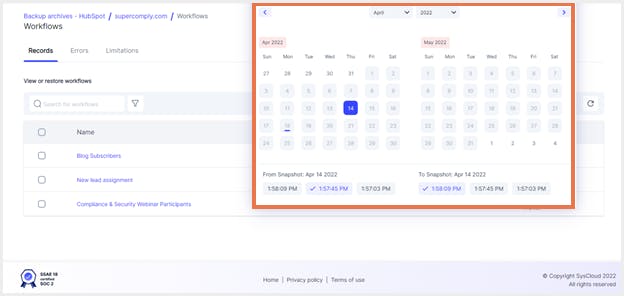
Step 4: Select the workflow(s) you wish to recover by checking the box next to it and click ‘Restore.’
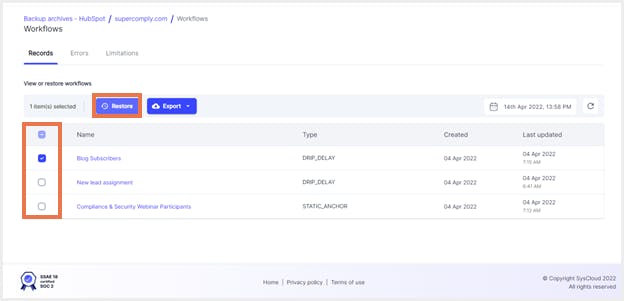
Step 5: If you wish to overwrite records, check the option in the pop-up box. Add additional comments (if required) and click ‘Restore.’
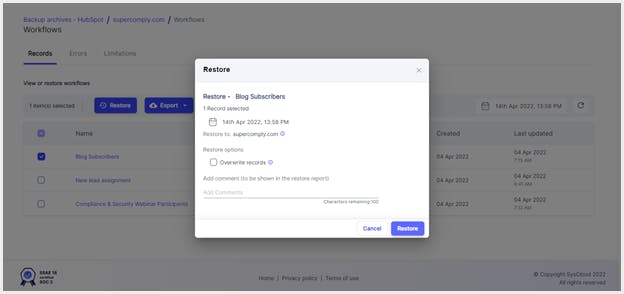
Be among the first few to try our cloud backup for free. Click here to try SysCloud backup for HubSpot beta program.
Recommended content
29 Mar 2022
5 min read
31 Mar 2022
5 min read
Get actionable SaaS administration insights
We don’t spam. Unsubscribe anytime.
In this article
- What happens when a HubSpot workflow is deleted?
- Can you restore deleted workflows in HubSpot?
- How to restore deleted workflows from the HubSpot recycle bin
- How to recover deleted workflows using SysCloud

