Categories
In this article
- What happens when HubSpot contacts are deleted?
- How to recover deleted HubSpot files
- How to recover deleted files from the recycle bin
- Limitations of native HubSpot retention
- How to recover deleted files using SysCloud
How to Recover Deleted HubSpot Files
29 Mar 2022
5 min read
Ahana
HubSpot recovery at a glance
- Deleted files in HubSpot's file manager are moved to the trash, where they are stored for only 30 days before being permanently deleted.
- Once files are permanently deleted, they cannot be recovered through HubSpot, leading to potential data loss if not addressed in time.
Read more
1. What happens when HubSpot files are deleted?
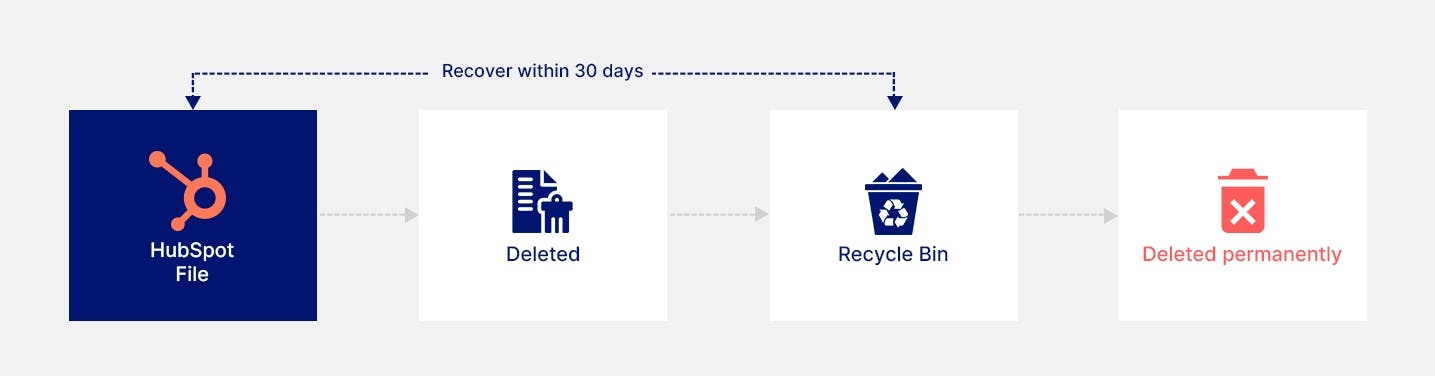
2. How to recover deleted HubSpot files
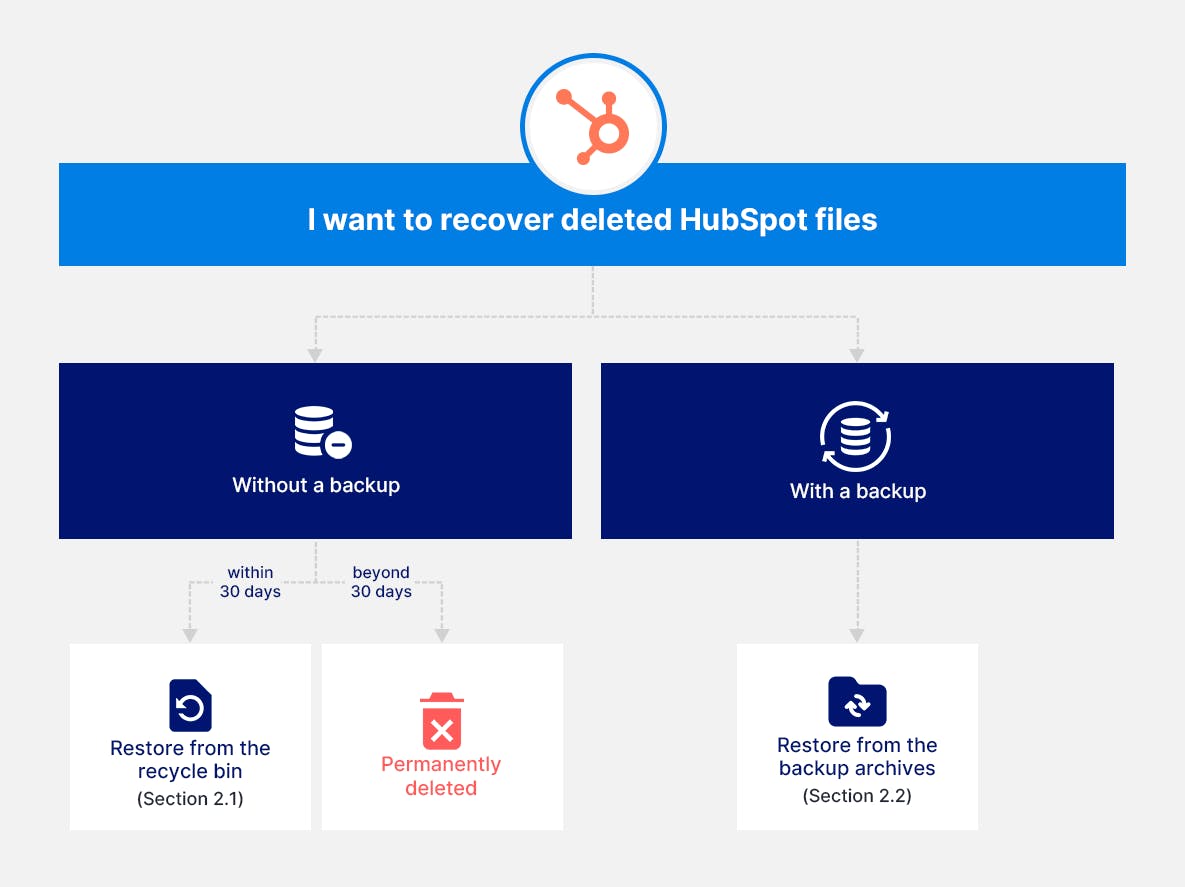
2.1. How to recover deleted files from the recycle bin
Step 1: Log in to your HubSpot account. Navigate to the ‘Files and Templates’ tab from the ‘Marketing’ dropdown menu and click ‘Files.’
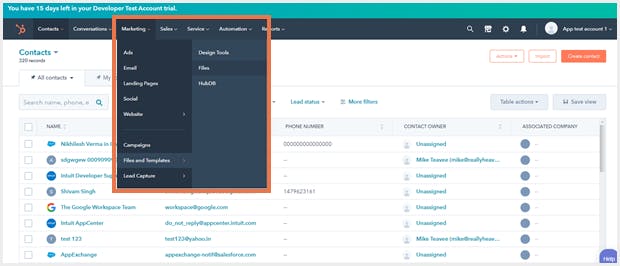
Note:
Step 2: Select the ‘Files trash’ link on the top-right corner.
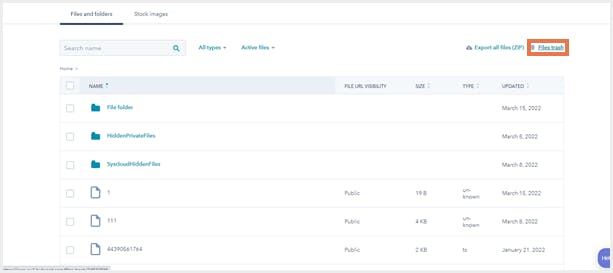
Step 3: Select the file(s) you wish to restore by checking the box(es) next to the name and click ‘Restore.’ Alternatively, you can click the ‘Actions’ button on an individual record and click ‘Restore.’
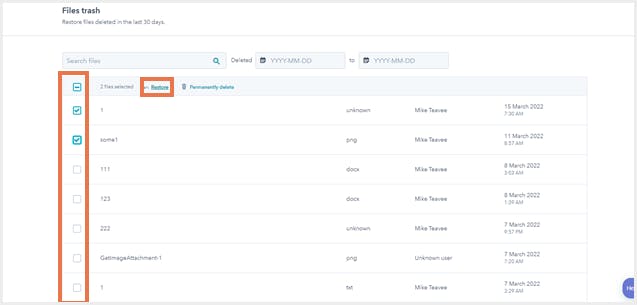
Limitations of native HubSpot retention
2.2. How to recover deleted files using SysCloud
Step 1: Log in to your SysCloud account and navigate to the HubSpot dashboard.
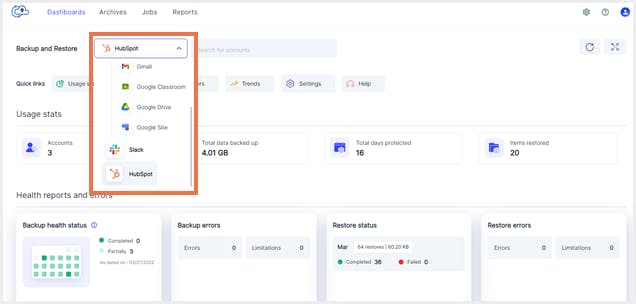
Step 2: Select the ‘Accounts’ card and select the account from which you want to recover the file(s).
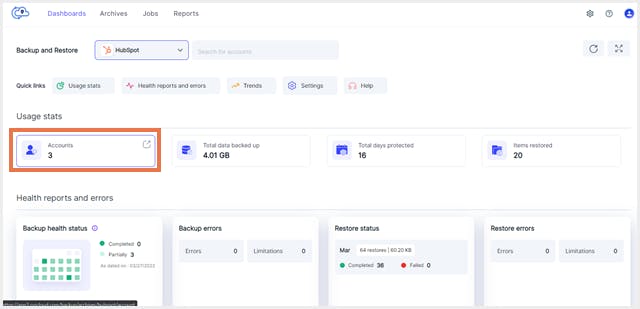
Step 3: Select ‘Files’ from the Objects list.
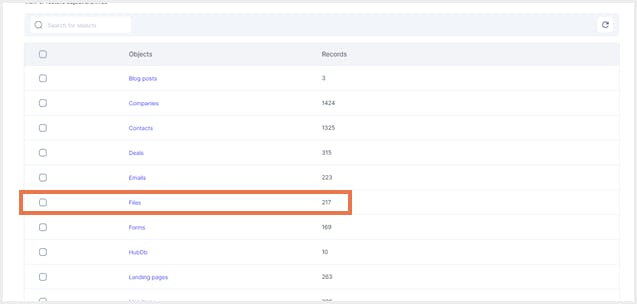
Step 4: Select the file(s) you wish to restore and click ‘Restore.’
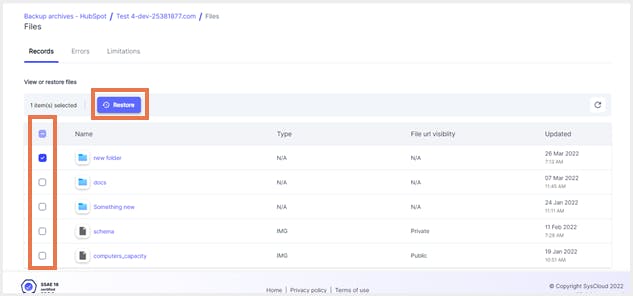
Step 5: Check the ‘Overwrite records’ box if you wish to replace duplicate files. Add comments (if required) and click ‘Restore’.
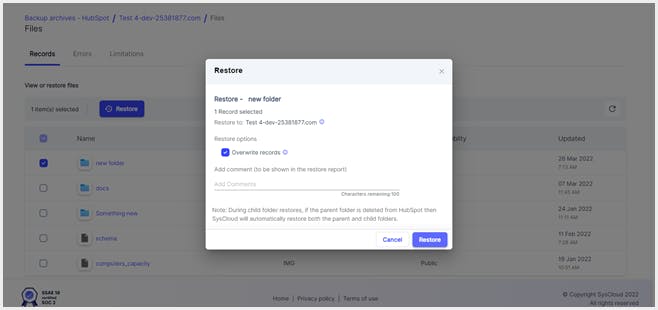
Click here to learn more about SysCloud backup for HubSpot.
Recommended content
29 Mar 2022
5 min read
19 April 2022
5 min read
Get actionable SaaS administration insights
We don’t spam. Unsubscribe anytime.
In this article
- What happens when HubSpot contacts are deleted?
- How to recover deleted HubSpot files
- How to recover deleted files from the recycle bin
- Limitations of native HubSpot retention
- How to recover deleted files using SysCloud

