Categories
In this article
- What happens when you delete contacts in HubSpot?
- How to back up HubSpot contacts
- How to back up HubSpot contacts using the native export option
- How to back up HubSpot contacts using third-party tools
How to Back up HubSpot Contacts
29 Mar 2022
5 min read
Anju George
HubSpot Contacts backup at a glance
- HubSpot does not provide automatic backups for contacts, requiring manual exports to save contact data.
- Manual exports are prone to human error and can be easily overlooked, resulting in incomplete or outdated backups.
Read more
With over 135,000 customers across more than 120 countries, HubSpot is a leading customer relationship management (CRM) platform that includes marketing, sales, service, operations, and website management products which help customers meet their business needs at any stage of growth.
Given the large amount of business-critical data that is stored on HubSpot and the fact that HubSpot is not responsible for backing up your data, it is the responsibility of IT administrators to ensure that organizational HubSpot data is backed up regularly. Even though HubSpot is a secure platform, human error is inevitable, and having a backup of your data ensures business continuity in the event of accidental deletions or outages.
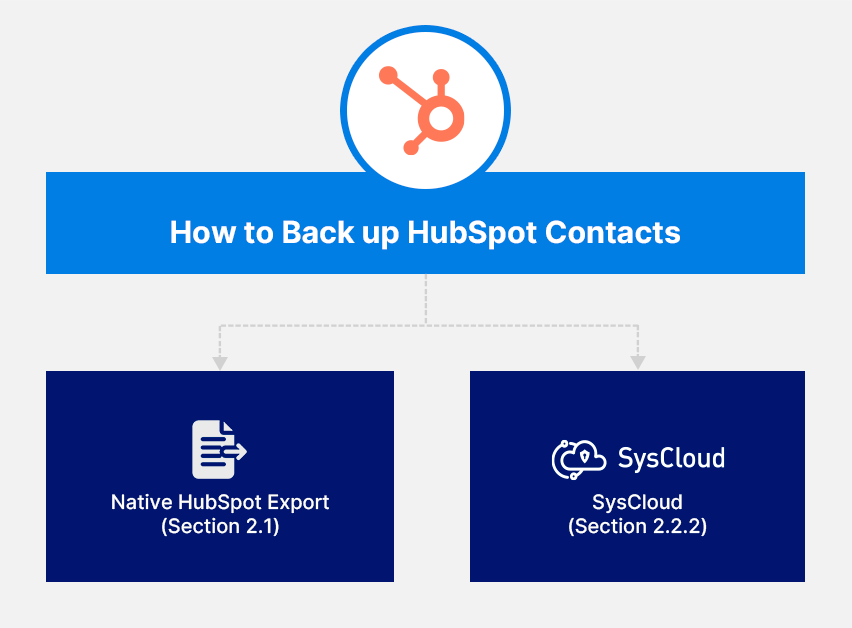
1. What happens when you delete contacts in HubSpot?
User permission required to delete individual contact records: Delete
User permission required to delete contacts in bulk: Bulk delete
Note:
Users need Account Access and Add and edit users permissions to use the HubSpot recycle bin.
Permanent or GDPR-related deletions will not be held in the recycle bin and will be permanently deleted with immediate effect in compliance with GDPR.
Deleting a record will not delete any associated standard CRM records.
A deleted record will be unenrolled from all the workflows.
When you restore deleted contact records in HubSpot, some of the associated data will be lost. For example, restored contacts will not be in any static lists they were in prior to the deletion. Learn more about the implications of deleting contacts and the data that will be lost when contacts are permanently deleted.
Read this article to learn the different ways to restore deleted contacts.
2. How to back up HubSpot contacts
2.1. How to back up HubSpot contacts using the native export option
2.2. How to back up HubSpot contacts using third-party tools
Even though you can take a backup of your HubSpot contacts using the native export option, it is not designed for the purpose of backup and restore, and therefore, have serious limitations as a backup solution. Third-party cloud backup applications like SysCloud are better suited to back up your HubSpot data.
2.2.1. Why you should use third-party cloud backup tools to back up HubSpot contacts
- Native HubSpot retention is limited. Deleted contact records are held in the recycle bin for 90 days after which they are permanently deleted.
- HubSpot does not retain associations between objects for most deleted items. Restoring deleted contacts data using the exported file is time-consuming and object associations will not be retained.
- HubSpot subscriptions have limits on the number of records and objects that can be created. Users are forced to delete data to stay within the subscription limits.
- Third-party tools like SysCloud offer added data security with increased admin control and in-built protection for ransomware and phishing attacks.
- Schedule automated backups multiple times during the day
- Get access to granular reports of all the activities in the backup account.
2.2.2. How to back up HubSpot contacts using SysCloud
Step 1: Login to SysCloud HubSpot backup.
Step 2: Navigate to Jobs -> Create new backup job.
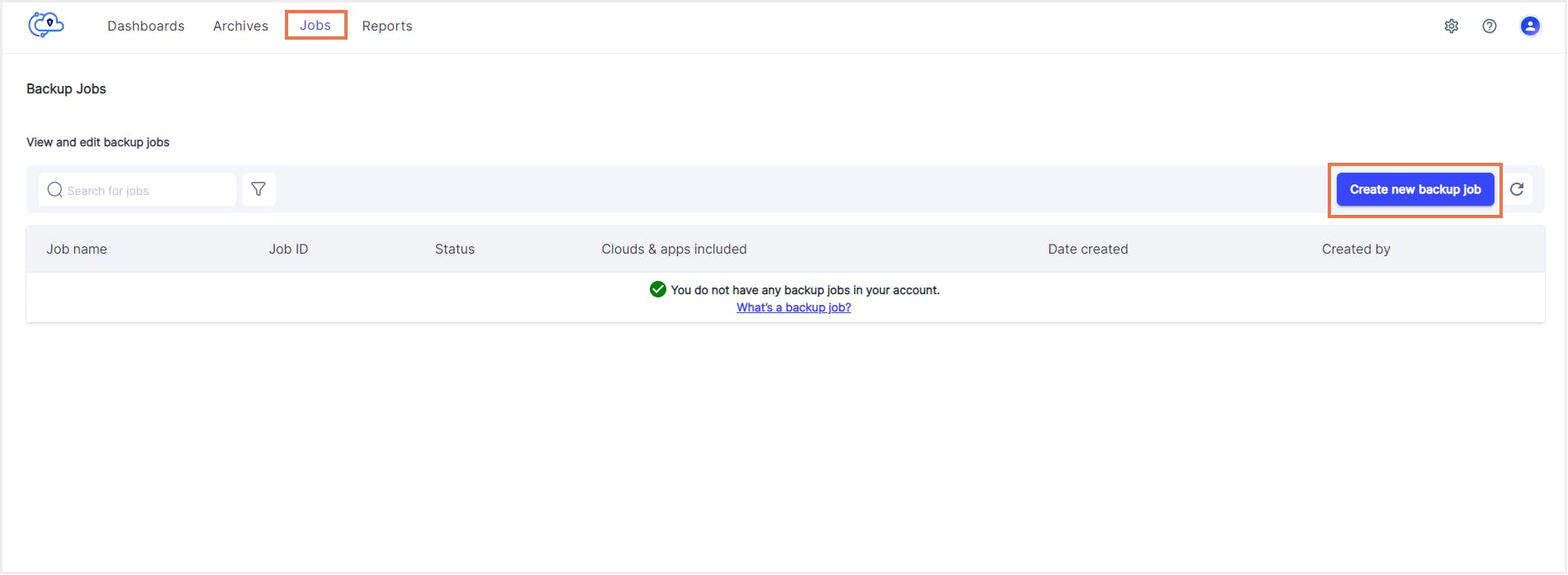
Step 3: Enter a name and description for the backup job you are going to create. Click Next.
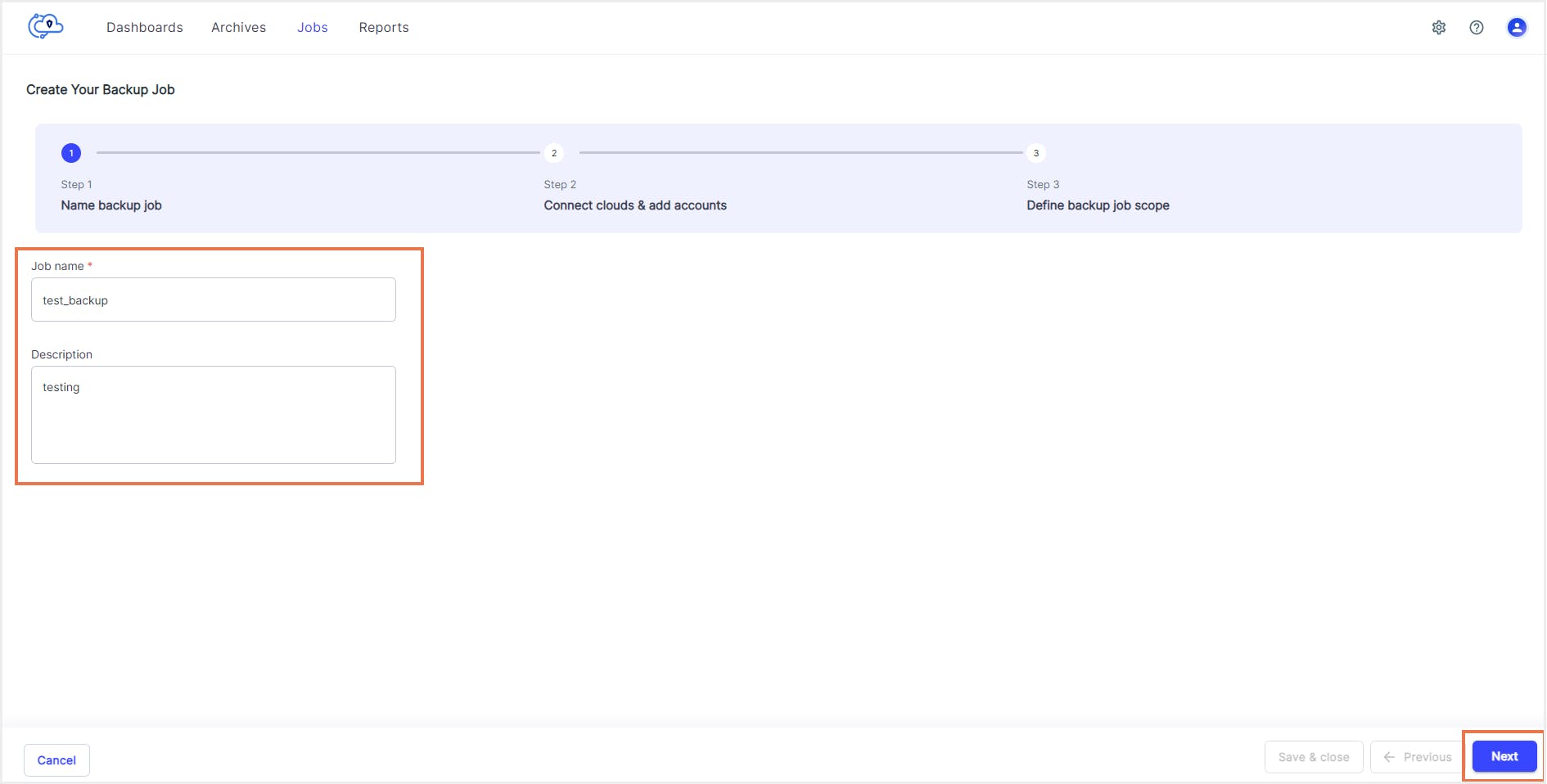
Step 4: Connect the HubSpot account which you need to backup, if not connected already. Click Next.
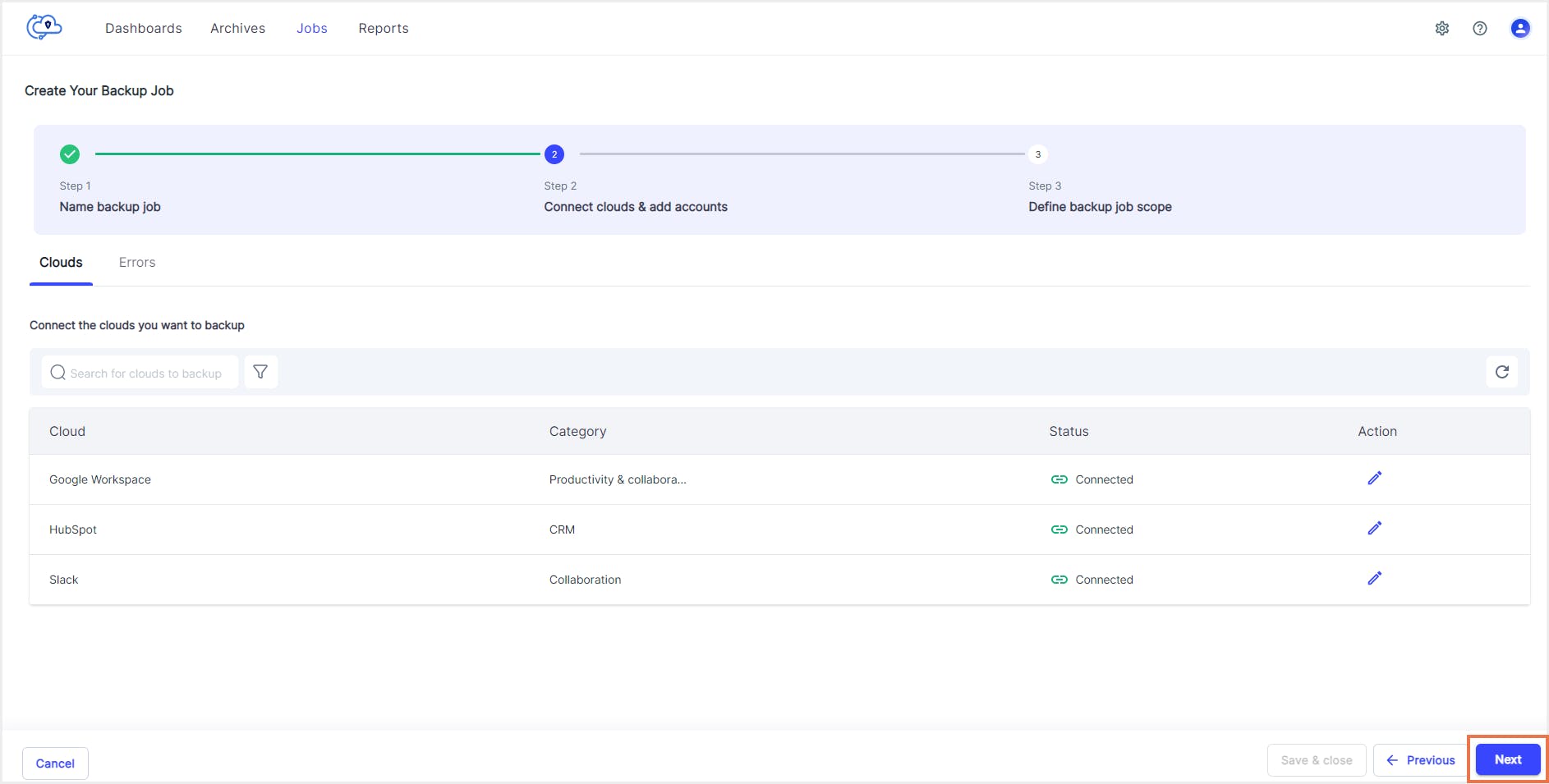
Step 5: Select the entities you need to back up and click Confirm.
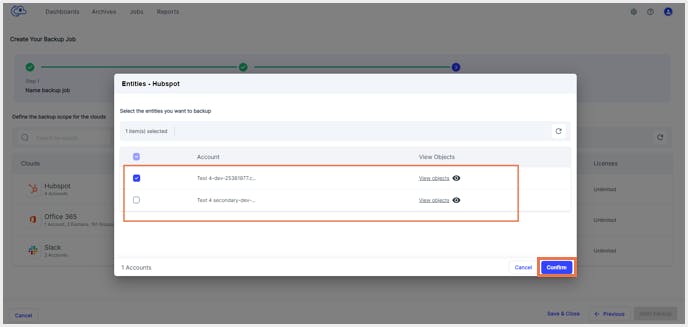
Step 6: Choose the retention type. By default, HubSpot data is retained in the SysCloud backup archives for an unlimited period. To add a custom retention period, uncheck the “Unlimited” option and enter the custom retention period. Click Confirm and then click Start backup.
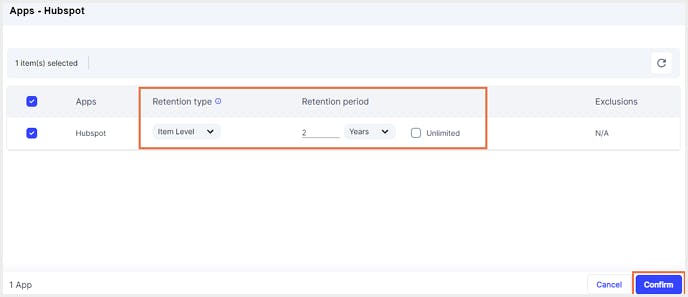
Click here to learn more about SysCloud backup for HubSpot.
Recommended content
29 Mar 2022
5 min read
29 Mar 2022
5 min read
29 Mar 2022
5 min read
Get actionable SaaS administration insights
We don’t spam. Unsubscribe anytime.
In this article
- What happens when you delete contacts in HubSpot?
- How to back up HubSpot contacts
- How to back up HubSpot contacts using the native export option
- How to back up HubSpot contacts using third-party tools

