Categories
In this article
- Understanding Google Vault
- What is eDiscovery in Google Vault?
- What is retention in Google Vault?
- What is the difference between retention rules and Hold?
- Is Google Vault a backup solution?
An Admin's Guide to Google Vault
9 Apr 2025
11 min read
Swati
Article at a glance
- Google Vault allows for the retention, search, and export of data but lacks the ability to restore data, leaving organizations vulnerable to data loss.
- Relying on Google Vault as a backup solution is risky due to its export limitations, lack of support for certain apps, and the inability to recover data after deletion.
Read more
Understanding Google Vault
Google Vault is a data retention, eDiscovery, and archiving solution built into Google Workspace. It allows administrators to retain, search, export, and place legal holds on user data across supported Google services like Gmail, Drive, Chat, Meet, and more.
Data retention & governance: Helps organizations manage the lifecycle of data through customizable retention policies and holds, ensuring compliance with internal and regulatory standards.
eDiscovery: Enables the identification, preservation, and retrieval of electronically stored information (ESI) for use in legal matters such as audits, investigations, or litigation.
How can organizations access Google Vault?
To access Google Vault, visit vault.google.com and sign in using your Google Workspace credentials.
Note: Only users with the correct permissions and Vault licenses can access and use Google Vault features.
Google Vault is available with the following Google Workspace editions:
- Business Plus
- Enterprise (Standard and Plus)
- Education Fundamentals and Education Plus
- Frontline (as an add-on)
If you're using Business Starter or Business Standard, Vault is not included by default and must be purchased as an add-on.
Only super admins or users with specific Vault privileges (like managing Holds or running eDiscovery searches) can perform actions in Vault. These permissions are managed through the Admin Console.
Only users with appropriate Vault privileges can use it to perform actions like searching, applying holds, or managing retention rules. These permissions are typically granted by a super administrator through a custom admin role in the Google Admin Console.
For a full list of Vault privileges, see Google’s support guide.
What is eDiscovery in Google Vault?
- Saved search queries
- Holds
- Accounts that the matter is shared with
- Exports
- Audit log of the Vault user activity in that matter
How to create a matter in Google Vault?
Step 1: Navigate to the Google Vault app through the waffle iron or through https://vault.google.com/
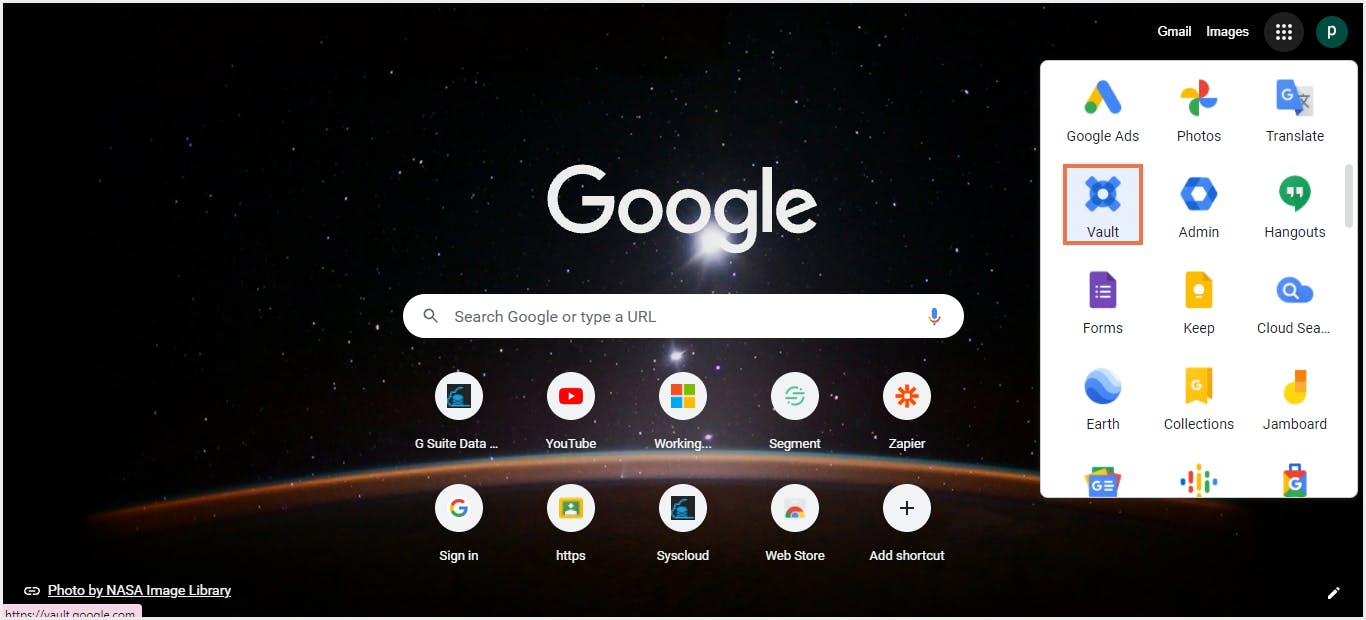
Step 2: Click on “Matters” on the homepage.
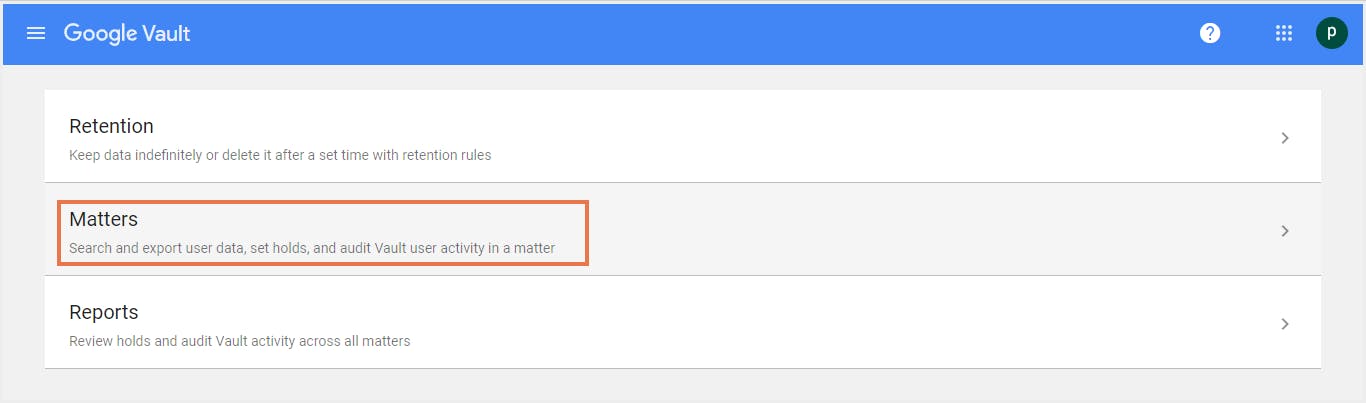
Step 3: Click on “Create” to create a new matter.
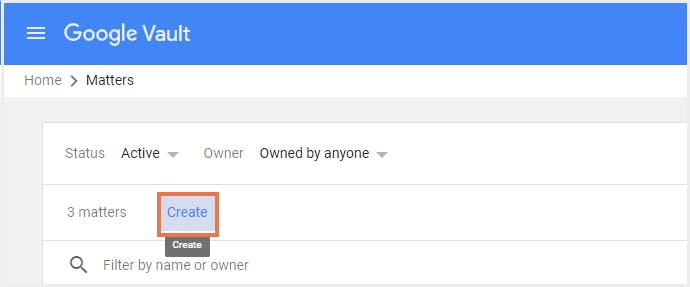
Step 4: Enter the “Matter name” and “description” and click on “Create.”
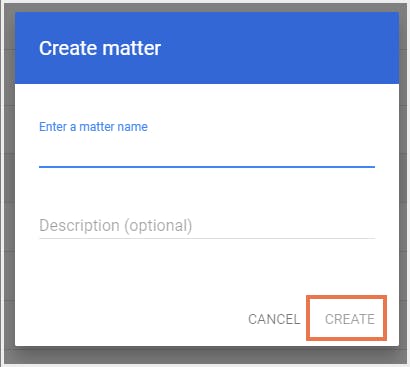
How to perform a search in Google Vault?
Step 1: Click on a “Matter” in which the search needs to be performed.
Step 2: Choose a “Service” from Gmail, Drive Groups, and Chat for which the search needs to be performed.

Step 3: Fill in the following details:
→ Accounts or entities
→ Time zone
→ Date sent
→ Additional terms for search
and then click on “Search”.
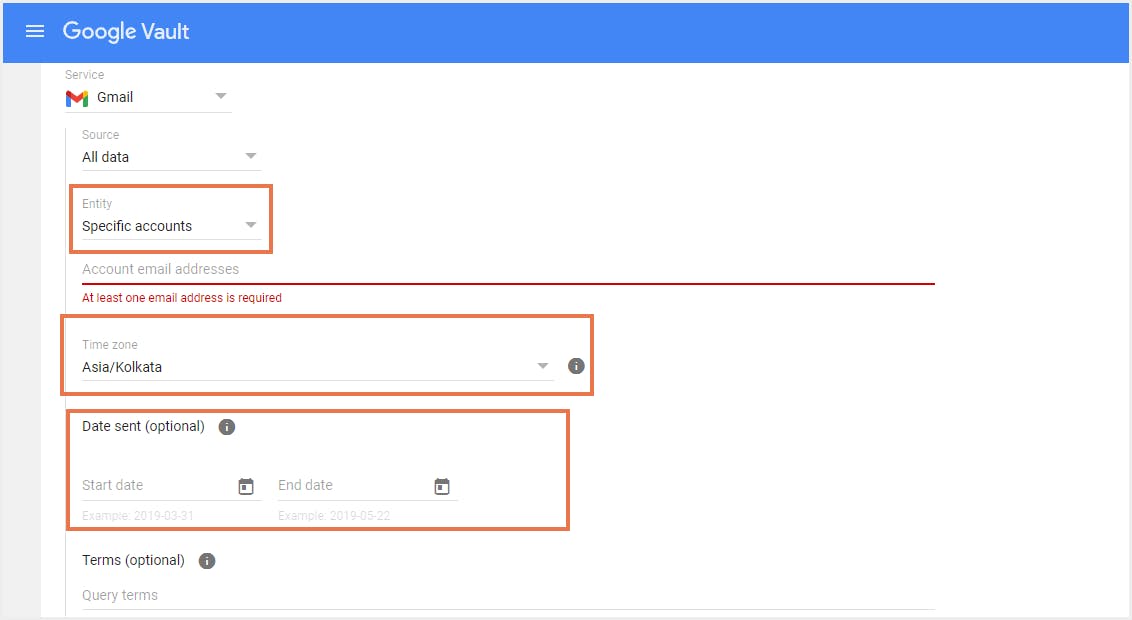
Google Vault allows us to apply a “Hold” on data for specific apps. When a hold is applied to data, the data cannot be purged from the Google systems indefinitely or till the Hold is removed/deleted.
How to place content on an eDiscovery hold?
Step 1: Open the Matter where you want to apply the hold.
Step 2: Click on the Holds tab.
Step 3: Click on Create Hold.

Step 4: Select the Hold name as well as the Service.

Step 5: Select the “Scope” of the Hold, which is
→ User accounts
→ Organizational units Learn more about Google organizational units.
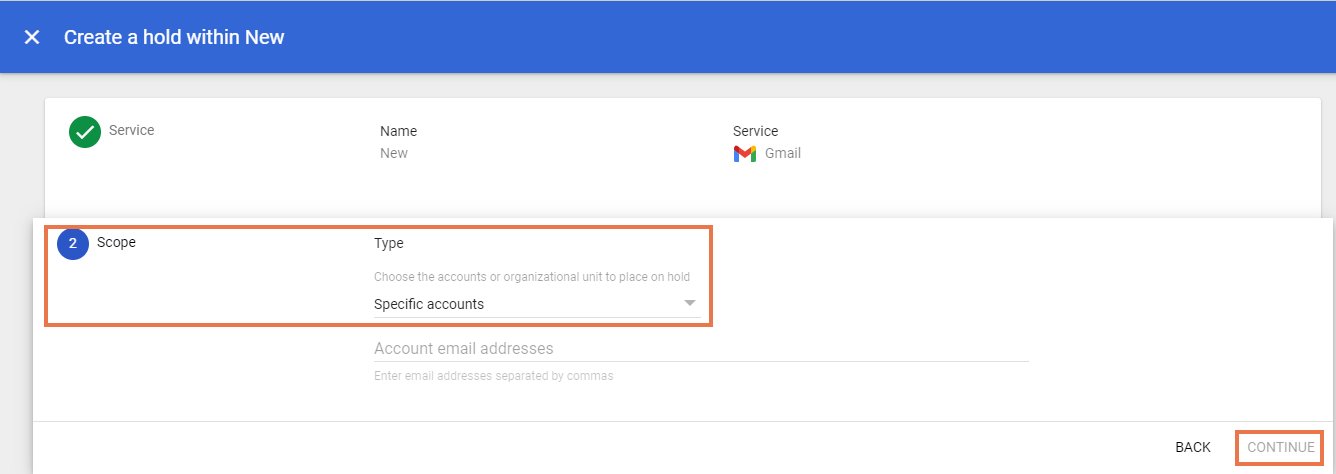
Step 6: Select the “Conditions” such as
→ Start date
→ End date
→ Query terms

Step 7: Click on “Create" to create a hold.
How to delete eDiscovery hold?
Step 1: Select Holds tab for a “Matter”.
Step 2: Click on “Delete” for a specific hold.

What is retention in Google Vault?
There are two types of retention rules-default and custom. For more information, click here.
How to create a custom retention rule?
Step 1: Go to the Retention section and click on Create under the Custom rules tab.


Step 2: Select the “Service” on which Retention rule needs to be applied. You can choose from:
→ Gmail
→ Drive (including Shared Drives)
→ Groups
→ Chat→ Meet→ Sites (Classic)→ Calendar (event metadata)

Step 3: Select the “Scope” of the retention rule.
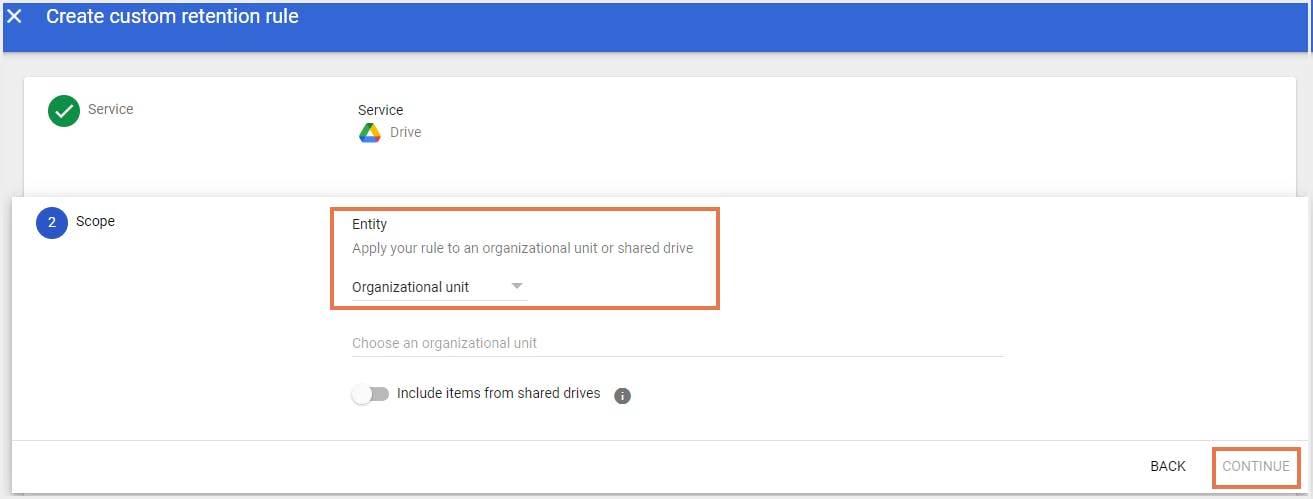
Step 4: Select the “Duration” as well as “Action” for the Retention rule. Then click “Create” to apply the rule.

How to delete a default/custom retention rule?
Step 1: Select the default retention rule and click on “Delete”
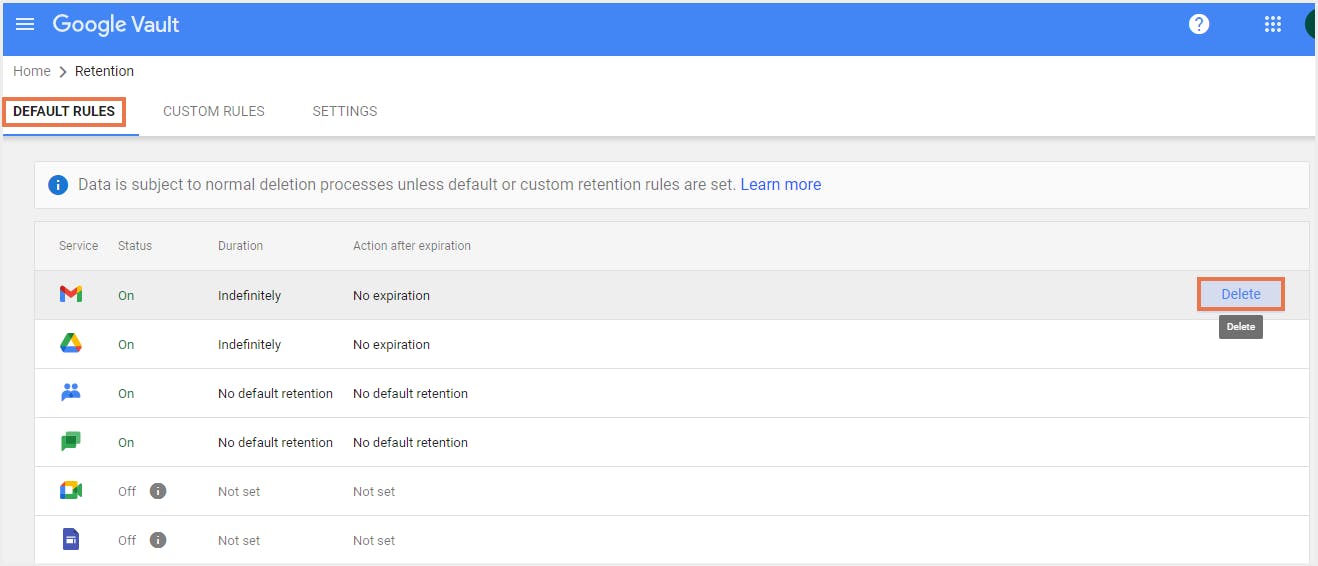
Step 2: Select the custom retention rule tab and click on “Delete”
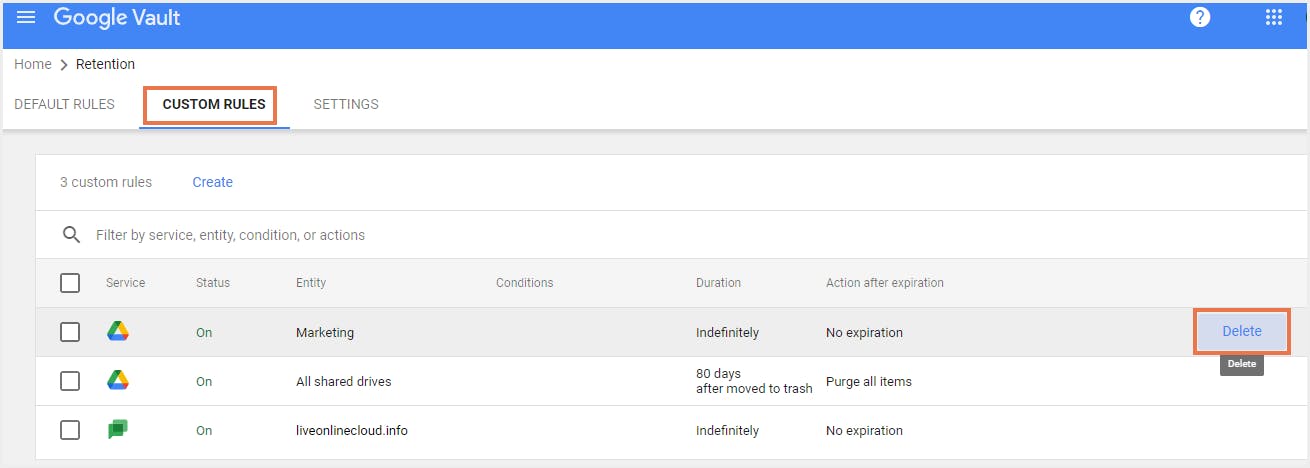
What is the difference between retention rules and Hold?
| On the basis of | Retention rules | Holds | |||
|---|---|---|---|---|---|
Use | Created to preserve data for operational or compliance purposes | Created in response to litigation, legal matters, or investigations | |||
Purpose | Define how long data is retained before deletion | Prevent deletion of specific data for legal protection | |||
Services covered | Retention rules can be applied to preserve data from different apps such as Gmail, Google Drive etc. for a specific period or indefinitely. | Holds can be applied to specific user accounts or to all accounts in an organizational unit. Holds preserve the data indefinitely. | |||
Show more | |||||
Can data be modified or destructed when placed on an eDiscovery hold or when a retention rule is applied to it?
- Hold is deleted by the Google Vault user
- A custodian is removed from the hold
- A user's Google Account is deleted
- A user no longer has a Vault license
Is Google Vault a backup solution?
No Restore Functionality:
- Vault does not allow restoring deleted data back to a user account.
- It’s designed to retain and export, not to recover.
Export Limitations:
- Export limit: 10 GB per ZIP file. Larger exports are split into multiple files.
- Occasional partial export errors may result in incomplete data exports.
- Gmail exports are limited to PST or MBOX formats, which aren’t compatible with some review platforms.
Service Limitations:
- Vault does not support Google Keep or Classroom.
- Retention rules can be set for Calendar (metadata), but not for all content.
- Meet (chat, recordings, Q&A) and Voice (texts, voicemails) are now supported — update accordingly.
Licensing Restrictions:
- Vault is not included in Business Starter or Business Standard plans.
- It’s available in Business Plus, Enterprise editions, or as a paid add-on.
Due to these limitations, using a third-party backup solution is essential for complete data protection. SysCloud backs up all your Google Workspace apps. It alerts you to ransomware threats in real time. It fixes compliance gaps. You can use advanced keyword and metadata search to locate emails and files. You can restore data instantly using point‑in‑time backup snapshots. Learn more about SysCloud’s Google Workspace backup.
Recommended Content
6 Dec 2021
5 min read
13 Aug 2021
10 min read
3 Dec 2021
12 min read
Get actionable SaaS administration insights
We don’t spam. Unsubscribe anytime.
In this article
- Understanding Google Vault
- What is eDiscovery in Google Vault?
- What is retention in Google Vault?
- What is the difference between retention rules and Hold?
- Is Google Vault a backup solution?

