Categories
In this article
- Introduction
- Default Groups Retention in Google Workspace
- How to Safeguard Google Groups Data using Retention Rules in Google Vault?
- Are retention rules and eDiscovery holds an ideal backup solution to secure Google Groups Data?
A Guide to Data Retention in Google Groups
3 Dec 2021
10 min read
Ragavarshini
Article at a glance
- Google Vault allows for setting retention rules for Google Groups, but these rules only apply to messages and are limited by the organization’s licensing.
Retention rules and holds in Google Vault can secure data but do not offer restore capabilities, making it challenging to recover data once it’s deleted. What is the solution?
Read more
1. Introduction
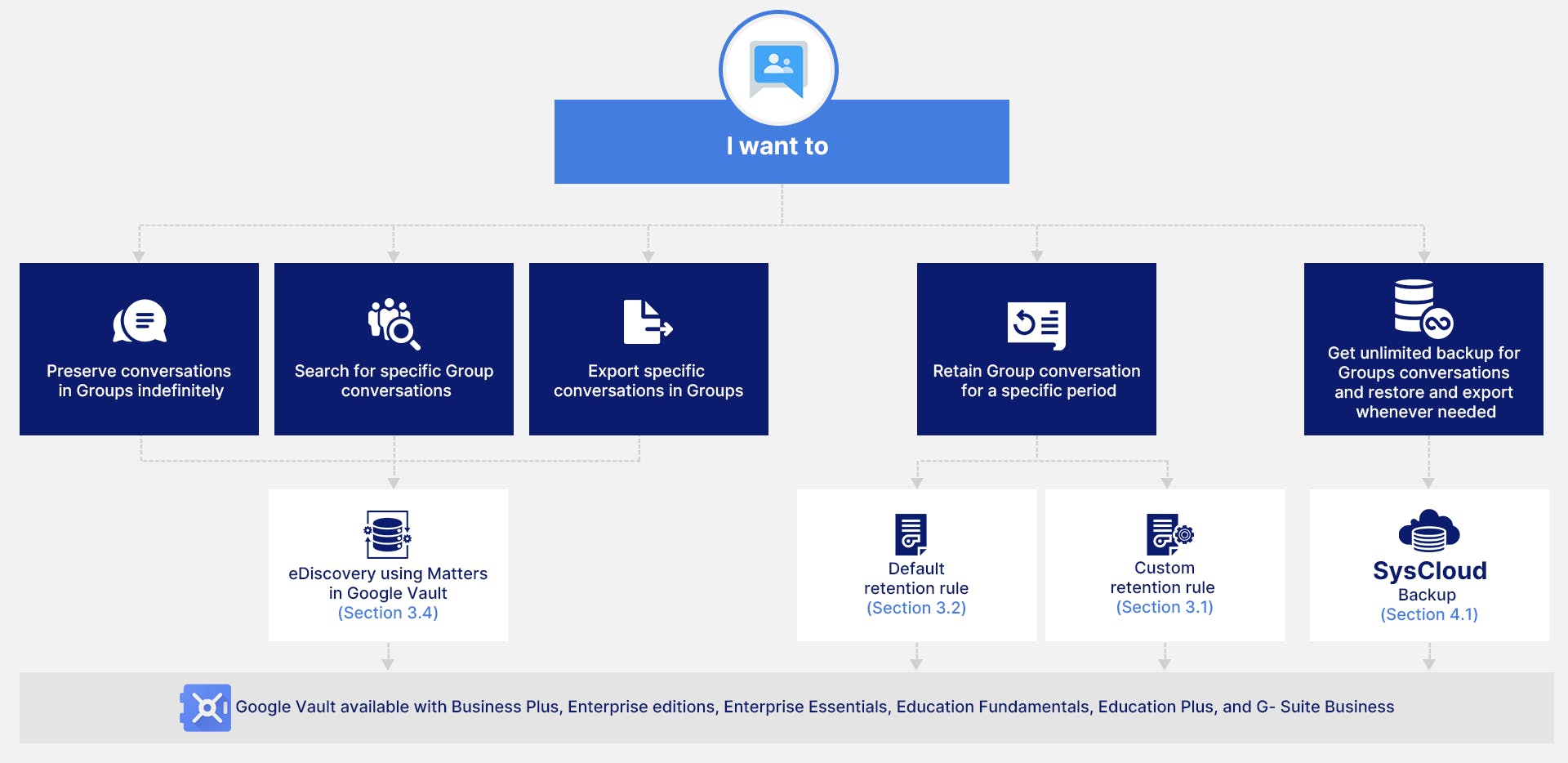
2. Default Groups Retention in Google Groups
- Retain organizational data indefinitely or for a certain period.
- Retain, hold, search, and export organizational data for eDiscovery.
- Set retention rules to delete data after a certain time.
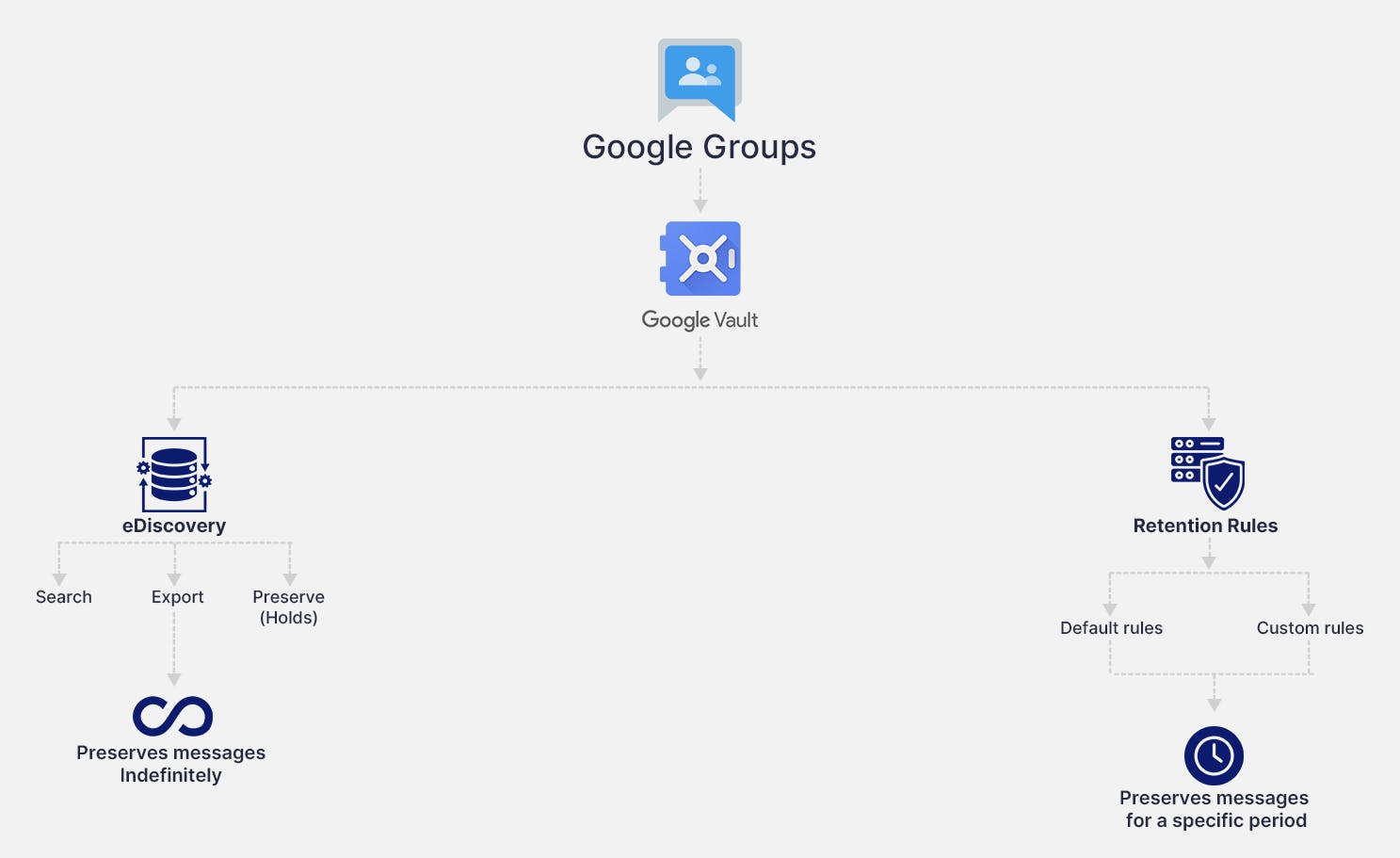
To know more about what Google Vault is, Vault retention rules, holds, and licence requirements, read our in-depth article on Google Vault Fundamentals.
2.1. Types of Retention for Google Groups Data using Vault
- Custom retention rules
- Default retention rules
Note: If a custom retention rule is applied, it overrides the default retention rule.
Things to keep in mind before you set up retention rules for Google Groups in Vault:
- To retain, hold, search, or export Google Groups’ conversations in Google Vault, conversation history must be turned on.
- The retention period in the Google Groups does not start on the day you create a retention rule; rather, it starts on the day the message is sent or received.
- When the default retention period ends, Vault disposes conversations and Groups only if it is not being retained by any custom retention rule.
- Messages and conversations in Groups are available to Vault for retention, search, and hold as soon as they are posted in the group.
- For message filtering in retention rules, holds, and search, Groups’ index is approximately 1 MB total per message.
3. How to Safeguard Google Groups Data using Retention Rules in Google Vault?
3.1. Create a custom retention rule for Google Groups with Google Vault
Step 1: Sign into Google Vault.
Step 2: From the dashboard, click on Retention→ Custom Rules→ Create
Step 3: As the service, select Groups and click Continue.
Step 4: Choose the groups to which the retention rule should be applied to and then click continue.
→ If you want to apply the rule to all the groups in the organization, select All Groups.
→ If you want to apply the rule to one or more groups in the organization, select Specific Groups.
Step 5: As conditions to be met to be covered by this rule, you can also select the date range and terms for messages to be covered by the custom retention rule.
Step 6: Choose how long to keep messages:
→ If you want to apply the rule to one or more groups in the organization, select Specific Groups.
→ To discard messages after a set time, choose Retention period, and enter the number of days from 1 to 36,500.
Step 7: If you set a retention period, select what happens to the messages after the retention period ends:
→ Purge only deleted messages: This option purges expired messages that are already deleted. Users do not have access to them and do not expect to keep them.
→ Purge messages from Groups conversations and deleted messages: This option purges all expired messages, including those in conversations that are not deleted. It might purge messages users expect to keep.
Note: Once you set a retention period, Vault will immediately delete files that exceed the retention period when you create the retention rule. If not configured properly, this may delete data that was not meant to be purged.
Step 8: Click create and confirm the settings.
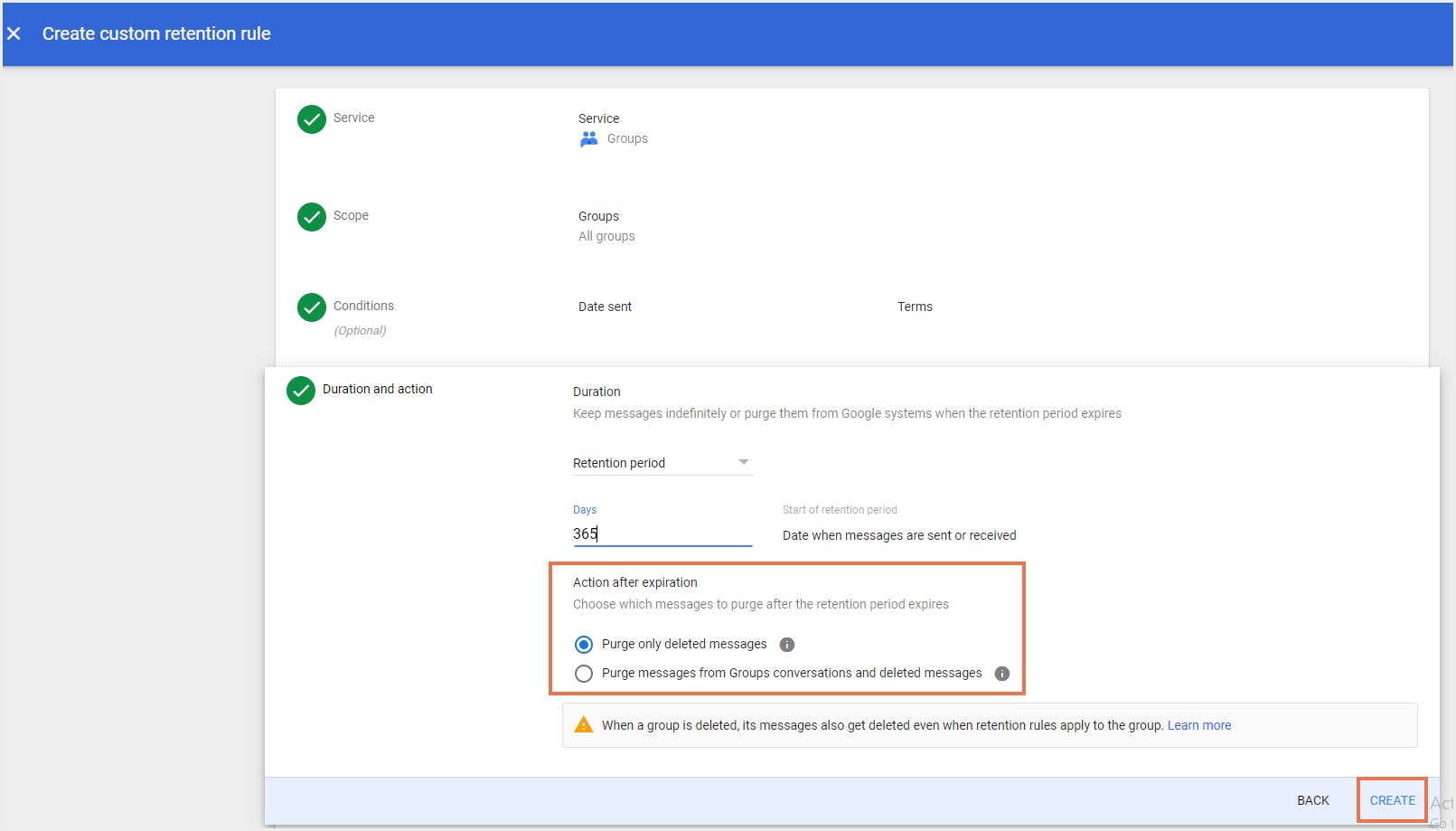
3.2. Create a default retention rule for Google Groups with Google Vault
Step 1: Sign in to Google Vault.
Step 2: Click Retention. The list of default rules opens.
Step 3: Click Groups.
Step 4: Define how long you want to keep messages.
Step 5: Click Create.
Step 6: Confirm the settings and click Accept to save the rule.
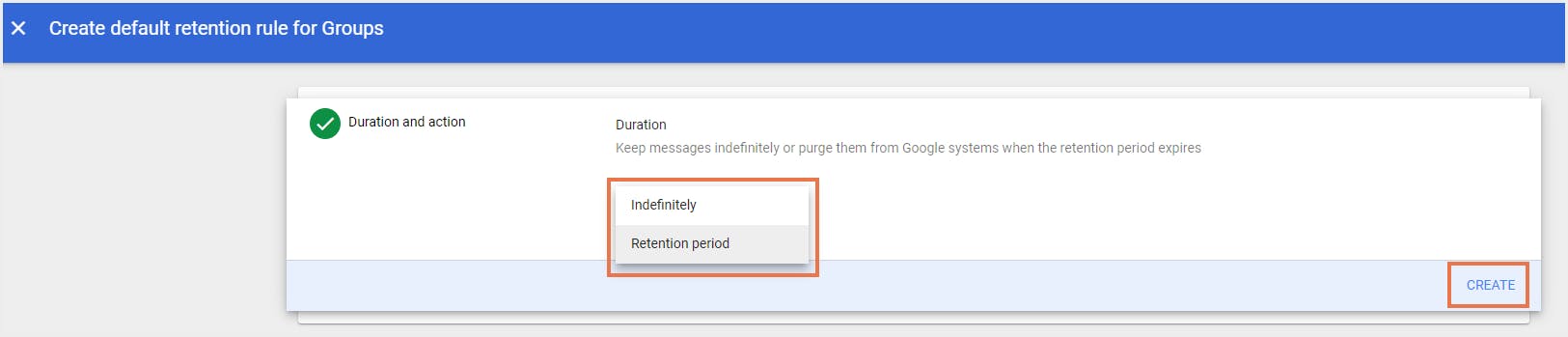
Quiz Time!
Do you use Google Vault as a backup solution for your Google Workspace?3.3. What happens when a conversation in Groups covered by a retention rule gets deleted?
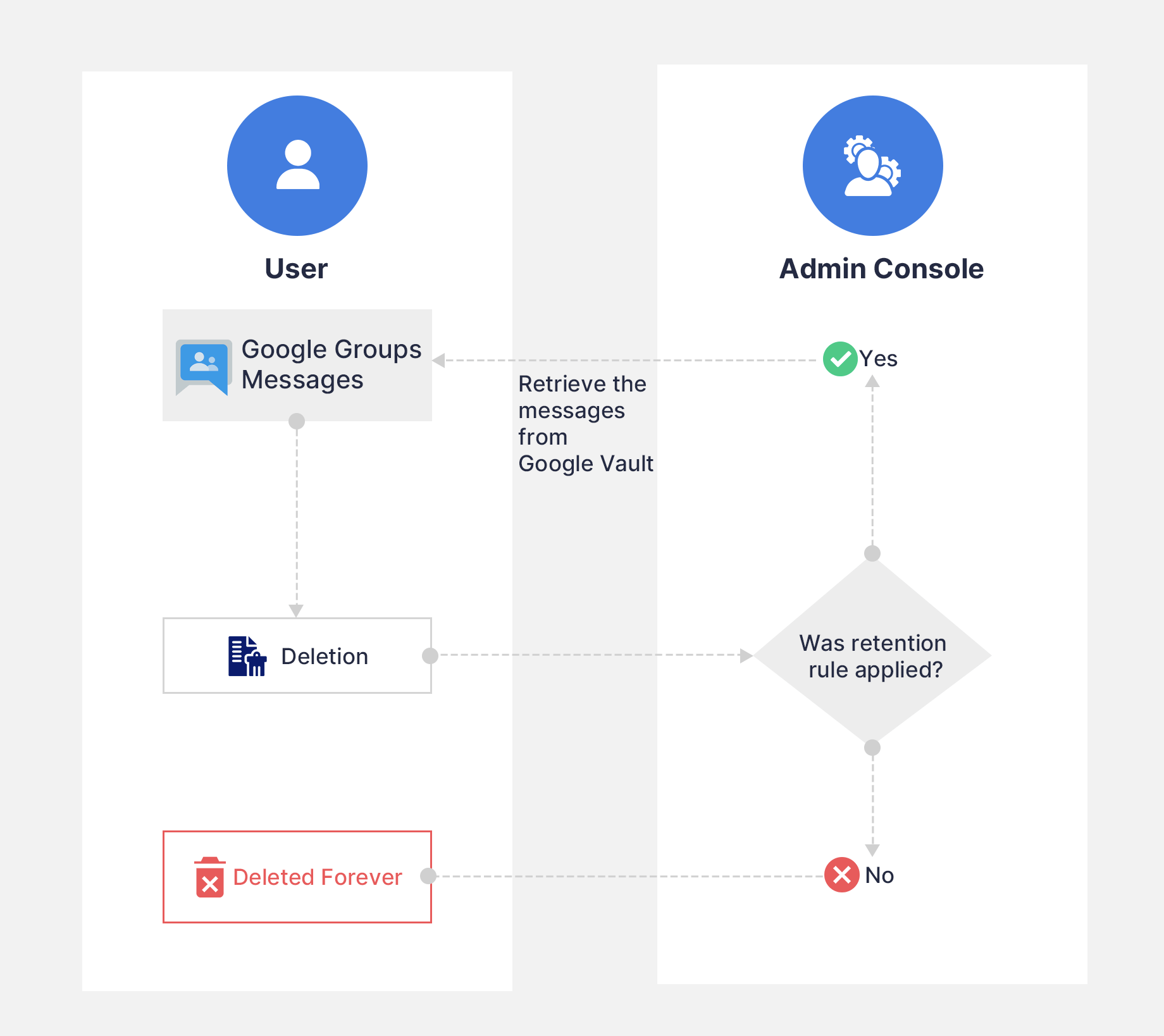
3.4. How to use eDiscovery to safeguard Google Groups conversations
Note: Holds override retention rules. Therefore, data on hold is protected and will not be disposed under normal data governance rules.
3.4.1. How to place a hold on Google Groups messages using eDiscovery in Google Vault
Step 1: Sign into Google Vault using your admin credentials.
Step 2: Click Matters.
Step 3: Create a new Matter or open an existing matter.
Step 4: From the top navigation bar, click on Holds.
Step 5: Click Create.
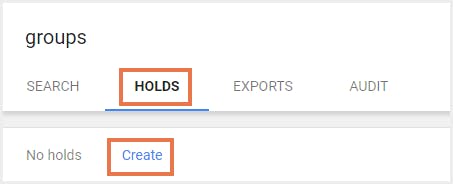
Step 6: Enter the name of the Hold and select the service as Google Groups.
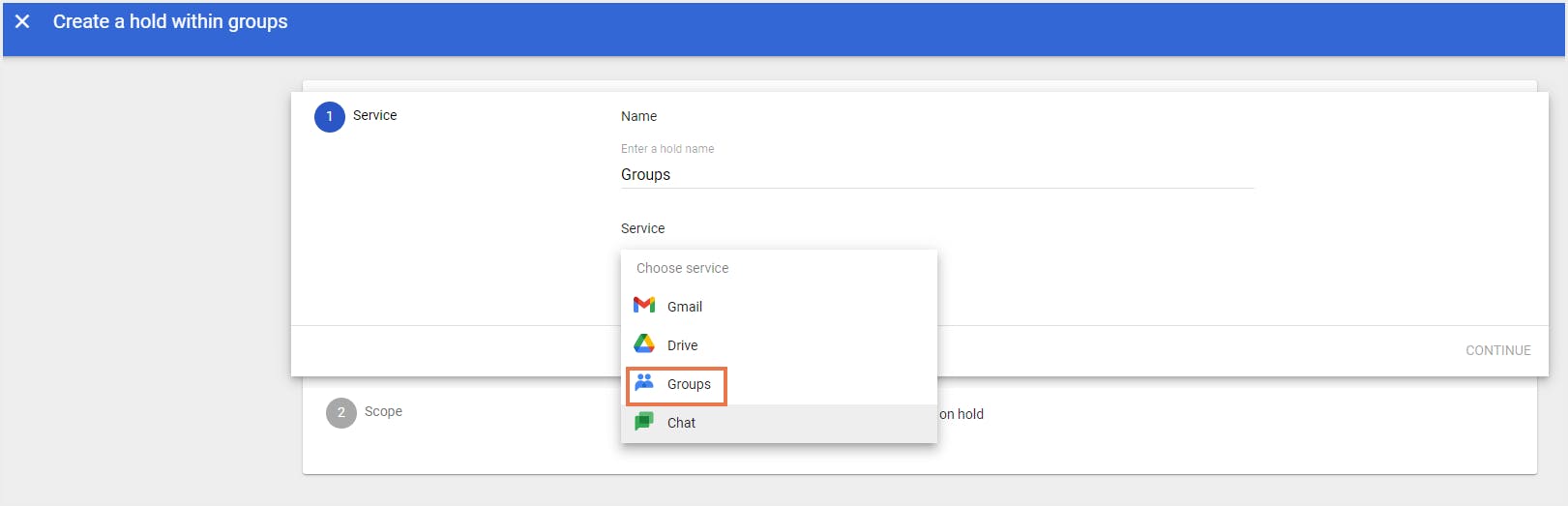
Step 7: Choose specific groups or all groups as the scope of the Hold, add conditions of the search (sent/received date, query terms).
Step 8: Click Create.
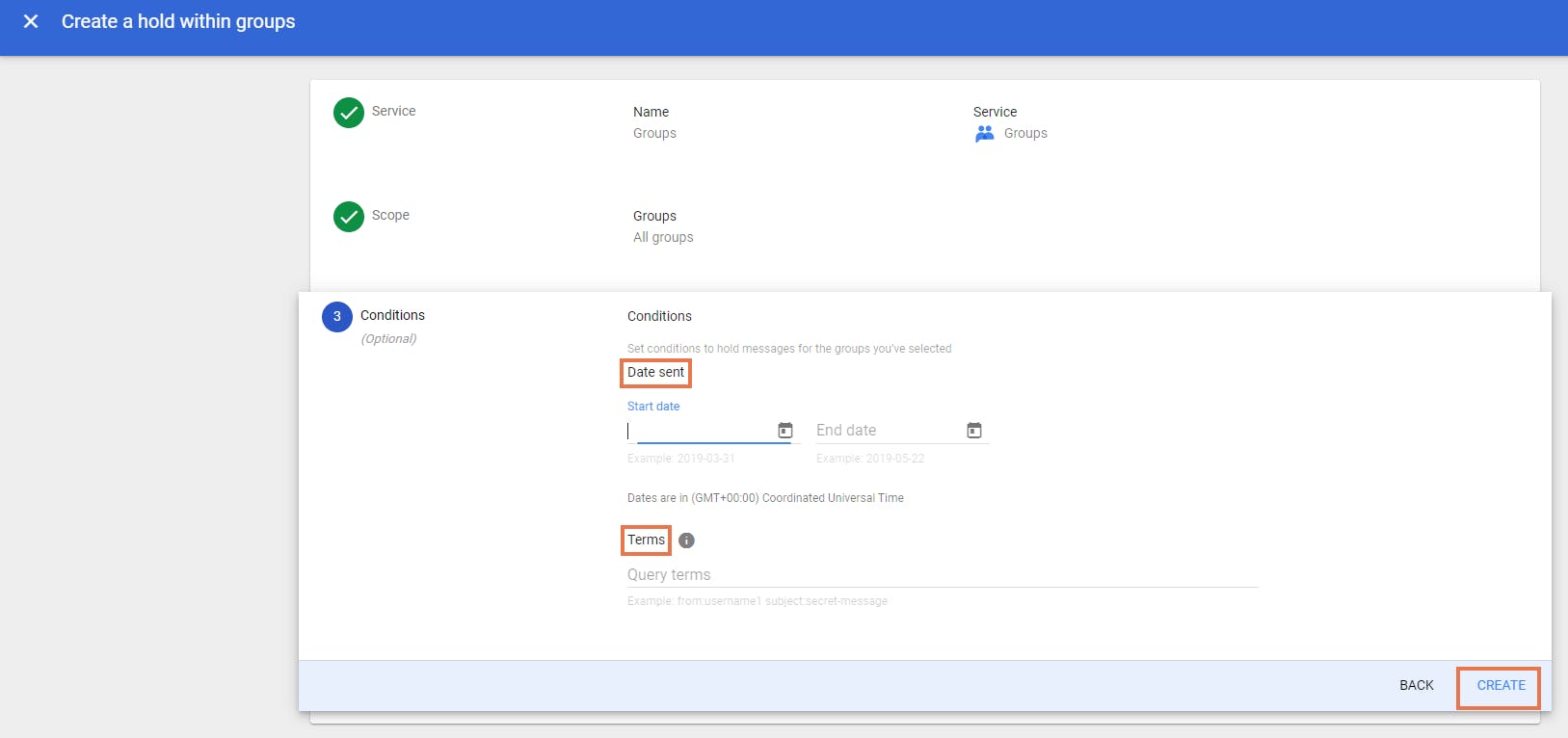
Note: Administrators can remove the hold by deleting it.
3.4.2. What happens to the messages when a Group on hold is deleted?
3.4.3. What happens when a Group message on hold is deleted?
4. Are retention rules and eDiscovery holds an ideal backup solution to secure Google Groups Data?
Third-party backup applications like SysCloud offer automated backups, cross-user restore, and single-click restore which makes backup and restore of Google Groups messages much easier.
4.1. Why should you prefer SysCloud to Google Vault when it comes to backup?
User deletion: If an administrator deletes a user account, all the groups and messages associated with the user are deleted permanently even if they are subject to retention rules or holds. Meanwhile, SysCloud backup retains all backed up groups and messages even if the user is deleted with no additional cost.
Absence of restore options: Messages that are subjected to retention rules and holds can only be exported and not restored from Google Vault. SysCloud allows organizations to restore their messages into their accounts or to a different user account of Google Workspace.
Google outages: Unexpected Google outages can result in data being inaccessible for hours. With Vault being a Google service, will not be of much use during outages.
Recommended Content
12/07/2021
11 min read
12/06/2021
6 min read
12/06/2021
10 min read
01-06-2018
10 min read
Get actionable SaaS administration insights
We don’t spam. Unsubscribe anytime.
In this article
- Introduction
- Default Groups Retention in Google Workspace
- How to Safeguard Google Groups Data using Retention Rules in Google Vault?
- Are retention rules and eDiscovery holds an ideal backup solution to secure Google Groups Data?

