Categories
In this article
- Export events from all Google Calendars
- Export individual Google Calendar
- Google Calendar backup with SysCloud
Google Calendar backup at a glance
- Google Calendar events can be manually exported using iCal files, but this method is not automated and can be cumbersome.
- Deleted events remain in the Trash for 30 days before permanent deletion, with no automated recovery options available.
Read more
How to Backup Google Calendar Events
19 Jan 2022
4 min read
Gopika
Google Calendar is currently used by over 2 million businesses across the globe for scheduling and planning day-to-day events. What happens when these events get deleted?
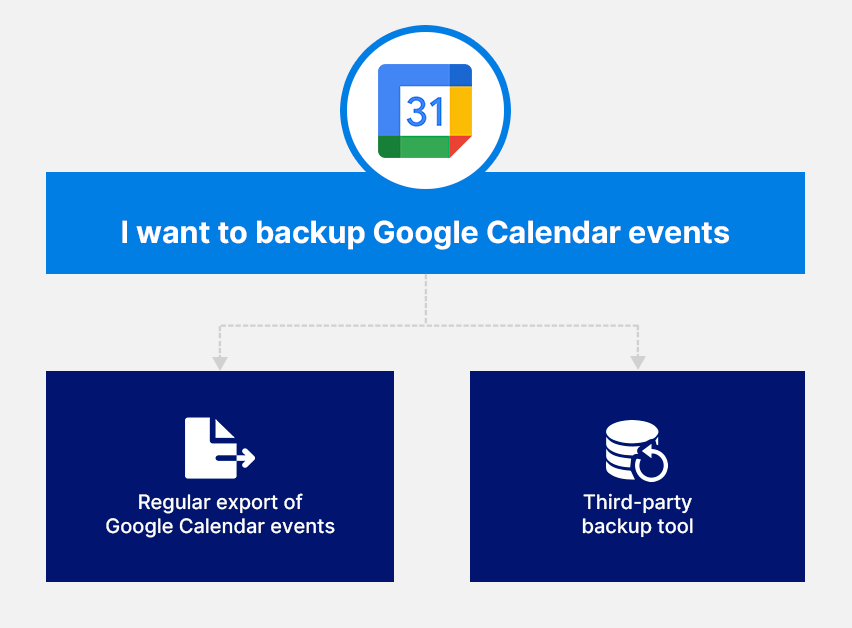
Export Google Calendar events
Step 1: Visit Google Calendar.
Step 2: Click the settings icon and select “Settings”.
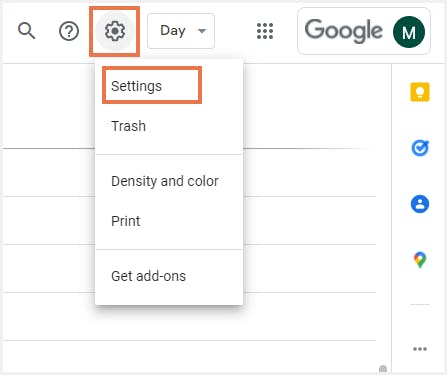
Step 3: Import & Export on the left hand-side menu.
Step 4: Click “Import” under the “Import & Export” menu item.

Step 5: Navigate to the bottom of the page and click “Export”.

Step 6: Once the export is prepared, the events will be downloaded into local system as a .zip file in iCal format.

Step 1: Visit Google Calendar.
Step 2: Navigate to settings page by clicking “Settings” under the settings icon.

Step 3: Choose the calendar that needs to be exported from the menu on the left-hand side.

Step 4: Click the “Export Calendar” button.
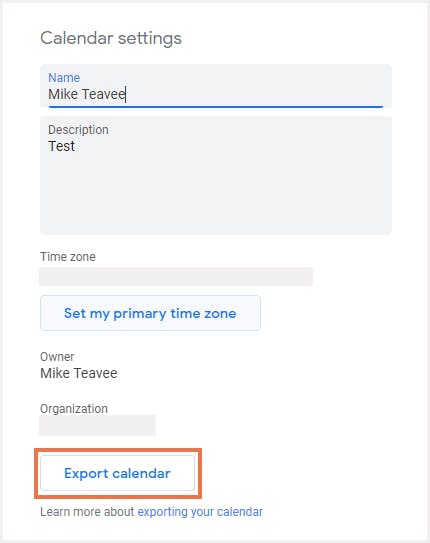
Google Calendar backup with SysCloud
Recommended content
18 June 2018
17 min read
2 Feb 2017
10 min read
19 Jan 2022
5 min read
Get actionable SaaS administration insights
We don’t spam. Unsubscribe anytime.
In this article
- Export events from all Google Calendars
- Export individual Google Calendar
- Google Calendar backup with SysCloud

