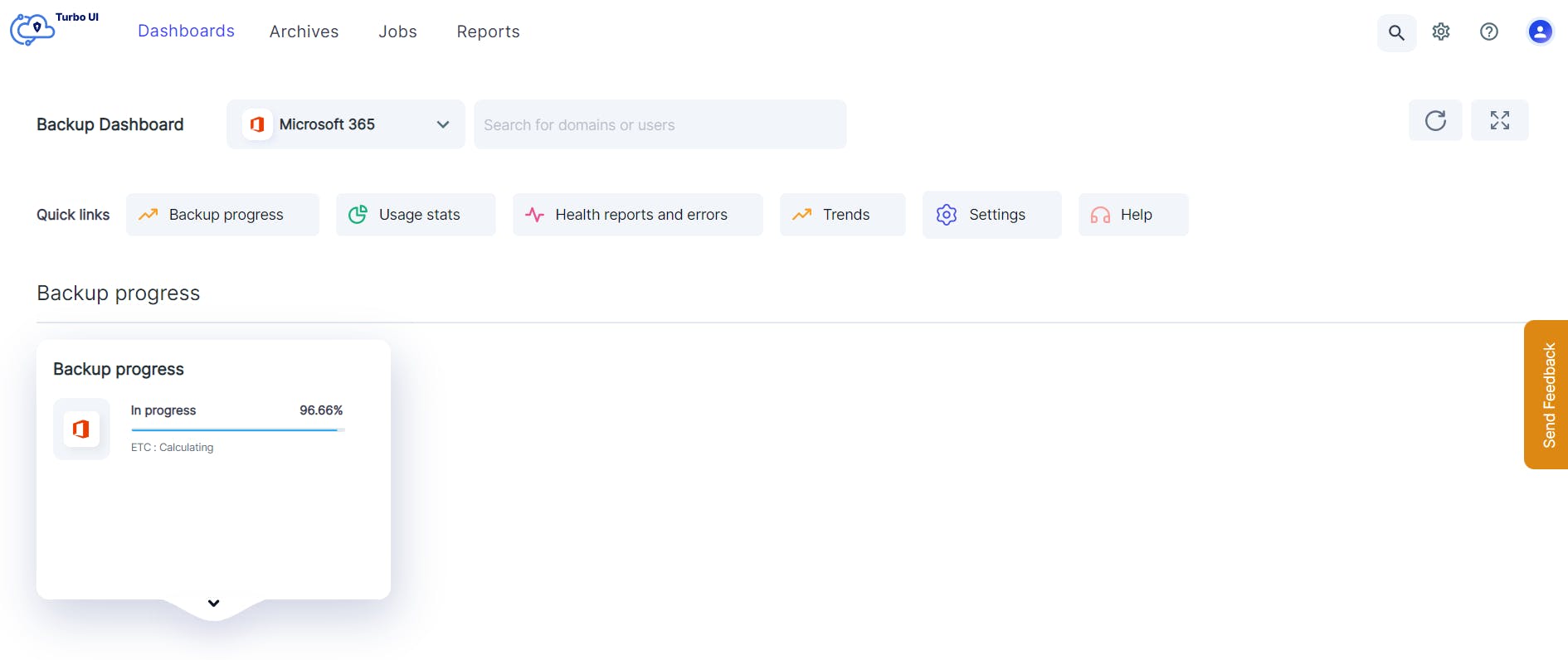Upgrade Cloud Backups with our Advanced Features
Explore our suite of advanced features designed to help SaaS administrators manage backup data effortlessly.
Choose a cloud to explore available features

Microsoft 365
Advanced features
Automated Backup
Create automated backup jobs to define the scope of the backup and the apps to be backed up, along with custom retention settings. Once the job is created, SysCloud will automatically back up the data once every 24 hours.
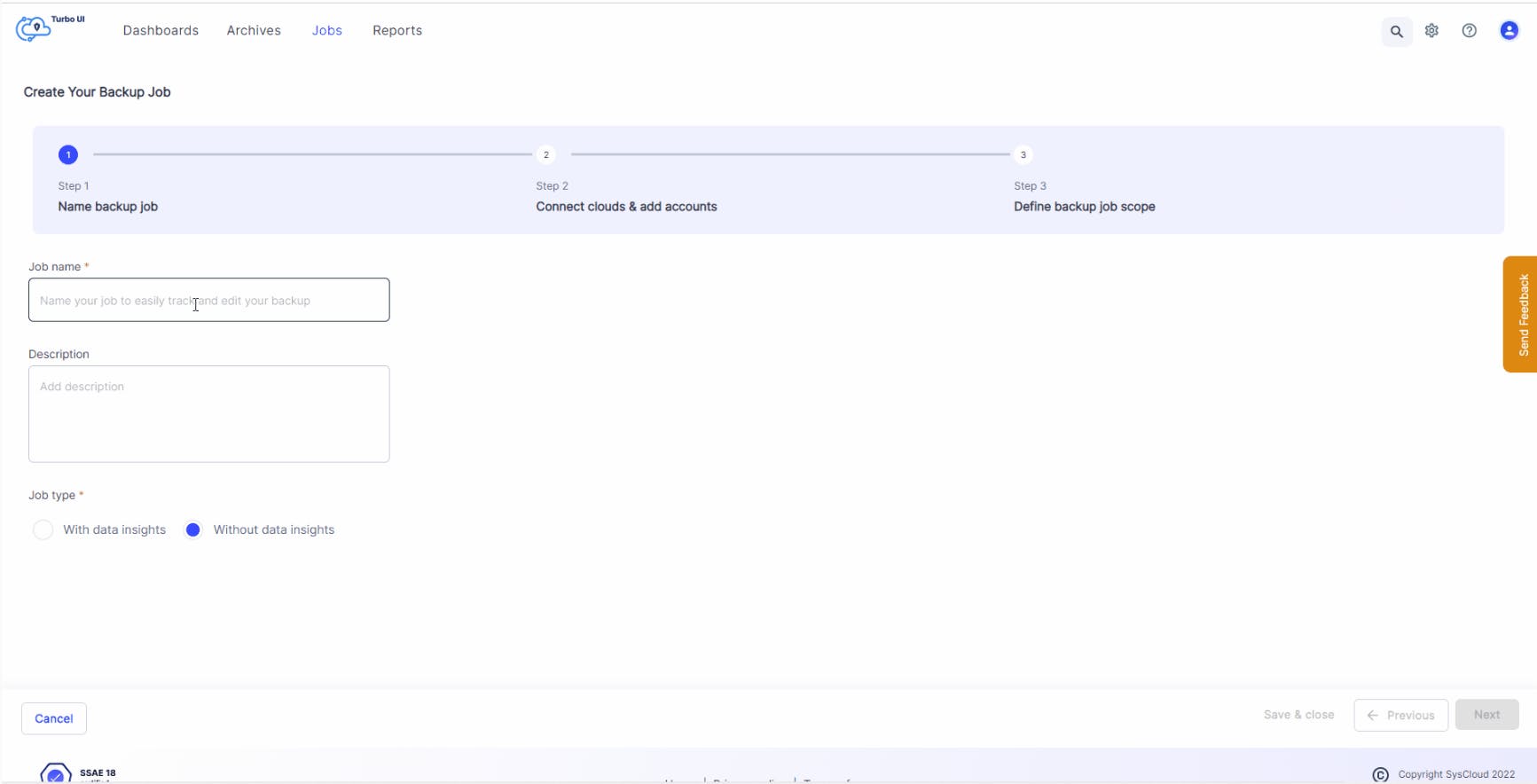
Auto backup new users
Turn on the auto backup feature to automatically enroll new Microsoft 365 users (such as new hires) to the backup schedule.
Granular backup scope
When creating a backup job, admins can select the users, domains, organizational units, and Microsoft 365 apps (Calendar, People, Outlook, OneDrive, SharePoint, Teams) to be included in the backup.
Multiple backup jobs can be created to customize retention settings for different entities within the cloud. Admins also have the option to edit the backup job, if required.
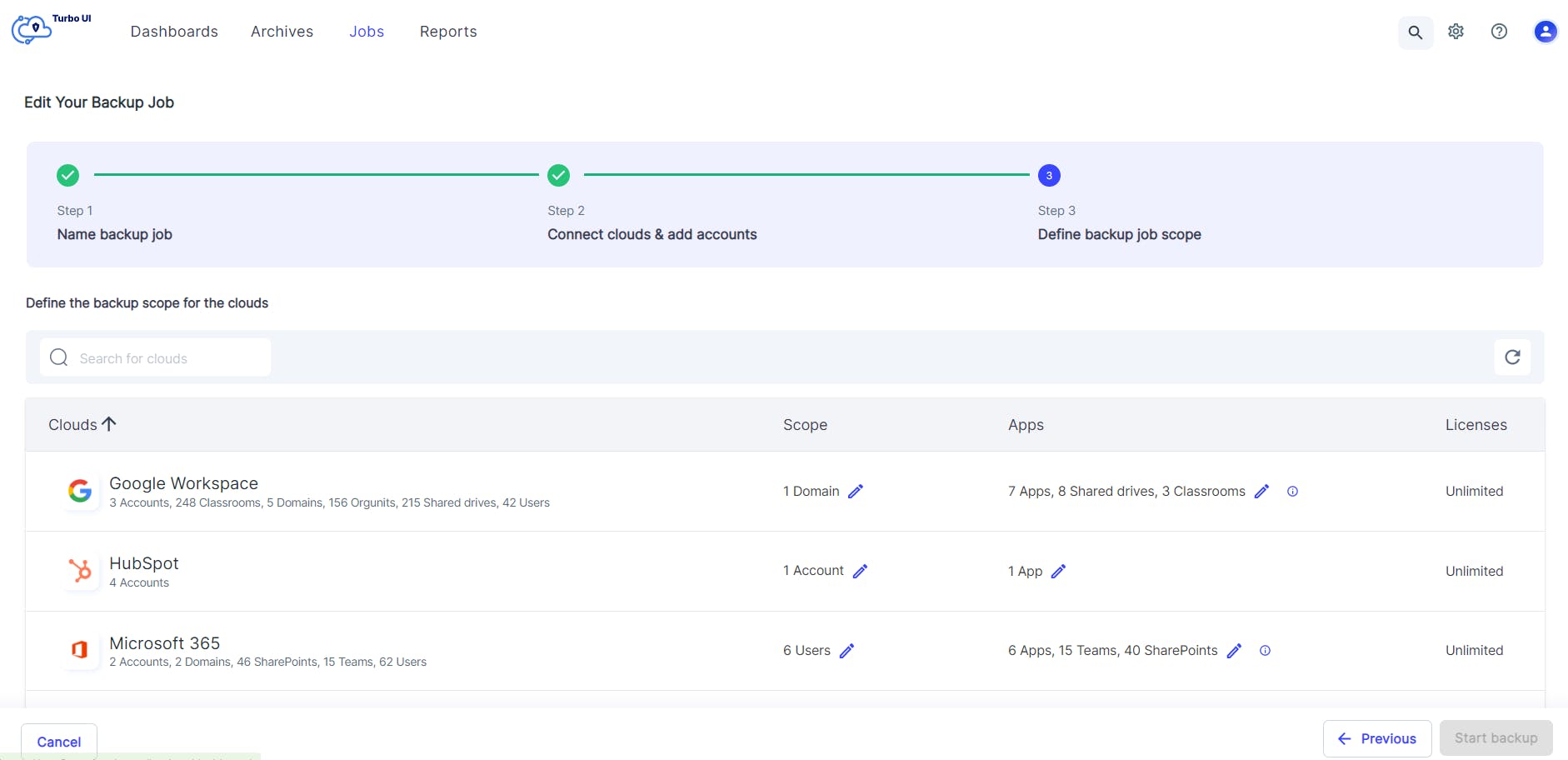
Retention management
Define how long the backed up data should be retained to remain compliant with federal and state retention laws. Admins can either retain data for an unlimited period or set custom retention periods for different apps. This ensures that the backup archives are not cluttered with data that’s no longer required.
SysCloud offers two types of retention:
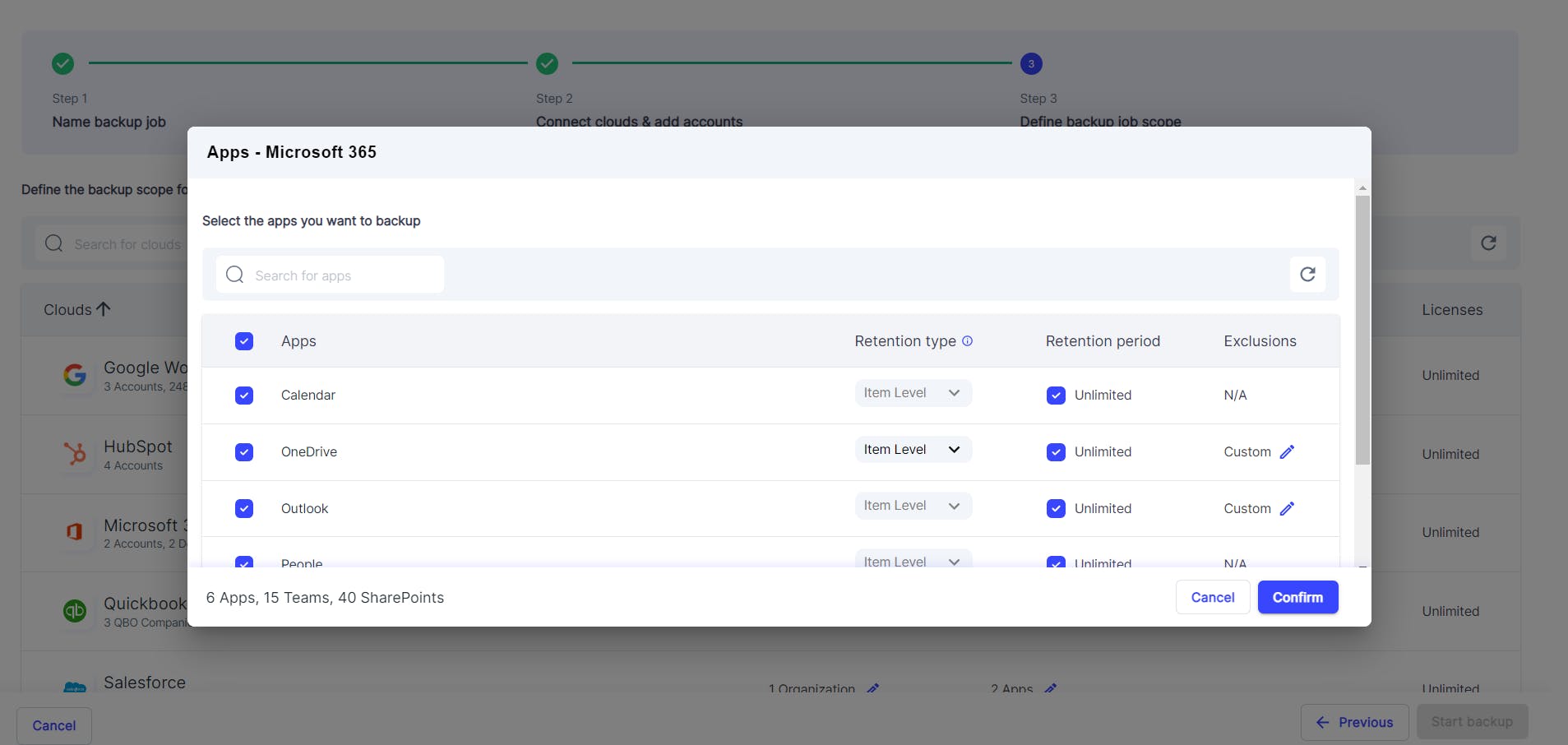
Multi-domain backup
Save on subscription costs by backing up multiple domains from a single SysCloud account.
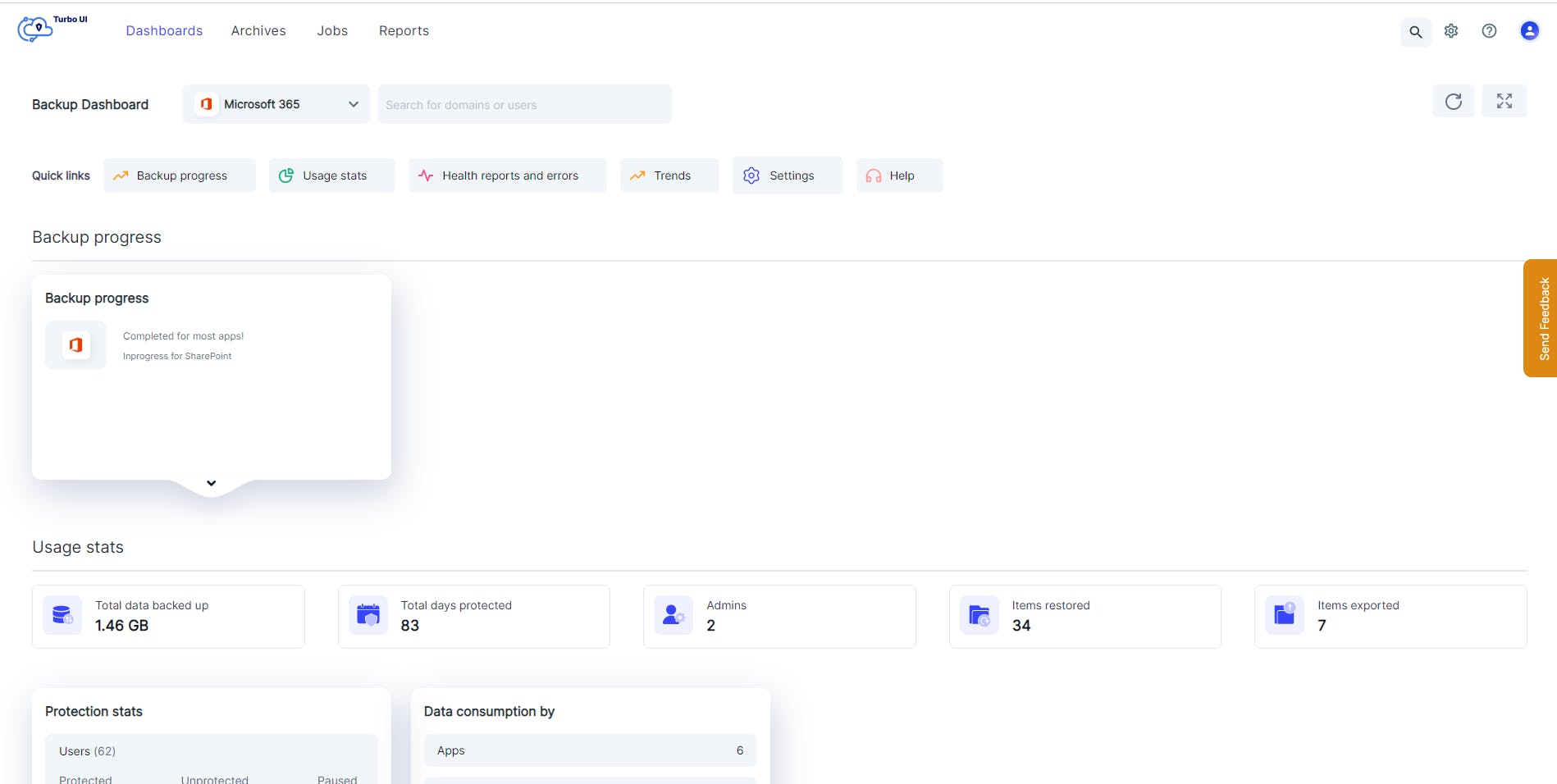
Content exclusion
Exclude specific file types or files above a certain size when creating a backup job so that only the necessary data is backed up. This helps to speed up the backup process.
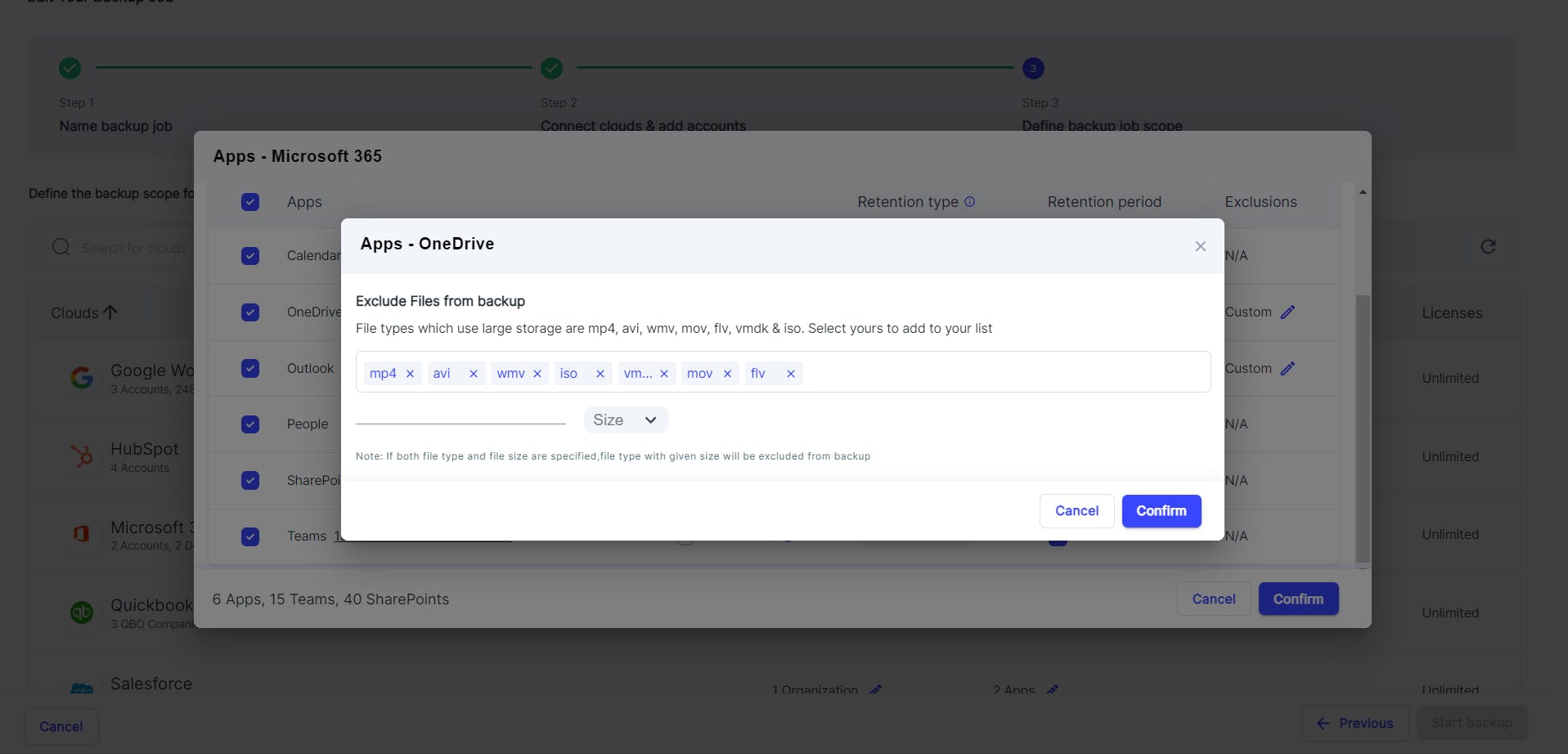
User exclusion
Exclude specific Microsoft 365 users and groups from the backup schedule when creating a backup job. Save on SysCloud licensing costs by excluding users from the backup job.
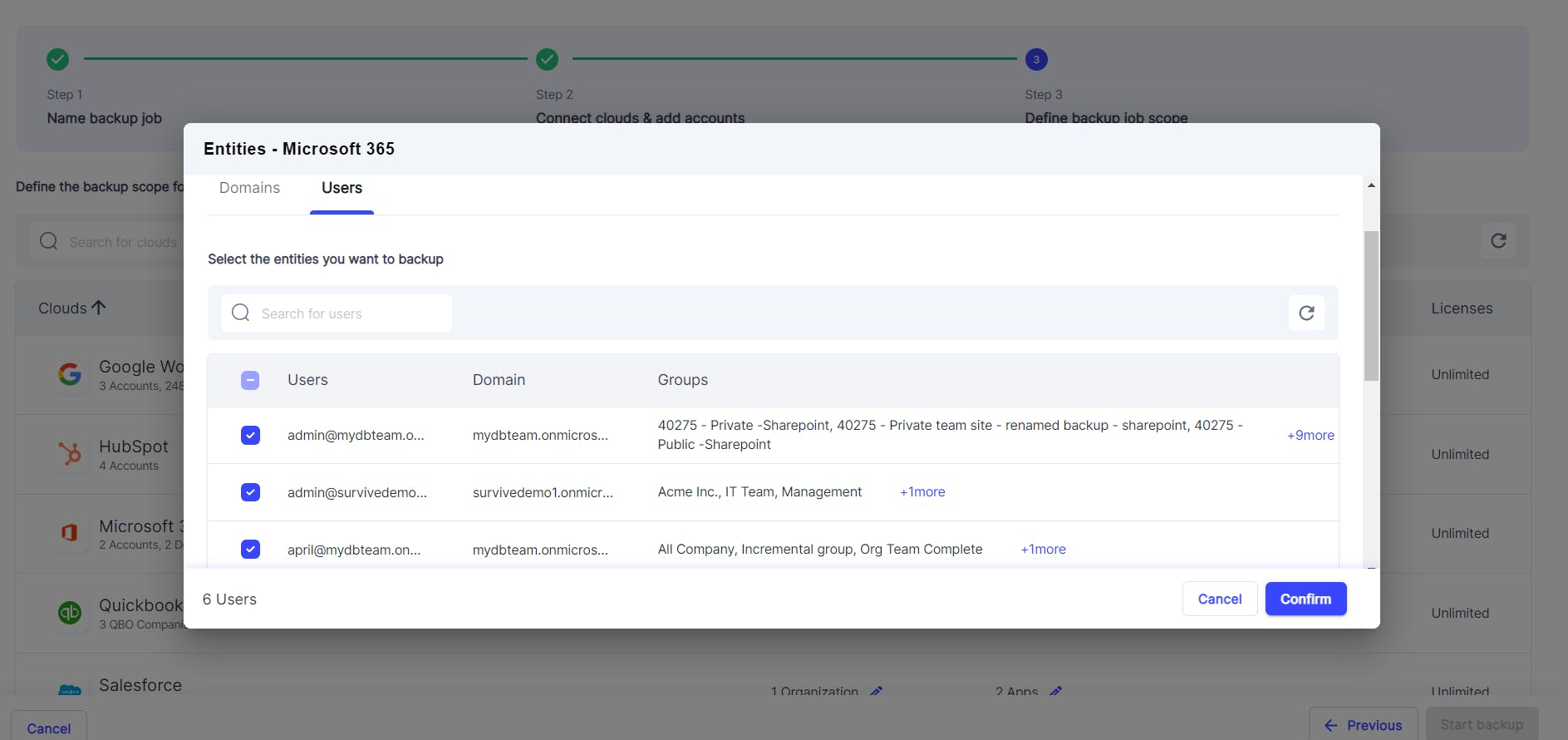
Granular progress tracking
Get an accurate time of completion for all your base backups, incremental backups, restores, and exports. Admins can track the progress at an account-level, domain-level, app-level, and even at a user-level.
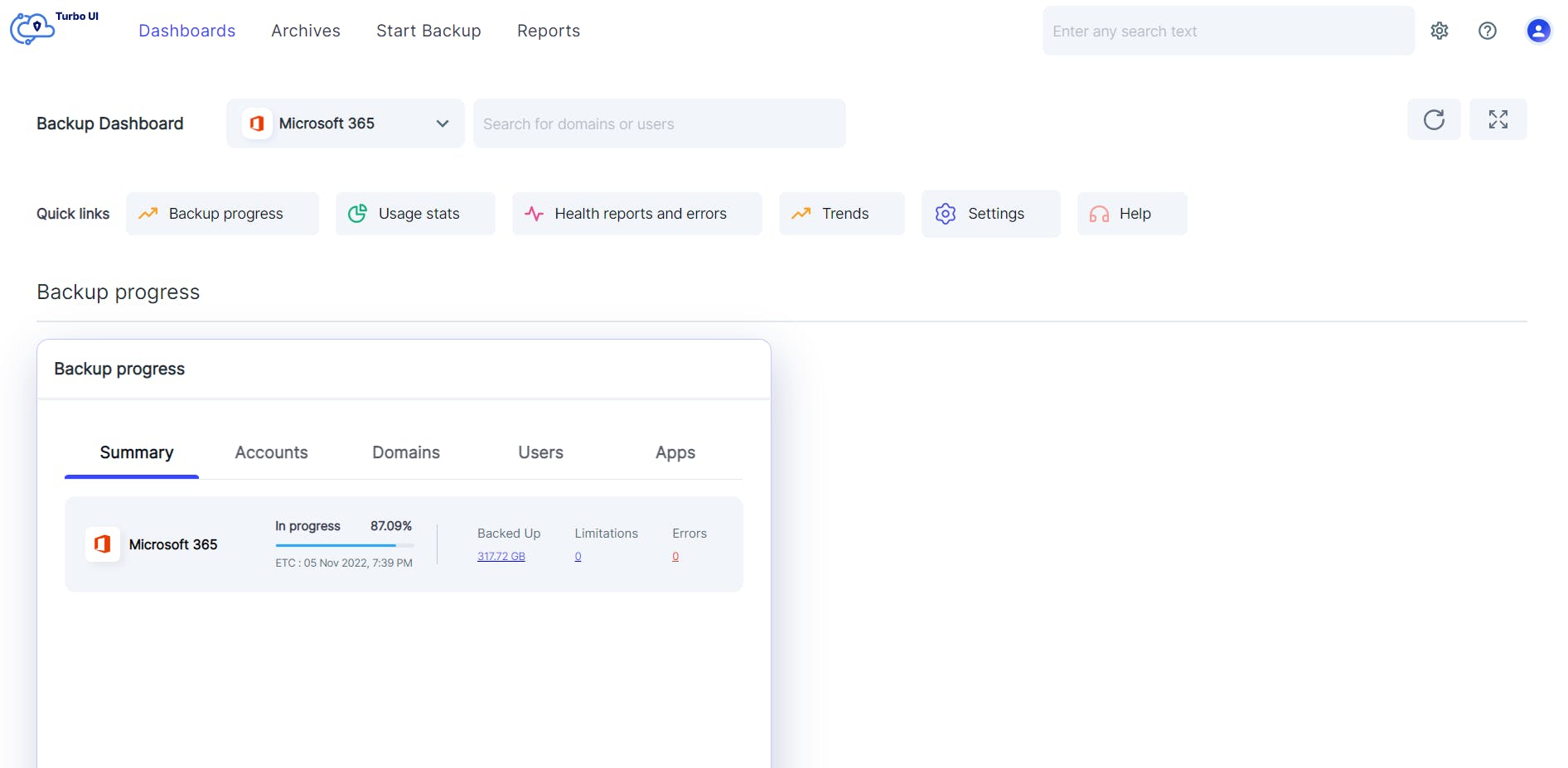
Backup on demand
Use the on-demand backup option to instantly initiate backup for specific users. Admins can run an on-demand backup before rolling out major changes to a Microsoft 365 account such as data migration, third-party app integration, or data deletion to ensure that the latest data is available for restore in the event of data loss or corruption.
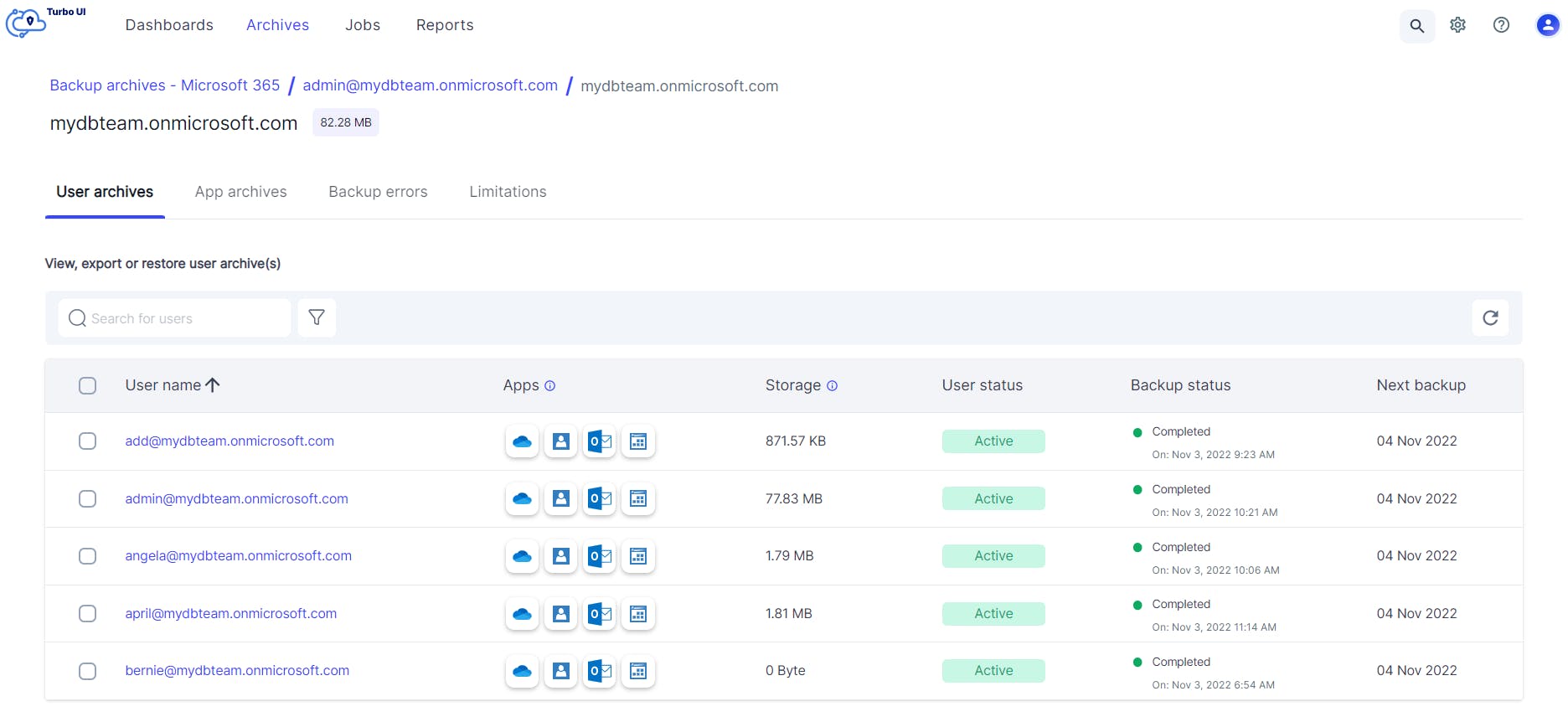
Intuitive Backup Dashboard
Real-time backup, restore, and export status
Get real-time status of the backup, restore, and export activities. The dashboard provides a complete backup health status for the past 30 days, and restore and export status for the past 90 days.
Administrators can drill down from the dashboard to see the number of in-progress and completed backups tasks, and restore and export requests.
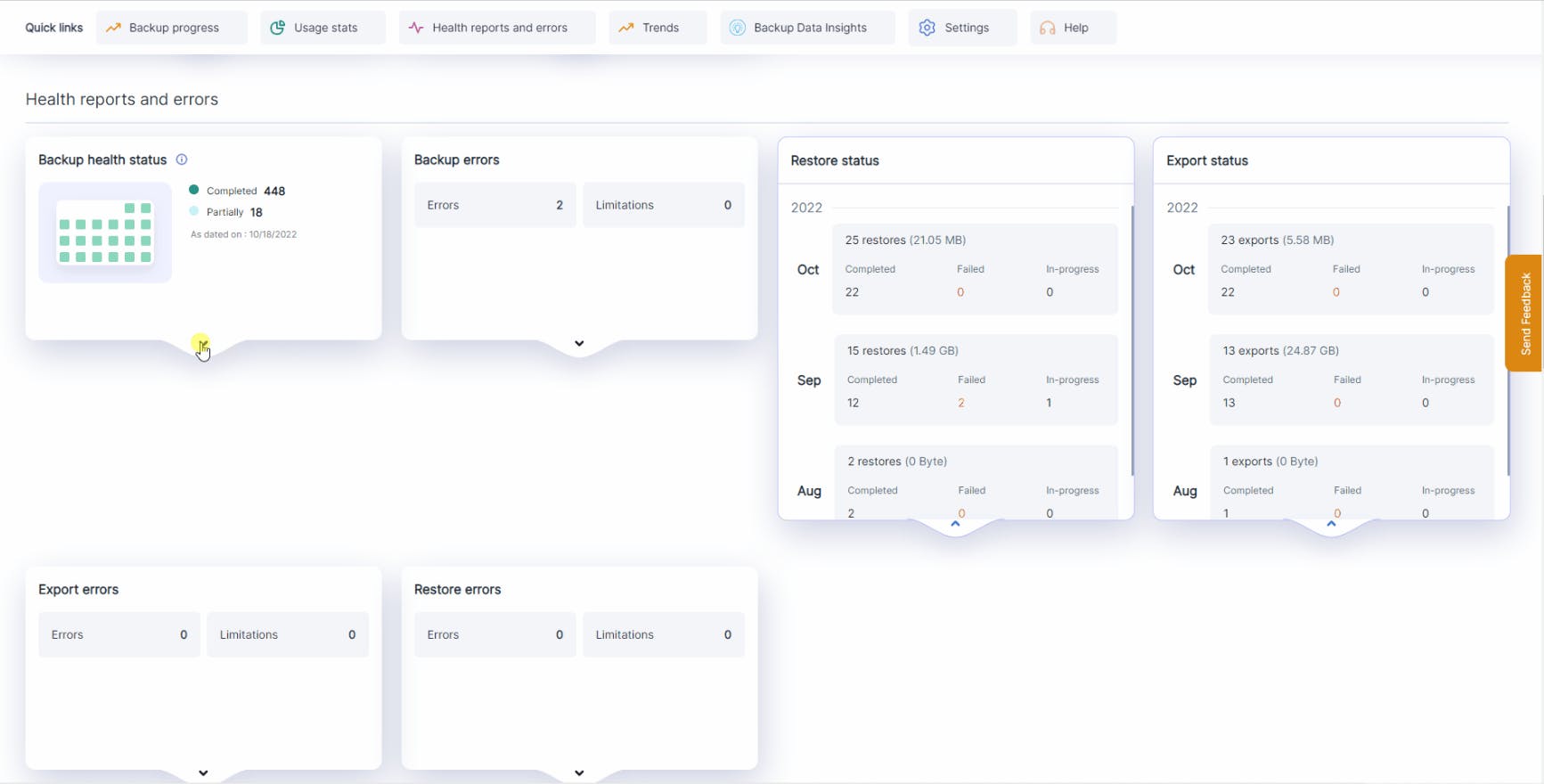
Usage status
View the total amount of data backed up, the number of days the data has been protected, the number of items restored and exported, the number of users, SharePoint sites, and Teams backed up, and the total storage consumed at an app and domain level, all from a single dashboard.
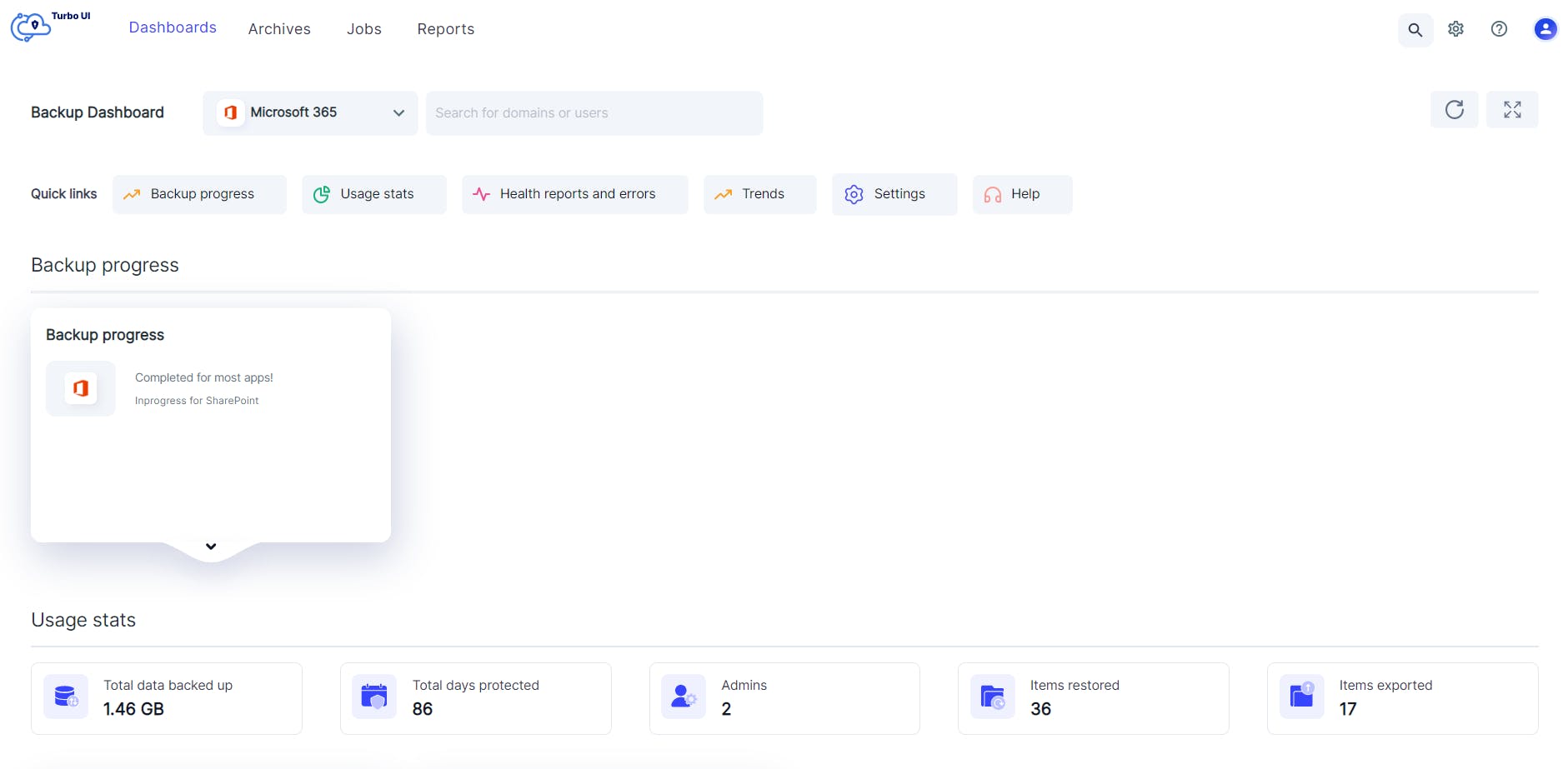
Error notifications
Quickly identify and resolve any errors with SysCloud’s real-time backup, restore, and export error notifications. Admins can drill down from the dashboard for more information and get helpful tips to fix the errors.
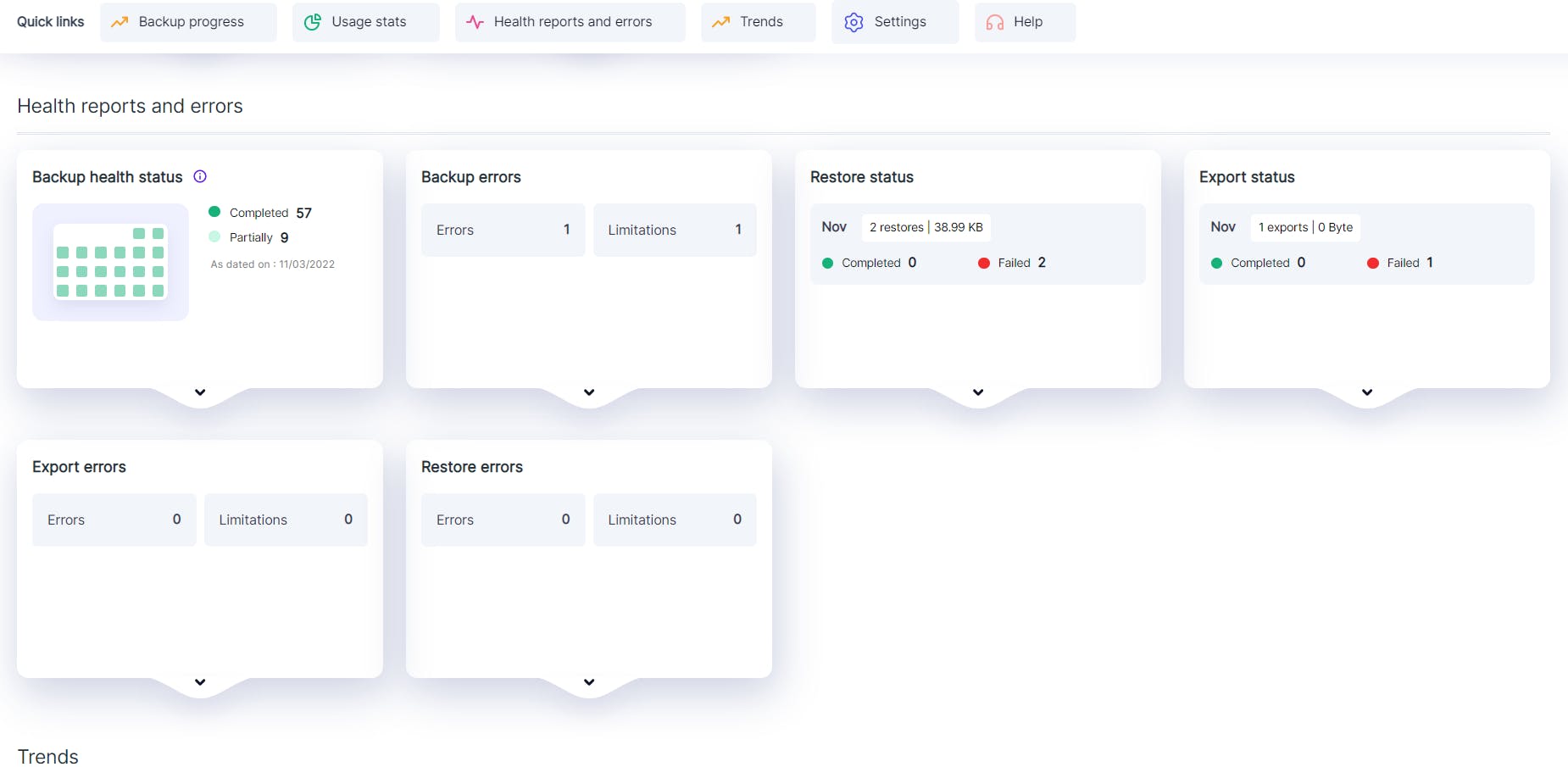
Backup data insights
Ransomware detection
Get real-time ransomware threat notifications on the dashboard. The ransomware threat card can be expanded to display details of the threat. Admins can further drill down to view details such as the ransomware type, owner of the infected file, and date when the threat was detected, to take proactive actions.
With SysCloud, admins can be assured that not a single threat will go unnoticed as the dashboard immediately flags any ransomware threat before the attacker encrypts the files.
Insights on compliance gaps
Get real-time alerts to possible compliance gaps in your backup archives such as PCI, HIPAA, and the presence of sensitive or confidential information. Admins can drill down from the dashboard to view details and perform actions to mitigate compliance risks.
SysCloud’s compliance gap insights help organizations fulfill legal and litigation requirements, so that admins will no longer have to worry about the consequences of non-compliance.
Flexible dashboard views
SysCloud offers admins the flexibility to monitor backups at different levels. Easily switch between dashboards to view data at a cloud level, app level, domain level, or even at a user level.
Use the cloud-selector dropdown to view the dashboard for any specific cloud or application. Type the domain or user name in the search bar to view the dashboard for specific domains or users.
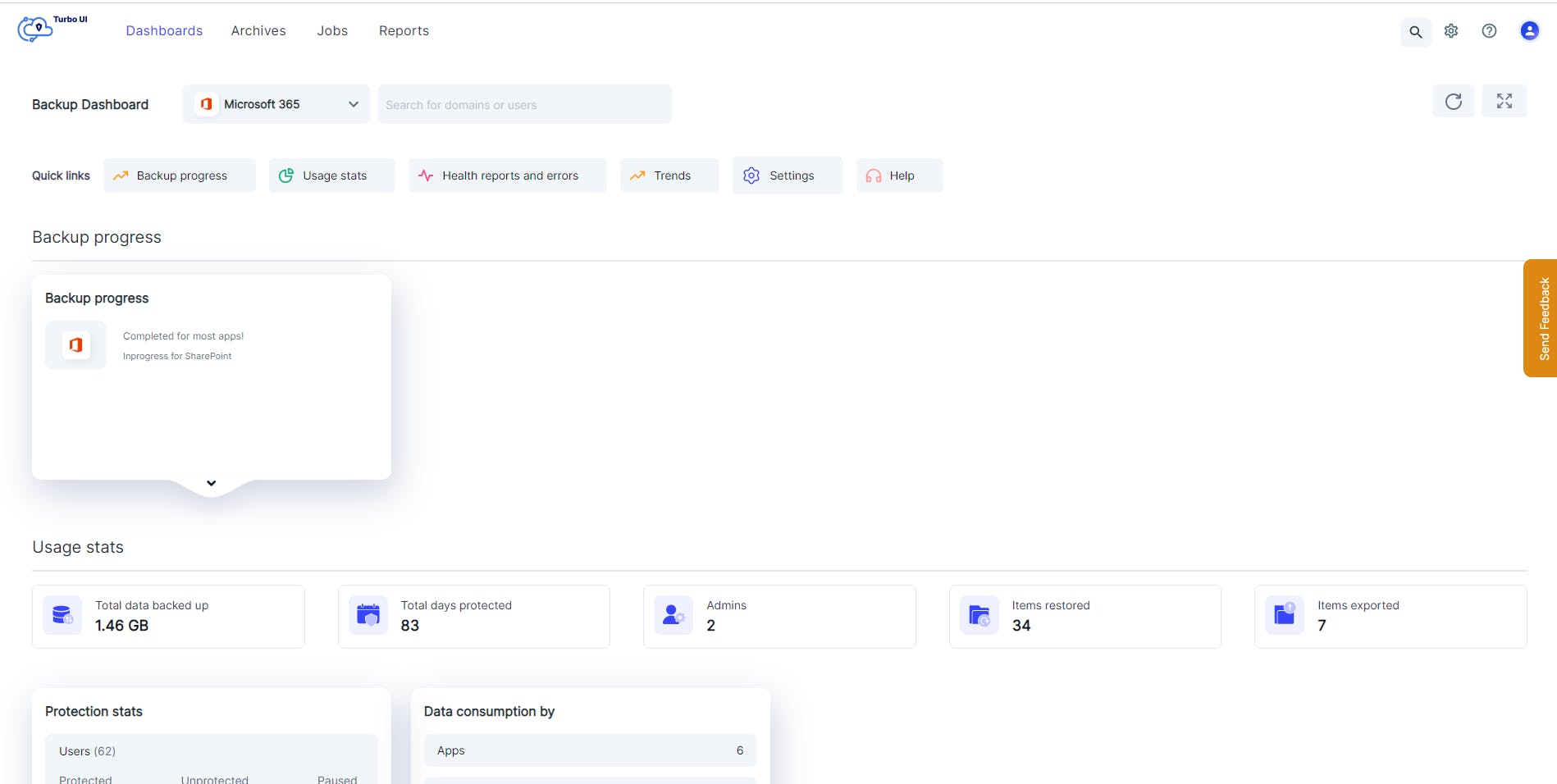
Backup Data Insights
Ransomware alerts and recovery
SysCloud inspects the data being backed up to identify different types of ransomware such as batch programs, executables, and macro-enabled ransomware files.
Administrators can view details of the threat in the ransomware report and choose to: 1) Grand edit access
2) Delete the file from the SysCloud backup archives as well as from the user’s Google Drive
3) Dismiss the threat if it’s a false positive
Compliance gaps
SysCloud inspects the backup archives to identify the presence of sensitive information and compliance gaps and instantly alerts the admins via the dashboard.
Administrators can view further details in the compliance report and take necessary actions such as transferring ownership or taking over the ownership of the flagged files.
SysCloud compliance monitoring scans the backed-up data for the following types of compliance issues:
Compliance insights for businesses
Compliance insights for educational institutions
Advanced search filters
Easily locate any file in the backup archives using keywords in the metadata such as Subject, Sent/received date, From, To. Cc, Bcc (for Outlook), File owner, Last modified by, File name, Folder name (for OneDrive), Organizer name, Organizer email, Event create date (for Calendar), and Name, Email, Date created (for People).
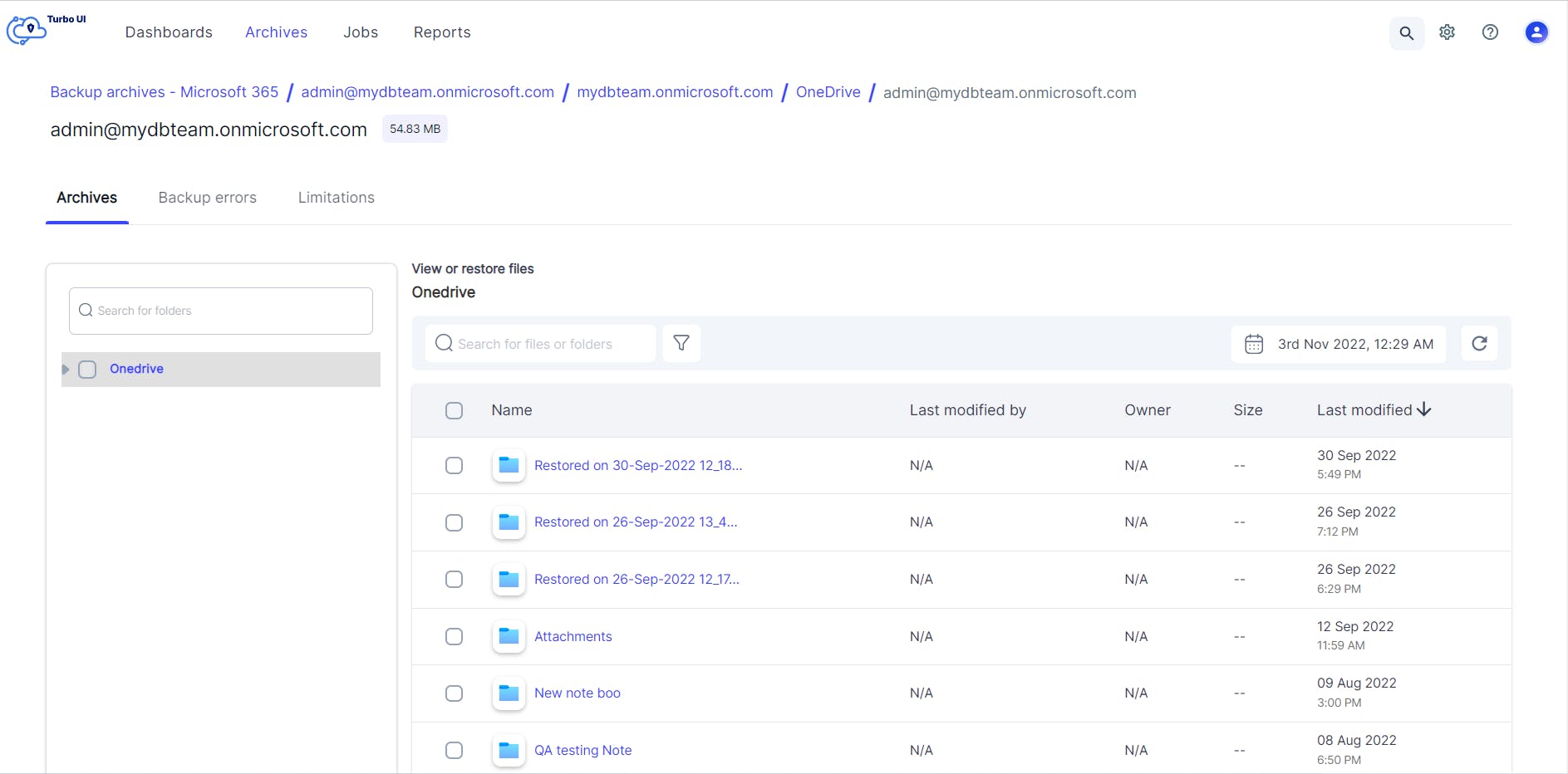
Advanced restore and export capabilities
Point-in-time restore
Go back in time to recover from accidental deletions, ransomware attacks, or data corruption using point-in-time backup snapshots. Admins can review all the backup instances and choose the right version of the data that needs to be restored.
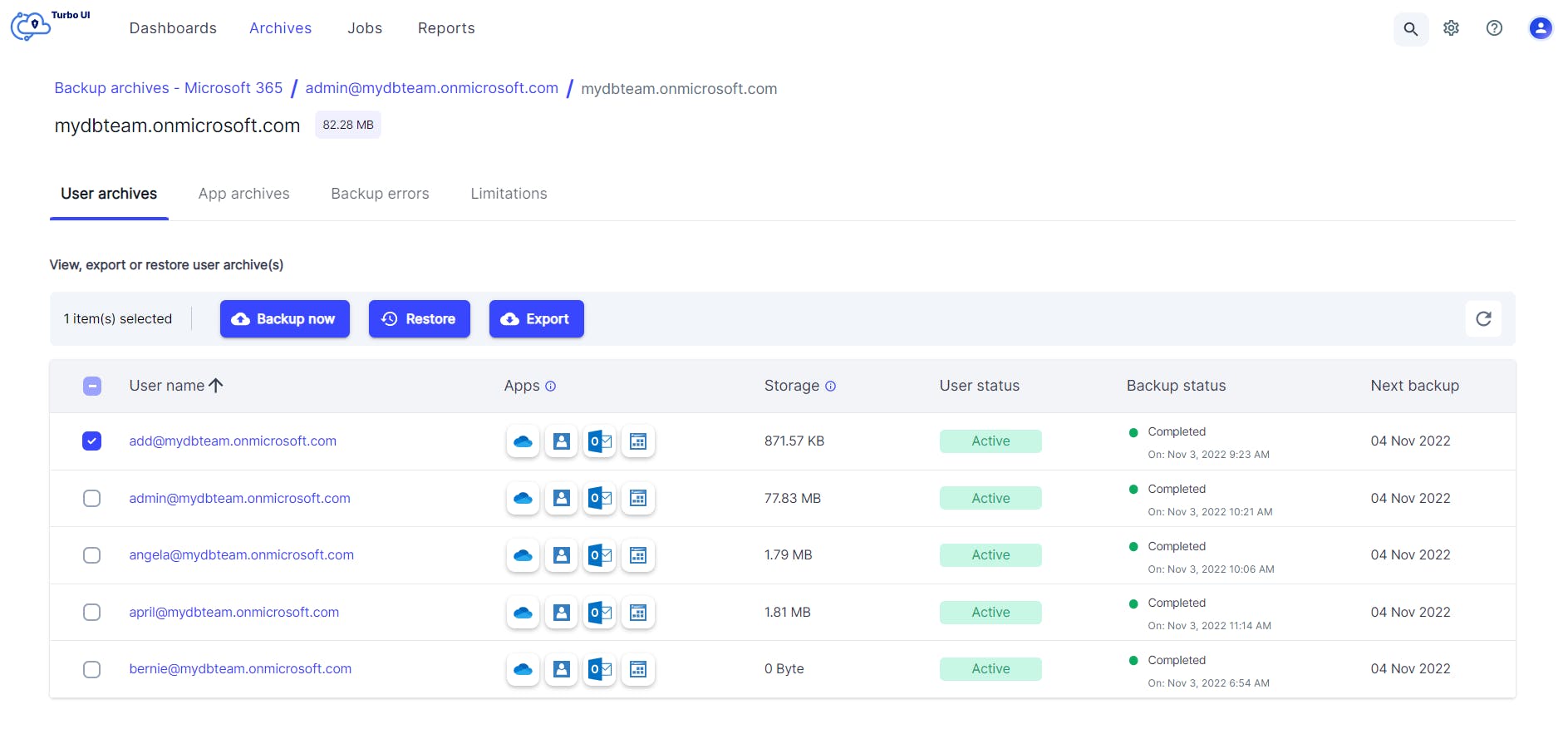
Cross-user restore
Easily transfer ownership of data by restoring backed-up files, emails, contacts, and calendar events to a different user account in the same domain, with sharing permissions and folder structure intact.
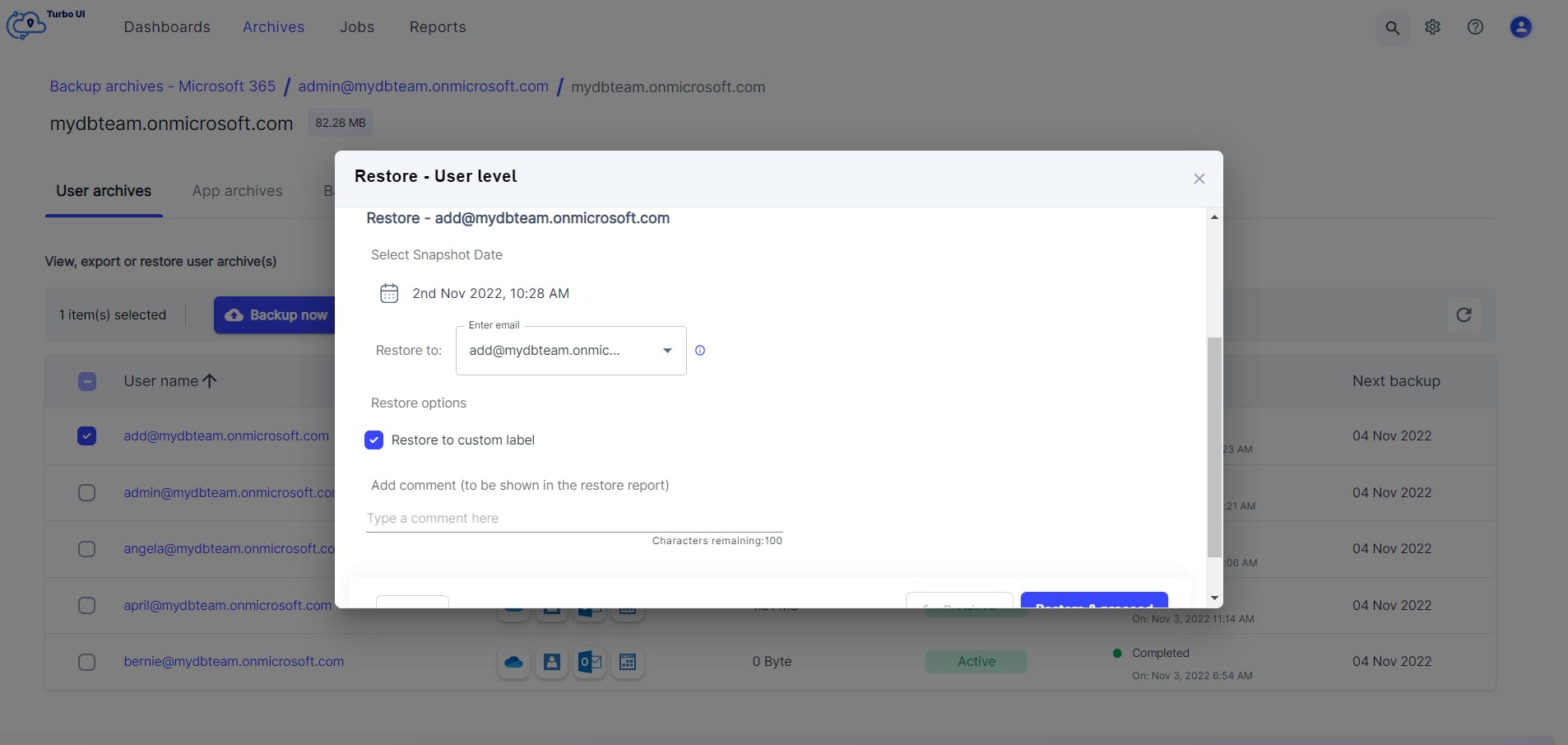
Restore to a custom label or folder
Restore Outlook emails and OneDrive files either to their original location or to a custom label/folder. Restoring to a separate label/folder lets users easily identify the restored data.
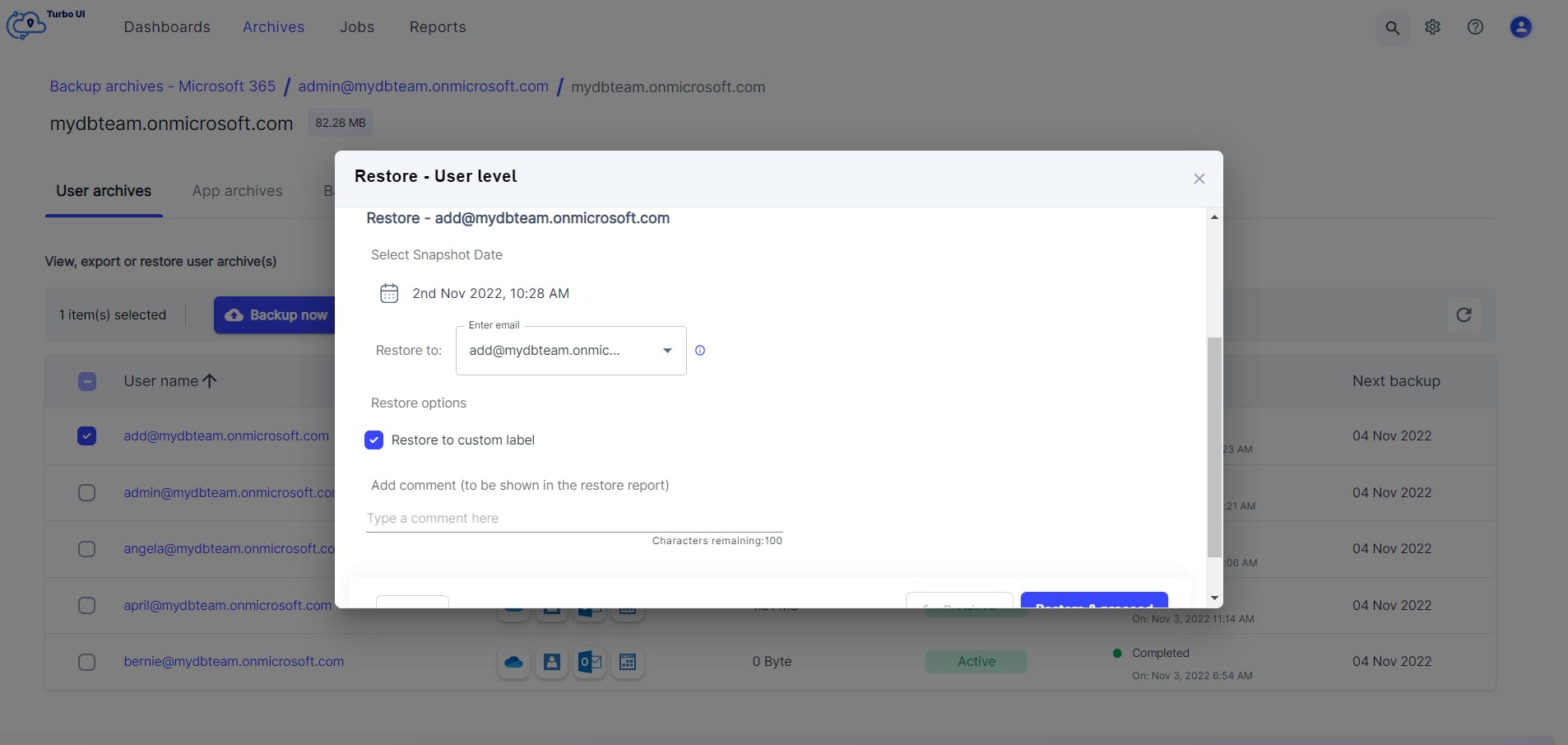
Export emails in MBOX and PST formats
Export or download emails in both PST and MBOX formats. Quickly import downloaded emails into popular email clients without wasting time in converting the downloaded emails into a compatible format.
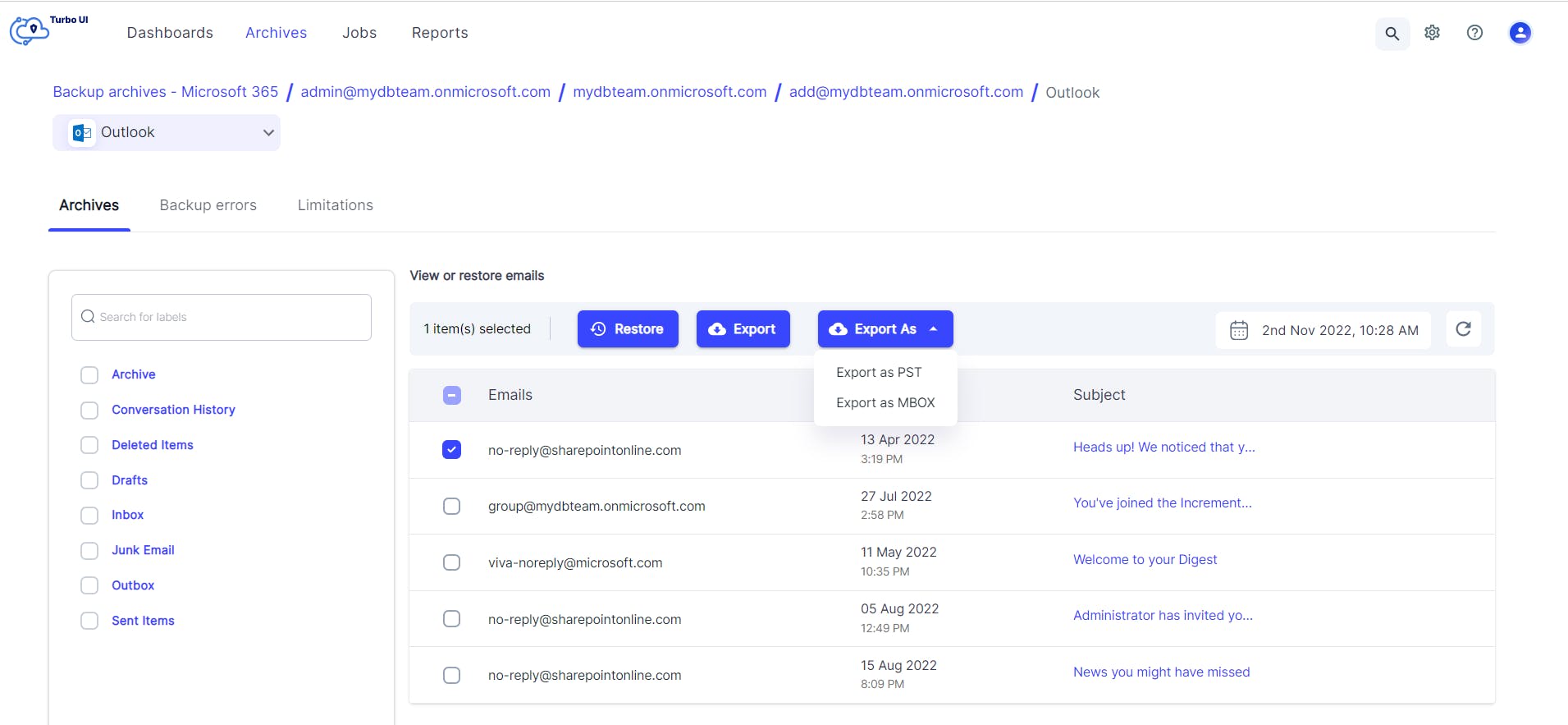
Restore and export progress and reports
Easily access restore and export reports to stay updated on the progress of restore/ export requests, along with key information such as the restore source and destination, number of restored/exported items, restore/export type, user who initiated the restore/export, and restore/export date.
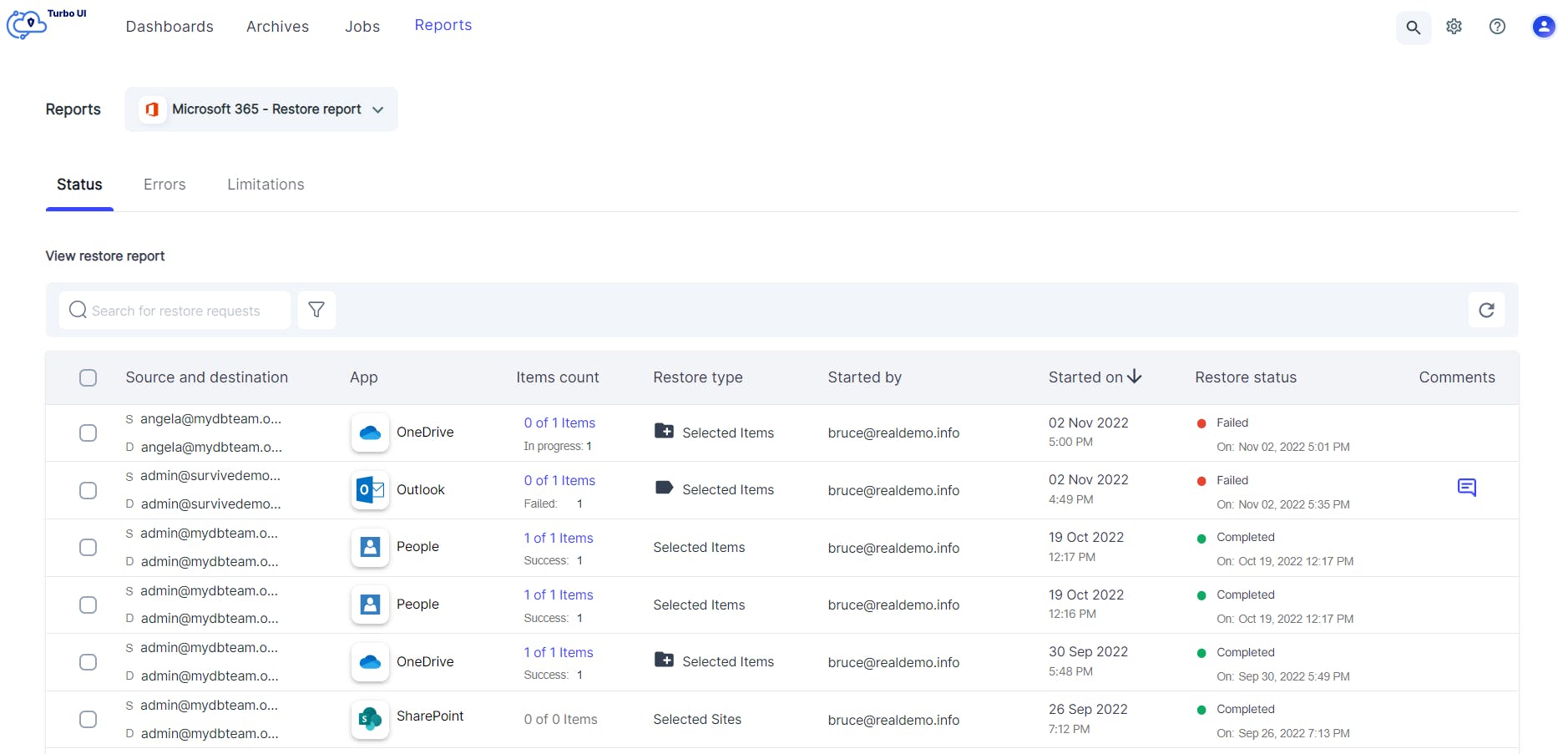
Automated error management
Spend less time fixing backup errors and focus on other critical admin tasks while SysCloud automatically resolves cloud API errors.
Easily track manual error resolution tasks to completion with error resolution workflows.
Managing your account
Cloud connection management
Manage all the clouds and accounts connected to the SysCloud backup application from the Cloud Connection Center. Admins can connect new Microsoft 365 accounts, perform an on-demand sync, and resolve sync errors - all from a single screen.
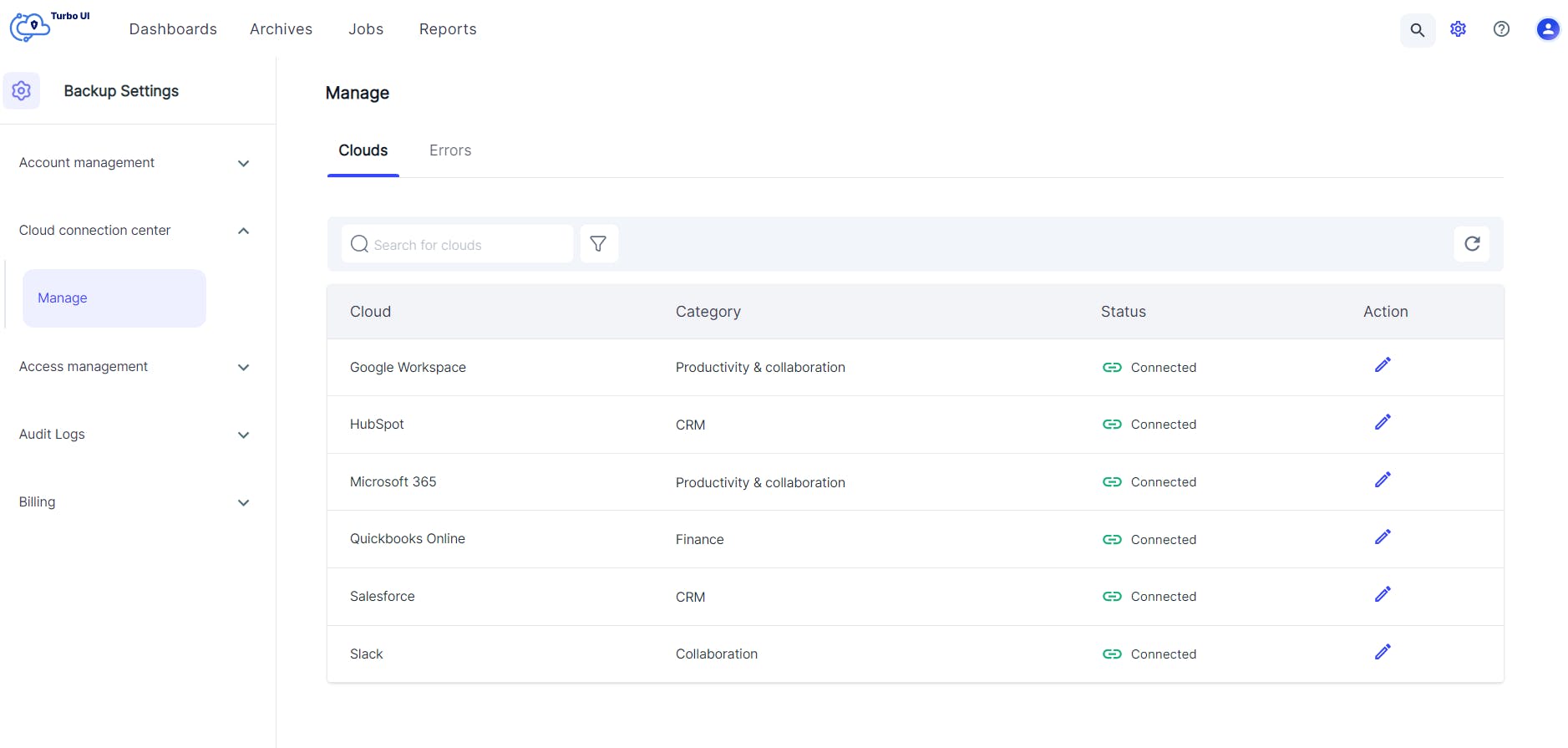
On-demand sync
Initiate an instant cloud sync anytime between two backup schedules to enable backup for new users, OUs, classrooms, or shared drives without waiting for the daily backup cycle.
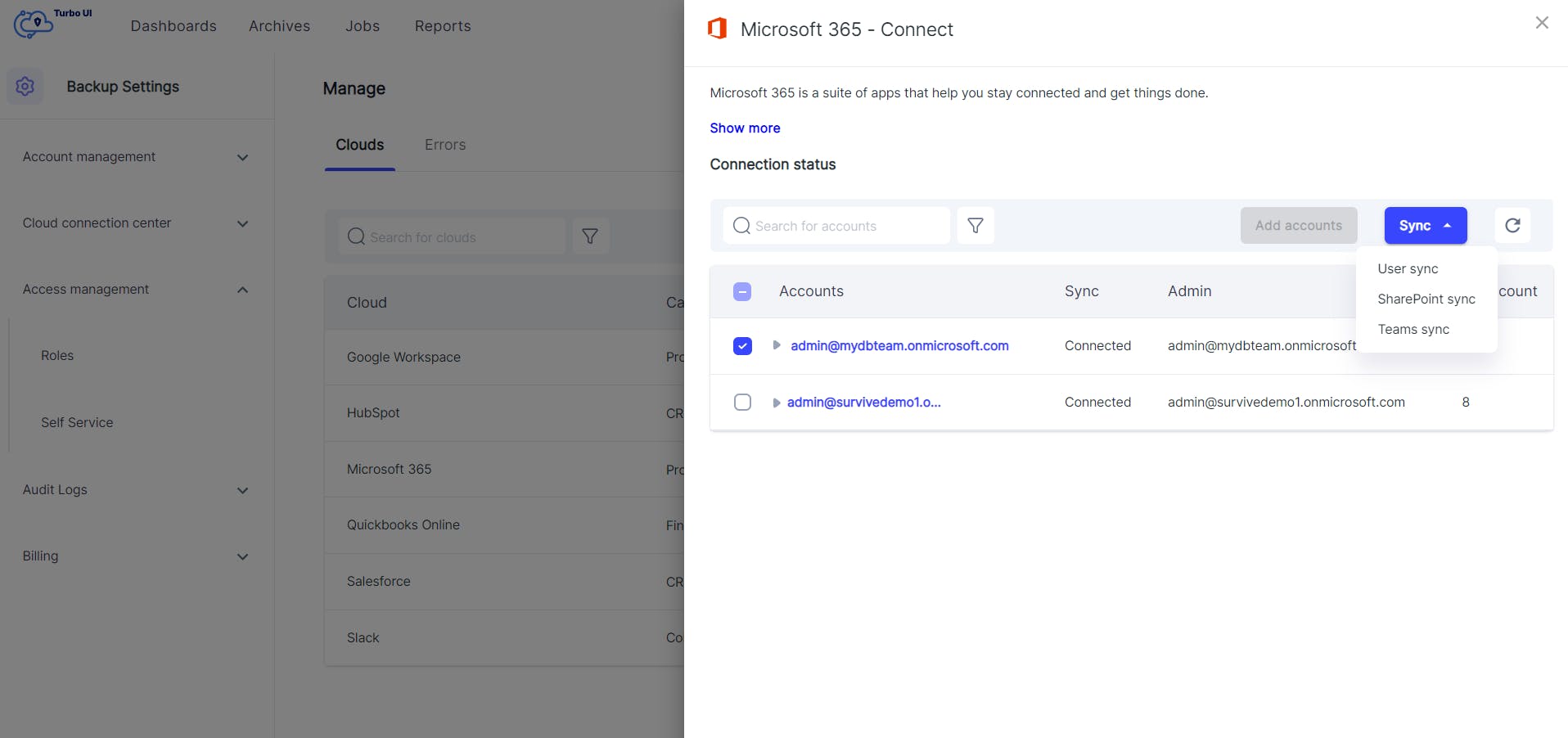
Access management
Admin roles
Create any number of backup admin roles to distribute admin workload among the IT team and easily manage restore requests. Admins can assign granular permissions to specific users and edit them as required.
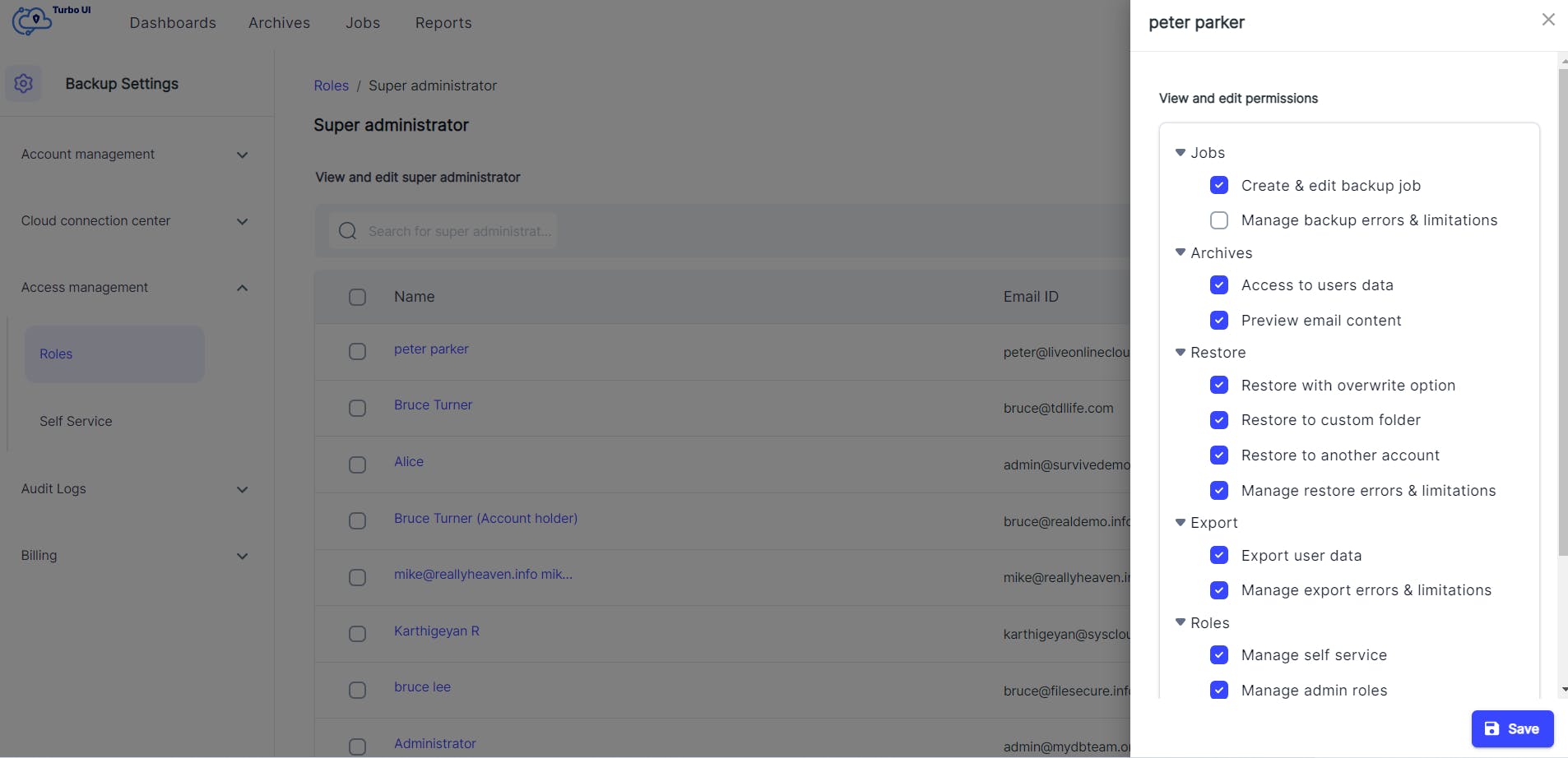
End-user self-service
Improve your recovery time objective (RTO) by authorizing end-users to restore or export their lost data from the SysCloud backup archives - with zero IT intervention. This feature can be turned on or off at a domain, organizational unit, or user level.
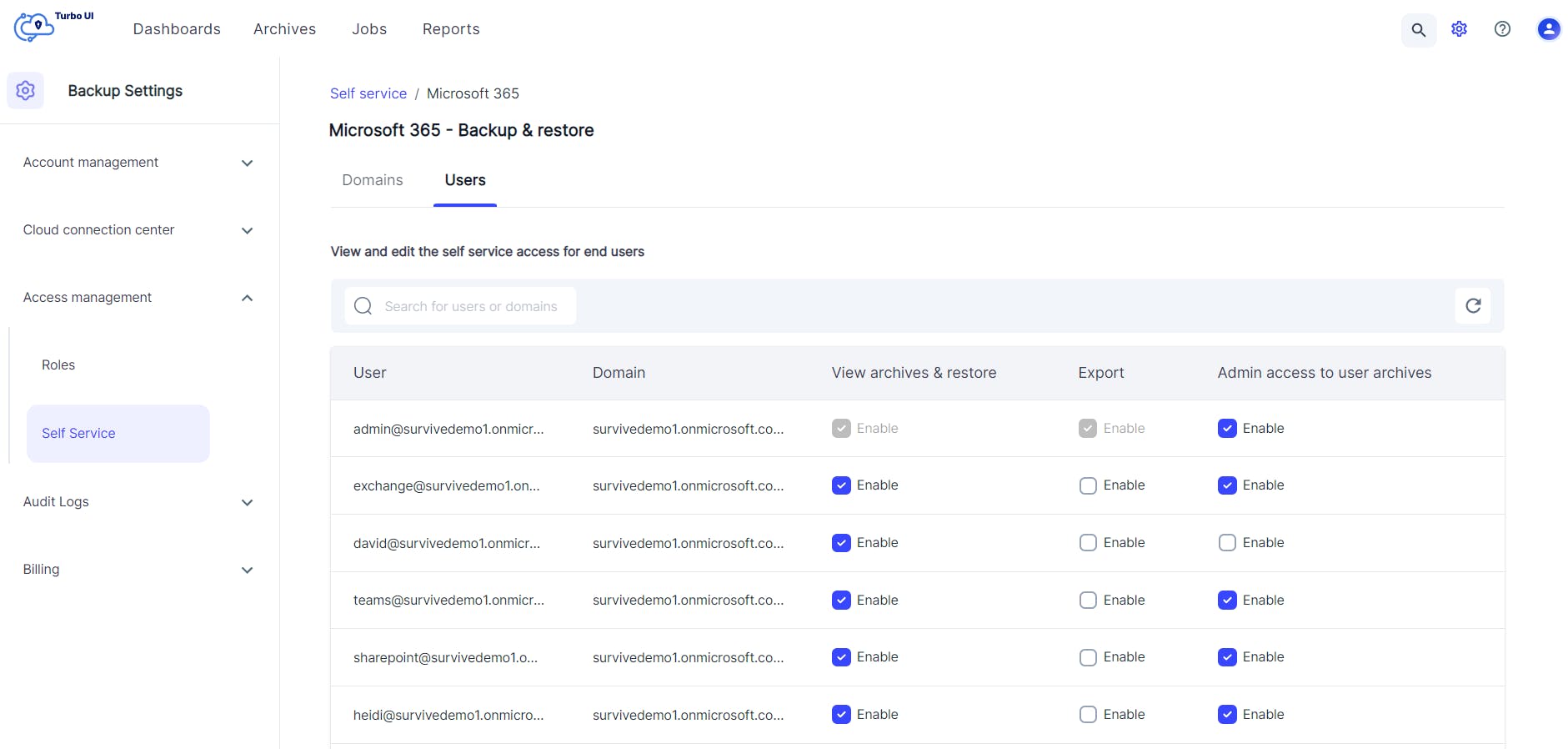
C-Suite archive data protection
Protect sensitive information by disabling admin access to backup archives of specific users such as CEO or CFO.
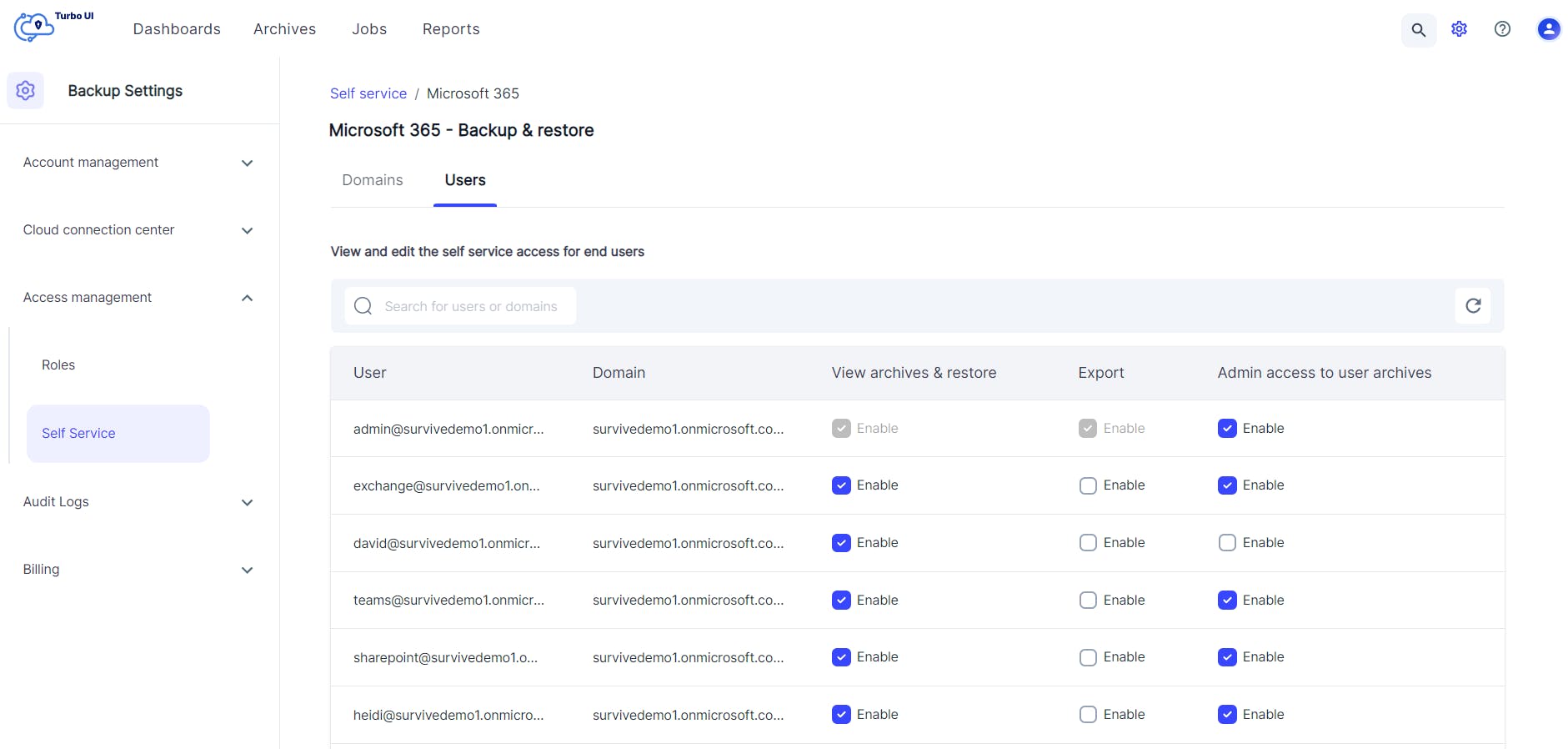
Audit logs
Get full control and visibility over all the admin and end-user actions. View detailed audit logs for all the backup, restore, and export events.